Submitted by Bob Bhatnagar on
Now that Safari, Mail and Photos have the ability to print after updating to iOS 4.2 on your iPhone, do you need an AirPrint-enabled printer to use the feature? The answer is no. Several programs have already been released for Mac and Windows that will set up your existing printer to work with AirPrint over a Wi-Fi network.
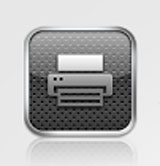
Once installed and properly configured, your printer will appear on the iPhone whenever the print option is selected from within an app. Printers that are connected to your computer can be used with AirPrint and the following programs:
1. AirPrint Activator for Windows. A free program compatible with 32 and 64 bit Windows platforms. Make sure to scroll down to the English version (unless you can read German). After installing as administrator, set your firewall to stop blocking AirPrint. If your printer asks for a name and password enter the administrator's credentials. Now you can print from your iOS device to a Windows-connected printer.
2. AirPrint Hacktivator. Also free but for Mac OS X 10.6.5 only. Once AirPrint is activated on the Mac, each printer must be removed and re-added using the Settings -> Printers & Fax screen. Check the box next to Share this printer and make sure Printer Sharing is turned on under Settings -> Sharing. Your iPhone now has access to the printer connected to your Mac.
3. Printopia. This software is $9.95 and compatible with Mac OS X 10.5.8 and 10.6.5. Another way to share printers connected to your Mac that doesn't modify your operating system. Printopia also makes it possible to "print" documents from your iPhone to a PDF or JPG file on your computer. You can even send these paperless files directly to your Dropbox folder for syncing and future printing.More AirPrint functionality is in the works from Apple as well as printer manufacturers. In the meantime, these programs can be set up to activate AirPrint with your current peripherals. If you're in the market for a new printer, Apple currently lists the following HP printers as AirPrint-enabled:
Newest iPhone FAQs
Envy e-All-in-One series (D410a)
LaserJet Pro CM1415fn Color Multifunction Printer
LaserJet Pro CM1415fnw Color Multifunction Printer
LaserJet Pro CP1525n Color Printer
LaserJet Pro CP1525nw Color Printer
LaserJet Pro M1536dnf Multifunction Printer
Photosmart e-AiO (D110)
Photosmart eStation (C510)
Photosmart Plus e-AiO (B210a)
Photosmart Premium e-AiO (C310a)
Photosmart Premium Fax e-AiO (C410a)
Comments
steve replied on Permalink
It took a bit of fiddling, but I was able to get AirPrint Activator for Windows working on my older WinXP home computer.
Step 1: Download the file
(this was actually one of the hardest parts, since I don't read German and the download sites given resulted in "page not found" errors. I Googled it and eventually found a download site. It saved the files as a .rar to my desktop.
Step 2: Extract the RAR
This, too, was a bit time consuming, as I didn't have an RAR extractor. I eventually found some freeware called IZArc that did the trick. Downloaded, installed, and then extracted the RAR. Noticed that it installed some junkware called CCleaner which I removed.
Step 3: Run AirPrint Activator
Finally! Very non-eventful. Double-clicked the icon after installing the program about 3 seconds later a litle window popped up that said "done."
Step 4: Go into Windows Firewall and make airprint.exe an allowed program
Airprint did not show up on the default list of installed programs. I had to browse for it. On my computer, it was under Program Files >> AirPrint.
Step 5: Set up computer with a user account
My computer didn't have a password associated with my user account. My iPad didn't like this. It kept prompting me endlessly for a username and password. So, I went into control panel, created a password for my account (I'm the administrator), and then rebooted. When I rebooted, it prompted me for a password as part of the "Starting Windows" sequence (previously, it went straight to my desktop without prompting for my username/password). Once I reached my desktop and the computer had fully booted, I proceeded to Step 6.
Step 6: Print from your iOS device
For me, this was my iPad. I opened a webpage, clicked on the little "send file" icon where you would normally set a bookmark, forward in an e-mail, etc. Clicked on "Print" and my home networked printer showed up. Prompted me one time for a password (but not anymore since then). I entered the username/password created in Step 5, and voila! It worked.
Michael Wheatley replied on Permalink
Airprint Activator for Windows is a great little program if you can get it to work. Here are some things that helped me:
1. You must install this using the Administrator id on Windows (which is disabled on Windows 7). It didn't install for me on any other account even if that account had Administrator privilege.
2. If it installs correctly, you get a message "Done!". If it does not install correctly you get a message in German.
3. To make it work, at least one printer on your system needs to be set up as shared. All shared printers will be visible from the iPhone Airprint menu.
4. It installs as a service called "Airprint" on your Windows machine. Check it out in services.msc. If you cannot see printers from your iPhone, try restating the Airprint service on Windows.
Good luck!
Iain replied on Permalink
I did all of this and then got faced with the username/password problem. The final step to do is to make sure you have a Guest user account active AND logged in (you can still be logged in as your own account in parallel). Then go to printers/properties and under Security add explicitly the Guest account and enable for printing.
When you try to print from the iPad, username password will come up, enter Guest (no password) and it works..
But you have to do all the other bits as described first e.g. logging in as Administrator and sharing- removing share - enable sharing again and as a check look at services.msc. Took a long while including a Spanish translation (which gave me the Guest bit) but it does work well eventually.
Oh - I'm using Vista it would be the same for 7 and XP I suspect.