How to fix iTunes error 3194?
Problem: You are restoring to an IPSW that is still signed by Apple (current firmware) and iTunes is delivering error 3194. To solve this issue follow these steps:
1. You have to edit the hosts file on your computer to use Apple's servers. To do this on Mac OS X click the Go -> Go to Folder menu in the Finder.
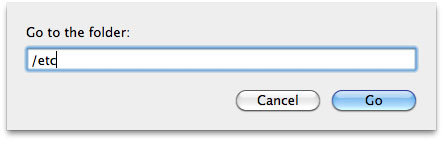
Go to the folder /etc and copy the file 'hosts' to your desktop.
2. Edit the file with TextEdit and delete these lines (if they are present) from the end of the file:74.208.105.171 gs.apple.com
127.0.0.1 gs.apple.com
Newest iPhone FAQs
3. Save the modified hosts file, then drag it into the /etc folder and overwrite the old file.
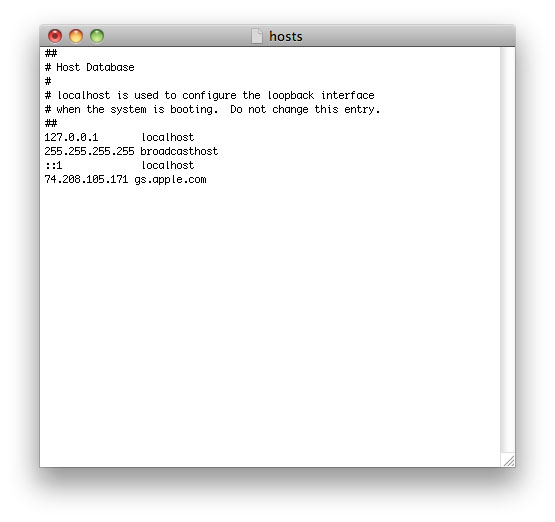
Windows users will find the hosts file in C:\Windows\System32\drivers\etc\ and can open the file using Notepad. To edit the hosts file, Notepad must be run with Administrator Privileges. Right-click the Notepad icon and select Administrator Privileges to run in this mode. Remove these lines (if they are present) from the end of the file and save:
74.208.105.171 gs.apple.com
127.0.0.1 gs.apple.com
4. Now try restoring again from the beginning. iTunes error 3194 should not reappear during the process.
Comments
SadMan replied on Permalink
I'm getting the unknown error 3194 if I don't have the gs.apple.com entries in my hosts file and the error 17 if I leave it in. Any ideas on how to fix that?
bastanda replied on Permalink
yes pls i have the same problem, i don't get it why apple whyyY???
AdelaLourd replied on Permalink
The tip has really worked for me in resolving such an iPhone error 3194.
https://goo.gl/m7IMFQ
bastanda replied on Permalink
yes pls i have the same problem, i don't get it why apple whyyY???
Dancy replied on Permalink
Once you having the problem of iTunes error, you could try to install the latest version of iTunes and try to update or restore again. If this doesn’t help, it’s because of a simple problem with the hosts file, follow the steps below to fix.
Step 1. Make sure that iTunes is stopped on your computer (Widows/Mac).
[b]Step 2.[/b] Open host files on your computer:
a. For Windows users: c:\windows\system32\drivers\etc\hosts
b. For Mac users: /ect/hosts
Step 3. Open hosts file with administrator rights.
Step 4. Copy "74.208.105.171 gs.apple.com" into the last line of the "Host" file.Then, "Save" the file.
Step 5. Connect iPhone to PC via USB cable and open iTunes.
Step 6. Press on "Power" button for 10 seconds to turn off your iPhone.
Step 7. Put the iPhone/iPad/iPod into DFU mode by turning the phone off and then holding down the Home and Power button for 10 seconds, then release the Power button but hold onto the Home button until iTunes tells you that the device is now in recovery mode.
Step 8. In recovery mode, you can restore iPhone. Hoever, restore iPhone will erase all data on your iPhone, so make sure you've ever backed up iPhone with iTunes or iCloud.
Step 9. Once your iOS update is finished, go back to the hosts file and remove the "74.208.105.171 gs.apple.com" line again so that iTunes can properly update as usual. This is an essential step otherwise you may encounter future errors when trying to update or install iOS versions.