Submitted by Jon Reed on
The iOS signal strength meters for cellular and Wi-Fi signal strength have never been very precise. Just take a look at the Wi-Fi indicator - three curved bars. This can basically tell you good, ok, bad or non-existent. The actual range for Wi-Fi signal strength deserves more specificity than just three levels, the same goes for cellular signal strength. If you want a more precise indicator for your Wi-Fi and cellular signal strength, you can download the jailbreak tweaks Numeric GSM Indicator and Numeric WiFi Indicator from Cydia.
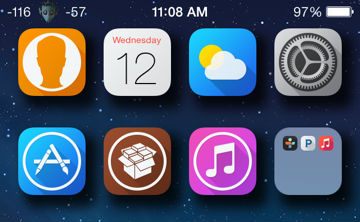
Numeric GSM Indicator will change the graphical cellular strength indicator into an RSSI indicator. RSSI (received signal strength indication) is the standard metric used by the telecommunications industry to measure power in a received radio signal (measured in decibels). In fact, if you put your iPhone into field test mode you will
also see an RSSI for your signal strength. Different systems use different scales, but generally the scale is between 0 and -100, with a higher reading (closer to 0) indicating a stronger signal. The Numeric GSM Indicator uses a scale of -47 to -130 with -47 indicating the strongest signal (you can see from the number in the picture above that I am in a very weak signal area, yet the graphical indicator shows two circles filled). Numeric WiFi Enabler does the same thing for the Wi-Fi indicator and uses a scale of 0 to -100, with 0 indicating the strongest signal. Both tweaks will show up in Settings, but each one only has an "Enable" toggle, so there isn't much to them.
Both tweaks, authored by joshposh2012, are available for free in Cydia's BigBoss repository. They both require iOS 7 or better, and they will work simultaneously, or can be used individually.