How can I get out of disabled mode on the iPhone?
Entering the wrong iOS passcode six times puts the iPhone, iPad or iPod touch into disabled mode. While this protects the device from unauthorized access, it can pose a problem when one forgets their own passcode.
Disabled mode will automatically exit after one minute. However, continuing to enter the wrong passcode will have further consequences.
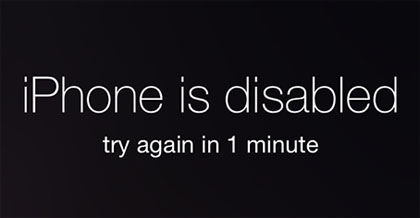
If Settings -> Passcode -> Erase Data is switched ON, all data will be erased from the iPhone after 10 failed passcode attempts.
Even if Erase Data is switched OFF, the iPhone will re-enter disabled mode. At this point, the only way to exit disabled mode on the iPhone is to restore the device:On devices previously synced with iTunes
Newest iPhone FAQs
1. Connect the iPhone to the previously synced computer.
2. Open iTunes and select your device.
3. Click the Sync button to back up the device.
4. When complete, click the Restore iPhone button.
5. After the restore is finished, select "Restore from iTunes backup" in the iOS Setup Assistant.
6. Restore data from the most recent backup using iTunes.
On devices never synced with iTunes
1. Put the iPhone in Recovery Mode. Click here for instructions on how to enter Recovery Mode.
2. Restore the iPhone using iTunes on the computer.
On devices with iCloud backup and Find My iPhone enabled
1. Erase the device with Find My iPhone. Click here to learn how to erase a device with Find My iPhone.
2. Restore to the latest iCloud backup using the iOS Setup Assistant.