If the light on your Apple TV blinks for three minutes straight or the unit does not work properly after a reboot, it might need to be restored to factory settings. Here are instructions on how to restore the Apple TV firmware with iTunes and a computer.
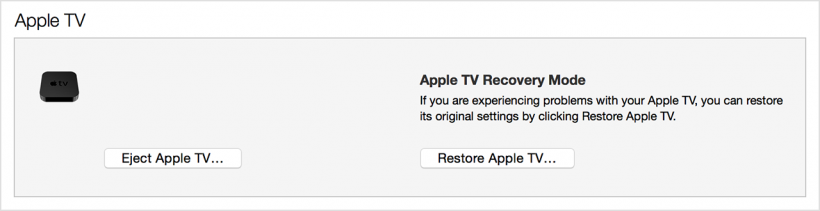
NOTE: A Micro-USB data cable or USB-C data cable (for 4G models) is needed to connect to the computer running iTunes. These cables are not included and must be purchased separately.
1. Disconnect the all of the cables plugged into the Apple TV.
2. Run iTunes on the computer.
3. Connect the following cables to your computer, depending on the model:
- Apple TV 3G (third generation): Connect the Micro-USB cable to the Apple TV and the USB port on the computer, then connect the power cable to the Apple TV and plug it into a wall outlet.
- Apple TV 4G (fourth generation): Connect the USB-C cable to the Apple TV and the USB (or USB-C) port on the computer.
4. Navigate to the summary page for Apple TV in iTunes. Click Restore Apple TV.
5. Do not disconnect anything until the restore completes, and the Apple TV icon disappears completely from iTunes!
6. Your Apple TV is now restored to factory settings and updated to the latest version of tvOS firmware.