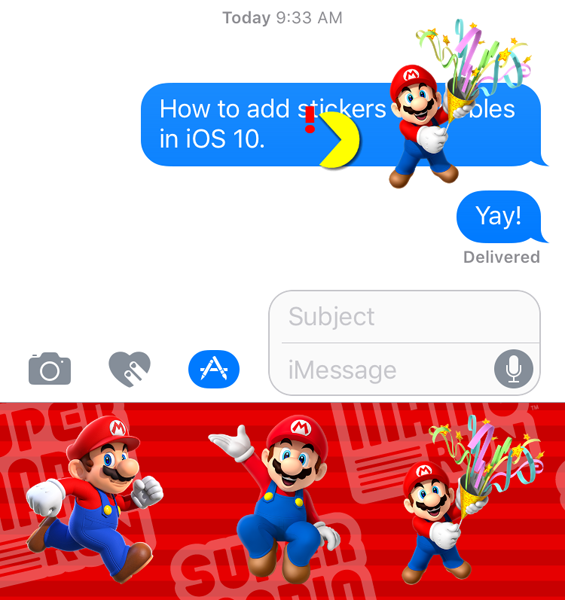
After you have installed your favorite Sticker packs to your Messages app from the App Store, you can either send individual Stickers or slap them on top of message bubbles. To send a Sticker individually, just select the sticker you want to send from your App drawer, and tap the little blue send arrow like you are sending a regular text message. Follow these steps to add Stickers to your text bubbles in the messages app:
- Type your message and hit send.
- Tap the App Store icon next to the text field.
- Tap the 4 grey dots and select the Sticker pack you want to use from your App drawer.
- Tap and hold the sticker you want to use and drag it to where you want it to appear on your message bubble.
- Let go of the sticker and it will magically appear where you moved it.
You can also add stickers to messages sent to you or any older messages in a text thread.
tags: