How do I silence the iPhone ringer / enter vibrate mode?
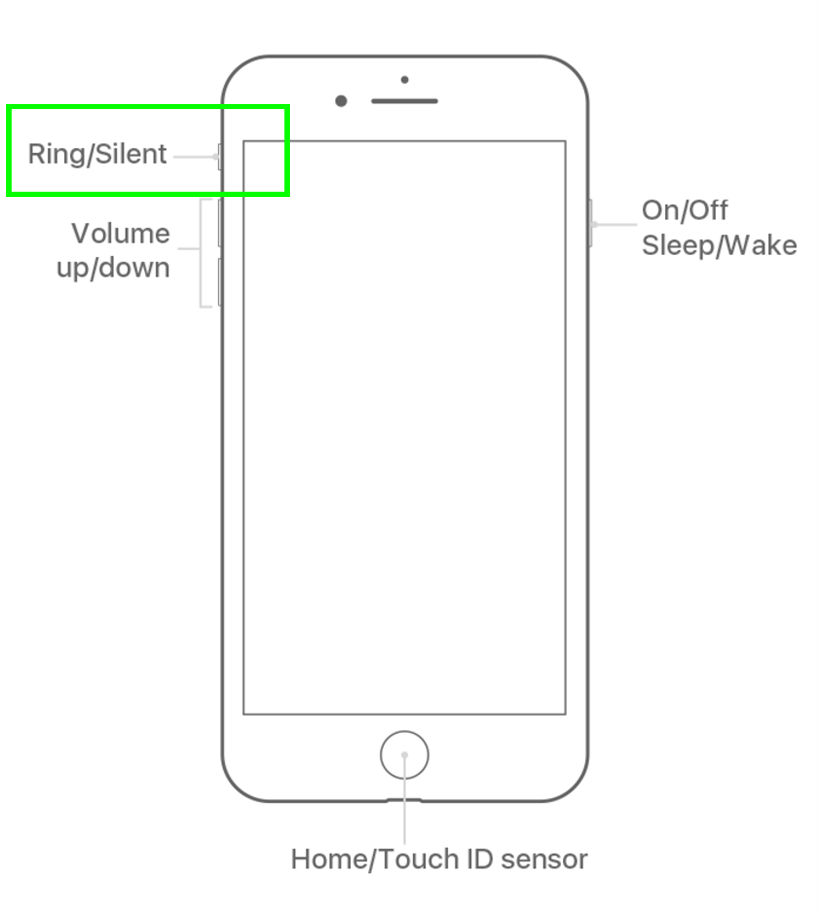
The iPhone can be silenced with one switch. The upper left hand corner of the iPhone has two volume buttons and a sliding switch. This sliding switch is the ring/silent switch. To place the iPhone in vibrate mode and silence the call ringer flip the ring/silent switch down so that a bright orange color appears. The iPhone is now in silent mode.
Vibration can be turned off when in silent mode. To turn off vibration, navigate to Settings -> Sounds & Haptics -> Vibrate on Silent -> OFF (grey slider)
tags:
Comments
Charlie replied on Permalink
This doesn't work with my IPhone 5s, updated to IOS 8.1. I was able to fix it by switching off "Lock Sounds" (under Settings, Sounds), but that fix lasted for about a week. Now there is nothing I can do once the text alert starts sounding, to mute it. The alert has to finish by itself. Any ideas?
Thomas replied on Permalink
I set my 'text tone' to Swish which is fairly unobtrusive. Its duration is one tone, not repeated.
Anonymous replied on Permalink
This doesn't silence alarms!!!!
ahmedamin replied on Permalink
how to stop mute facedown iphone 4 ios 7