How can I add / customize weather on my LockInfo screen?
Looking for local weather and a forecast to be instantly available on your LockInfo screen like the example below? Adding these tweaks to the default LockInfo screen can be done in a few easy steps. To begin, make sure your iPhone is jailbroken and you have successfully installed the LockInfo tweak. This Cydia tweak provides similar functions to the iOS 5 Notification Center.
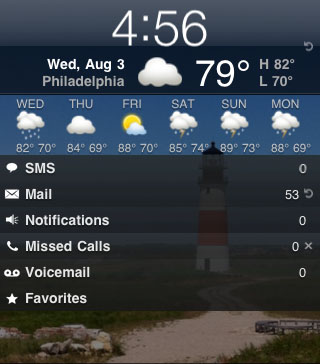
First you'll need to install two packages: Lock Weather Plugin for LockInfo and Lockscreen Clock Hide. Either search for these packages or browse under Sections. Lock Weather Plugin for LockInfo can be found under Sections -> Addons (LockInfo) and Lockscreen Clock Hide is under Sections -> Tweaks.
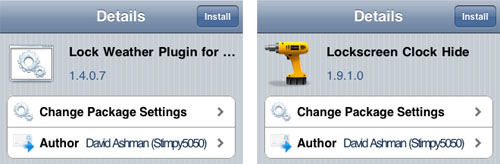
Make sure you don't install Weather Plugin for LockInfo 1.3.6.0 by mistake. This version will not work. To install the packages touch the Install button and Confirm. Once these two items are installed we will begin to configure LockInfo to display current weather information and forecasts. First the default lock screen clock must be hidden.
Navigate to the main iOS device Settings -> Clock Hide -> Enabled -> ON.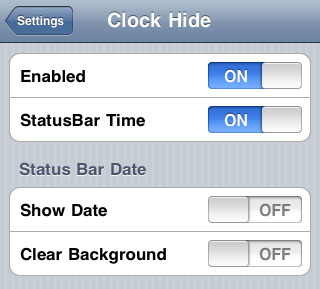
After this is complete navigate back to Settings -> LockInfo -> Plugins -> Lock Weather -> Enabled -> ON. The weather plugin is now enabled. Settings can be adjusted to your liking. Some of the major suggested settings follow:
Newest iPhone FAQs
To make sure the clock and weather replace the default clock at the top of the screen, navigate to Settings -> LockInfo -> Plugins -> Plugin Order and move Lock Weather to the top of the list.
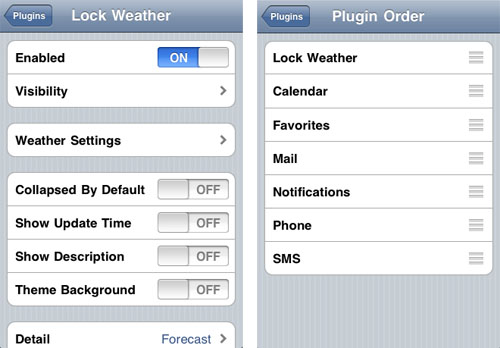
You can also ensure that the weather section of LockInfo stays put on the lock screen by selecting Settings -> LockInfo -> Lockscreen -> Appearance -> Lock First Section -> ON.
Other useful features include the ability to display the calendar or weather forecast from the weather plugin. To turn on this feature navigate to Settings -> LockInfo -> Plugins -> Lock Weather -> Detail -> Both. Now when you tap the date on the left the calendar for the current month is displayed. To display the forecast tap the current weather on the right.
Make sure to save your battery. By default the Lock Weather Plugin updates the weather every minute. To ramp this down choose Settings -> LockInfo -> Plugins -> Lock Weather -> Weather Settings -> Refresh Every -> Choose a time interval.
Last but not least, to make sure your forecast information is displayed by default: Settings -> LockInfo -> Plugins -> Lock Weather -> Collapsed By Default -> OFF. Your LockInfo screen is now configured to display current weather information similar to the iOS 5 Notification Center.