Submitted by Jon Reed on
There is a potentially life saving feature in iOS 8's new Health app - the emergency Medical ID. If you are ever in an accident, and let's hope you never are, that leaves you unconscious or otherwise unable to communicate, the Medical ID could prove invaluable to emergency medical workers. So, to err on the side of caution you should set yours up. It takes only a few moments, here's how to do it:
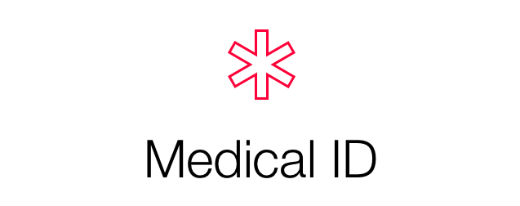
1. Open your Health app and tap on Medical ID in the bottom right corner.
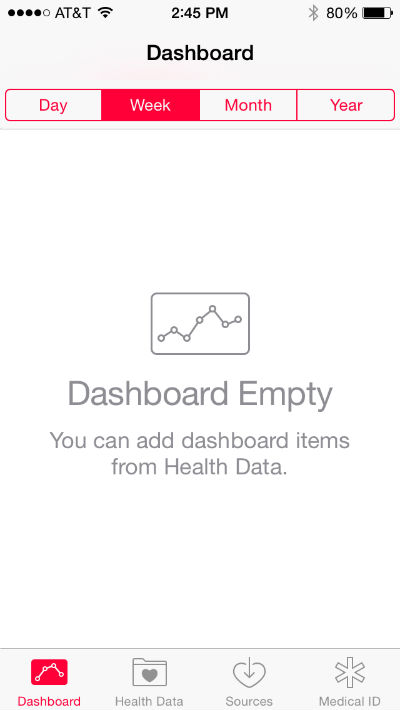
2. If you haven't already entered your ID an introduction screen comes up with a button at the bottom to "Create Medical ID." Otherwise you will see your ID and be able to update it with the Edit button in the top right.
3. Tap "Create Medical ID" to get started.4. Now simply go through the fields and fill them out. There are 10 fields to edit, including:
- Birthdate
- Medical Conditions
- Medical Notes
- Allergies & Reactions
- Medications
- Emergency Contacts
- Blood Type
- Organ Donor
- Weight
- Height
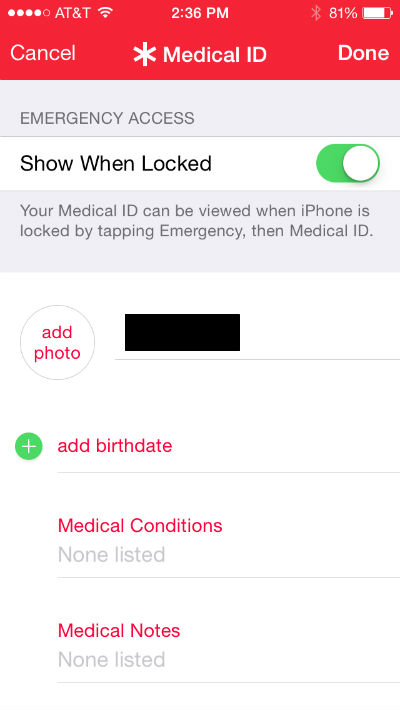
Newest iPhone FAQs
You can type whatever you want for Medical Conditions, Medical Notes, Allergies & Reactions and Medications. Emergency Contacts are chosen from your contacts, and you can enter what the contact's relationship is to you. Organ donor is a yes/no setting and height, weight, birthdate and blood type let you choose numbers/dates/blood types.
5. You can also add a photo from your existing photos, or you can take a new one. Do this by tapping the "Add photo" button in the circle to the left of your name.
6. If you are satisfied, tap "Done" at the top right," otherwise you can delete everything and start over with the "Delete Medical ID" button at the bottom.
7. If you lock your phone it is crucial to toggle "Show When Locked" to on. This allows someone to view your ID from the lock screen (otherwise there wouldn't be much point to setting up the ID to begin with).
8. That's it. Double check that you can view your ID from the lock screen by swiping to unlock and tapping the "Emergency" button on the bottom left of the keypad. This brings up the phone keypad, where you will see a "Medical ID" button in the bottom left corner. Tap it to view.