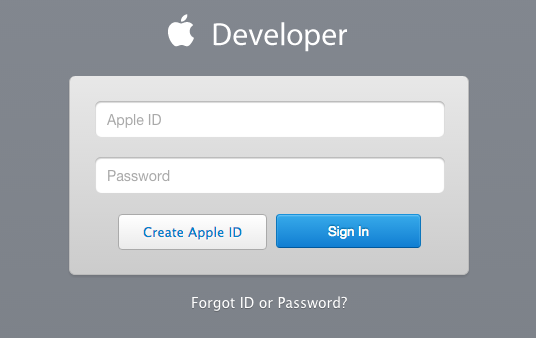Submitted by Fred Straker on
iOS 9 has brought the ability to install developer apps to the home screen without a jailbreak or paid developer account. While this process takes a few steps, it opens up a new world of third-party apps that can be installed without using the App Store. In order to install Xcode directly onto an iOS 9 device such as an iPhone, Mac OS X is required. Here are the steps needed to create a free developer account and start loading apps directly onto iOS 9:
1. Navigate to http://developer.apple.com and select Member Center from the top menu.
2. Go ahead and either create a new Apple ID or sign in with an existing one.
3. Accept the terms and conditions to make the Apple ID into a developer account.
4. Download Xcode [4.3 GB] from the App Store and open the program. Follow prompts to complete the install.5. Navigate to Xcode -> Preferences -> Accounts -> Add (+) -> Add Apple ID...
Newest iPhone FAQs
6. Enter the Apple ID and password from Step 2 and click the Add button.
Now that Xcode is installed and configured, source code can be downloaded and apps built for iOS. Below is an example of how to download and install the iOS 9 app A9ChipSource, which displays the manufacturer of your A9 processor.
1. Navigate to Source Control -> Check Out

2. Enter the URL into the repository location field: https://github.com/WDUK/A9ChipSource.git
3. Connect the iPhone, iPad or iPod touch to the computer with a USB cable
4. Select your iPhone from the device selection menu in Xcode
5. Xcode will process symbol files. Wait for the status to indicate Ready
6. To install the A9ChipSource app on the iOS 9 home screen click the Play button
- If you see errors, it may be necessary to enter a new product name
- Click fix issue to resolve the code signing issues
7. Tap the app icon on the iOS 9 home screen to launch

8. If the "Untrusted Developer" dialog appears, tap Cancel. Navigate to Settings -> General -> Profiles -> Developer App -> Trust
The developer app is now running on your iOS 9 device.