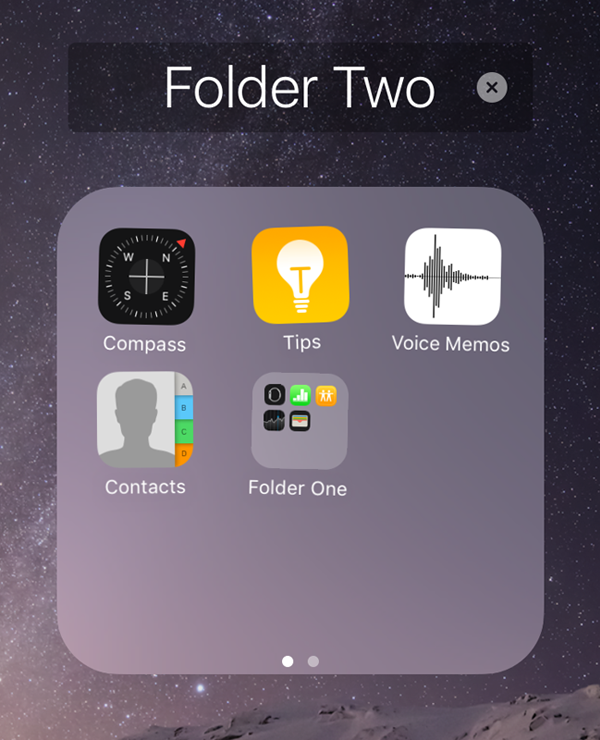Submitted by Matthew Byrd on
Ever wish you could remove some of those default iPhone apps from sight? Want to hide that online dating app from prying eyes while still having fast access to it? Have an app hoarding problem that prevents you from deleting your seldom used apps just in case you need them?
These are problems that many iPhone users may find themselves facing at one time or another and thankfully they can all be solved through the simple process of nesting folders.
What is nesting folders? It’s the ability to drag one folder into another one you have created. By doing so, the nested folder no longer appears on your home screen even though you can still access it by opening the folder you put it in. This is a great way to still have access to apps quickly without having them occupy space on your home screen.
It’s a very useful tool, but unfortunately isn’t a default function of the iPhone. Thankfully, there is a very simple way to perform this operation.
1. Create a folder containing apps you want to hide by dragging one app icon over another. This will create folder one. Drag any other apps you wish to hide into folder one.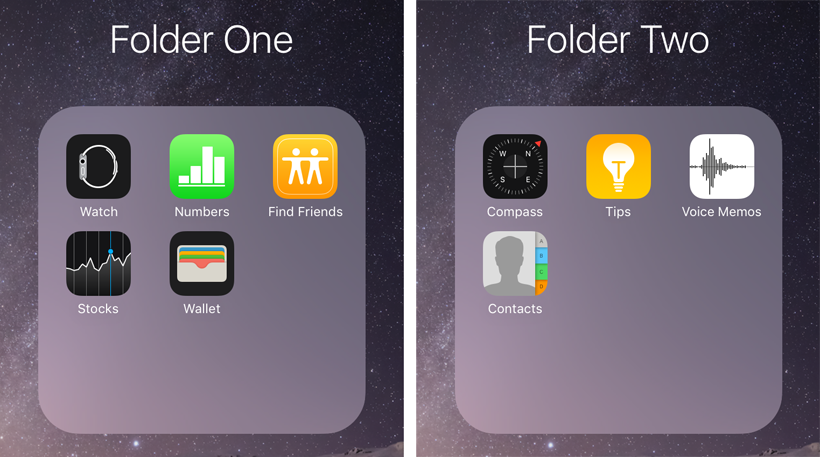
2. Create another folder of apps you wish to display on your home screen or choose an existing folder. This will be folder two.
Newest iPhone FAQs
3. Now hold the folder one until the app icons begin to wiggle and don’t let go. At the same time, start tapping on folder two.
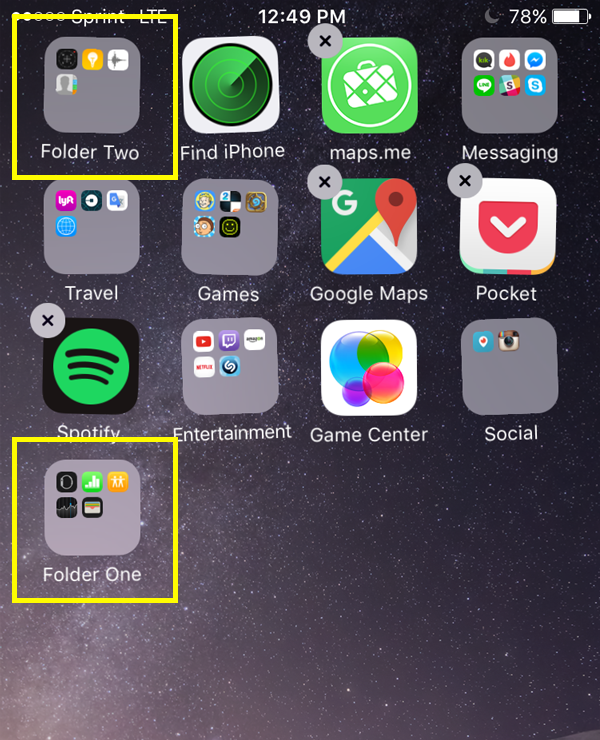
4. Now drag folder one towards folder two and it should open like normal allowing you to drop the folder one inside of it.
5. Switch to home screen view and you’ll see that folder one is no longer visible but can still be accessed by opening folder two. If you ever wish to remove folder one, simply open the folder it is in and hold the icon. Then drag it out of the folder like any app.
The process may take a couple of tries to get right, but mastering this technique will allow you to manage your iPhone home screen like never before.