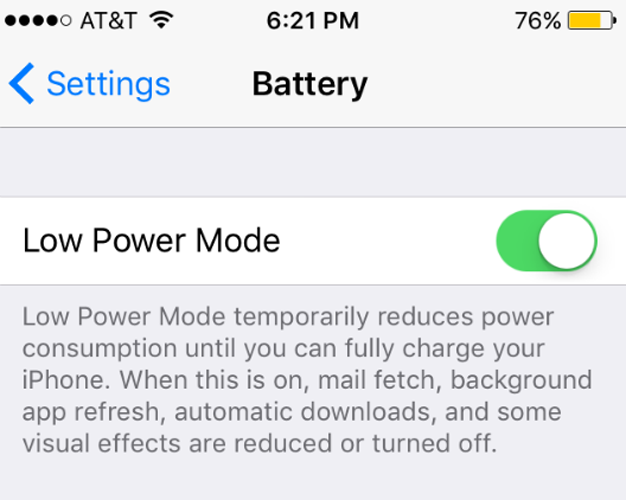Submitted by Rex Chamberlain on
In iOS 9, Apple introduced a new feature called Low Power Mode which disables a number of battery draining background activities to save you hours of battery life.
Your iPhone will automatically ask you if you want to enter Low Power Mode when you hit 20 percent, but you can also enable it manually by going to Settings -> Battery. The problem is there may be some features you depend on which are disabled when Low Power Mode is active. Luckily, Apple has not left iPhone users in the dark regarding what features are disabled. Here are a few of those features you can manually disable to save battery instead of turning off the full fledged Low Power Mode.
Mail Fetch
A majority of email clients on the iPhone use a system called “Push” which actively checks your email server in real time and pushes out alerts when something new comes in. As you can imagine, this constant background activity can be quite the battery hog.
When Low Power Mode is active on your iPhone, “Push” is disabled and a less power hungry system called “Fetch” is used. Rather than constantly monitoring your email server, fetch only checks for new mail in preset intervals or when you open your mail app.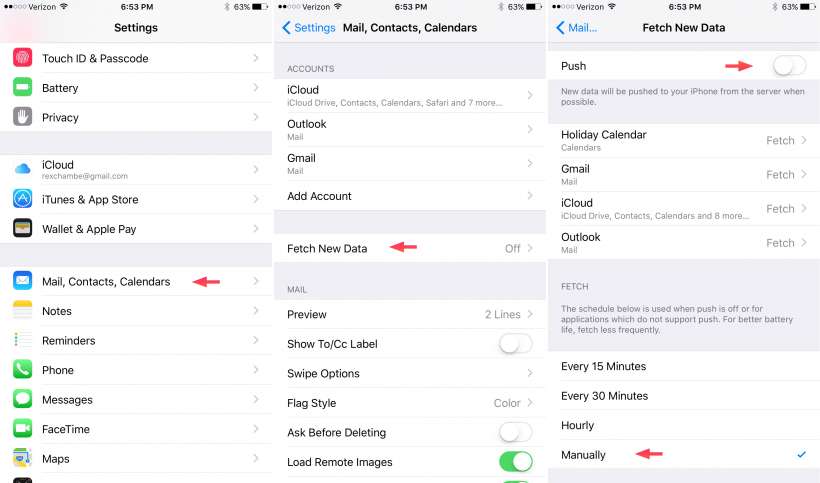
To turn off Push in favor of Fetch, go to Settings -> Mail, Contacts, Calendars -> Fetch New Data. Make sure the “Push” option at the top of the screen is turned off and then select the interval of time you want your email data to be fetched at the bottom. To save the most battery, select “Manually” to have your mail checked only when you open the app.
Newest iPhone FAQs
Background App Refresh
All background app activity is also disabled when Low Power Mode is turned on. Some iPhone apps are infamous for draining battery in the background, so it is nice to have their background activity turned off. However, many people use apps they depend on to send them notifications or provide them data and when Background App Refresh is turned off these notification cannot be sent. For example, some users use third party calendar apps. If Low Power Mode is turned on, you will not receive a notification from that app informing you of your next appointment.
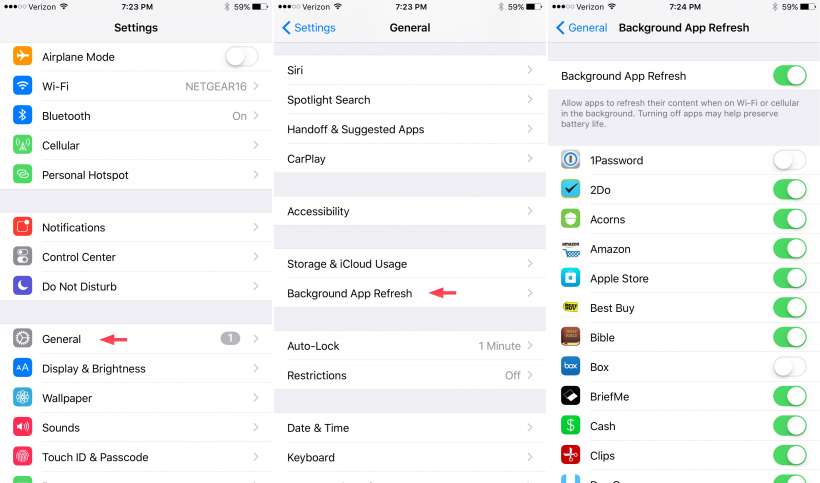
Thankfully, you can manually turn background refresh for only certain apps. Go to Settings -> General -> Background App Refresh and there you have the option to disable all background activity or turn off only those which you do not need.
Visual Effects
It may seem minor, but having either a dynamic wallpaper or perspective zoom active on your wallpaper is major battery drain. These features are disabled in Low Power Mode, but to avoid this issue altogether go to Settings -> Wallpaper and choose a “Still” wallpaper and make sure perspective zoom is turned off.
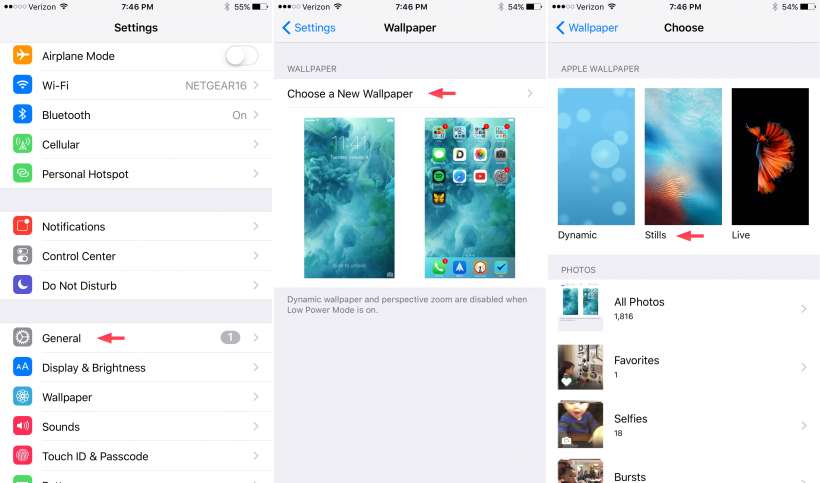
Of course, if you would rather not fiddle around with these settings and you aren’t worried about missing any background notifications, you can always turn on the full fledged Low Power Mode manually. Either way, enjoy your extra battery!