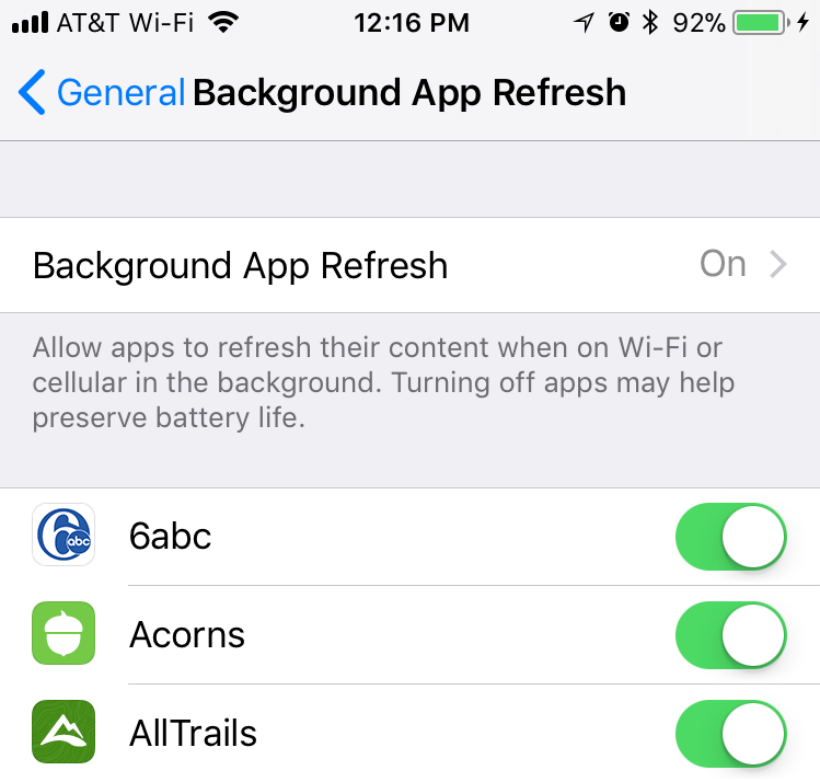Submitted by Jon Reed on
Starting with iOS 7, iPhone and iPad apps have been able to run in the background, refreshing even while not in use (prior to this only location services and music playback would run in the background). This allowed apps to update often instead of only updating when opened, so for example, you could get notifications from apps like Twitter and Facebook Messenger without having to launch them.
The one drawback of having your apps refresh in the background, however, is that it uses both battery life and data. In anticipation of this, Apple built in a way to turn off the feature altogether or by individual app. iOS 11 adds even more flexibility to managing the feature by allowing you to set background app refresh to only work while connected to a Wi-Fi network, as opposed to earlier iOS versions in which the feature would use both Wi-Fi and cellular data if it was turned on.
Here's how to manage your background app refresh in iOS 11:
- Head to Settings -> General -> Background App Refresh.
- Here, as in previous versions, you can toggle on and off individual apps. If there is an app that you don't really want fetching data while you're not using it, simply toggle it off.
- If you want to turn it off altogether or change it to only work when you are connected to Wi-Fi, tap on Background App Refresh at the top.
- Now you can choose between Off, Wi-Fi, and Wi-Fi & Cellular Data. If you have limited data on your carrier plan, consider using background app refresh only when you are connected to Wi-Fi.
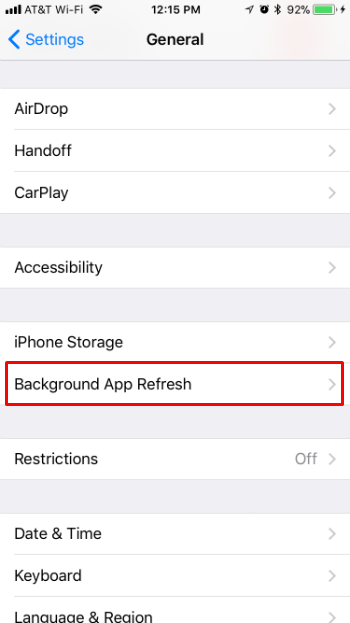
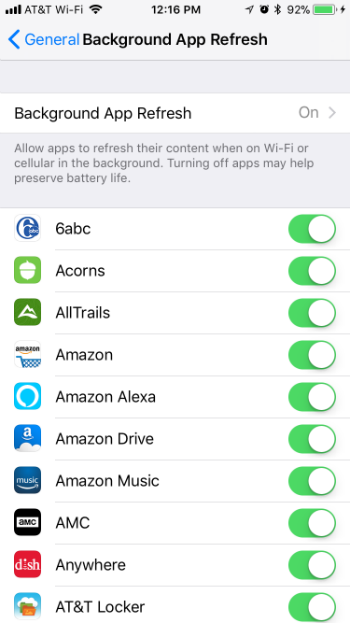
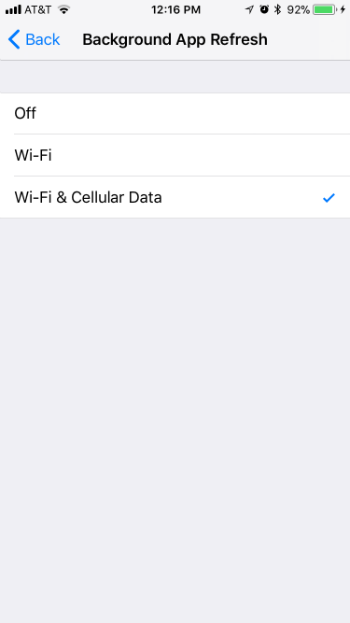
That's all there is to it for now. Hopefully a future iOS will offer even more options by allowing some apps to use cellular data and Wi-Fi and some just Wi-Fi.