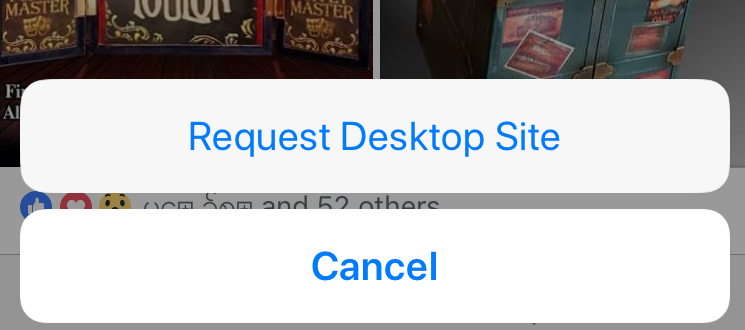Submitted by Marshall Walker on
Facebook has worked hard to force iPhone owners to install their messaging app. First they blocked private messages in their main app, then they blocked them on their mobile website. This forced most users who wanted to communicate with their friends and family via Facebook to install the Messenger app in addition to the main Facebook app. Unfortunately all Facebook apps are known to be both a battery drain and storage hogs, and most iPhone owners would be better off without them.
You can gain some extra battery life and storage on all your iOS devices by deleting both the main Facebook and Messenger apps. This doesn't mean you can never use Facebook again on your iOS device, it just means you have to be a little creative to get around Faecbook's messaging blocks.
You can access your Facebook messages on your iPhone or iPad by requesting the desktop version on most browsers. Here's how:
Safari:
- Point your mobile Safari browser to facebook.com.
- Once the site loads tap and hold on the refresh symbol located in the URL bar.
- Tap the Request Desktop Site pop up.
Chrome:
- Point your Chrome app to facebook.com.
- Tap the three dots in the top right hand corner of your display.
- Select Request Desktop Site.
Firefox:
- Point your mobile Firefox browser to facebook.com.
- Tap the three lines at the bottom of your display.
- Select the Request Desktop Site option.
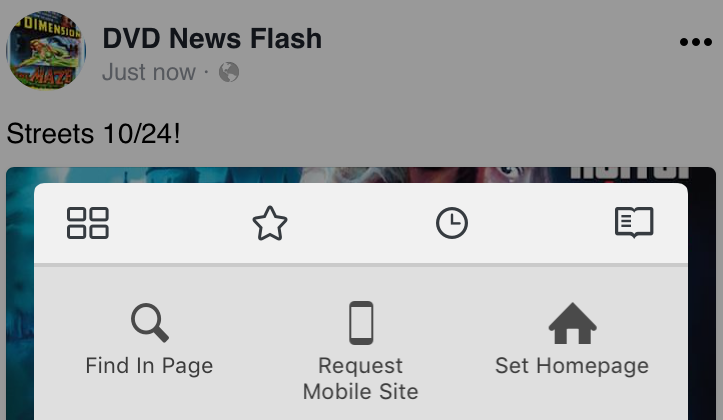
If completely deleting Facebook from your iPhone or iPad seems a bit extreme you can try these 3 battery saving tips:
- Navigate to Settings > Facebook and tap the Background App Refresh toggle so its is OFF/WHITE.
- Launch your Facebook app. Tap the three lines at the bottom of your display, then scroll down and tap Settings. Tap Account Settings, then tap Video and Photos. Finally, tap Autoplay and select Never Autoplay Videos.
- Navigate to Settings > Notifications and make sure the Facebook panel reads "OFF." If not tap the Facebook panel and disable the Allow Notifcations slider.