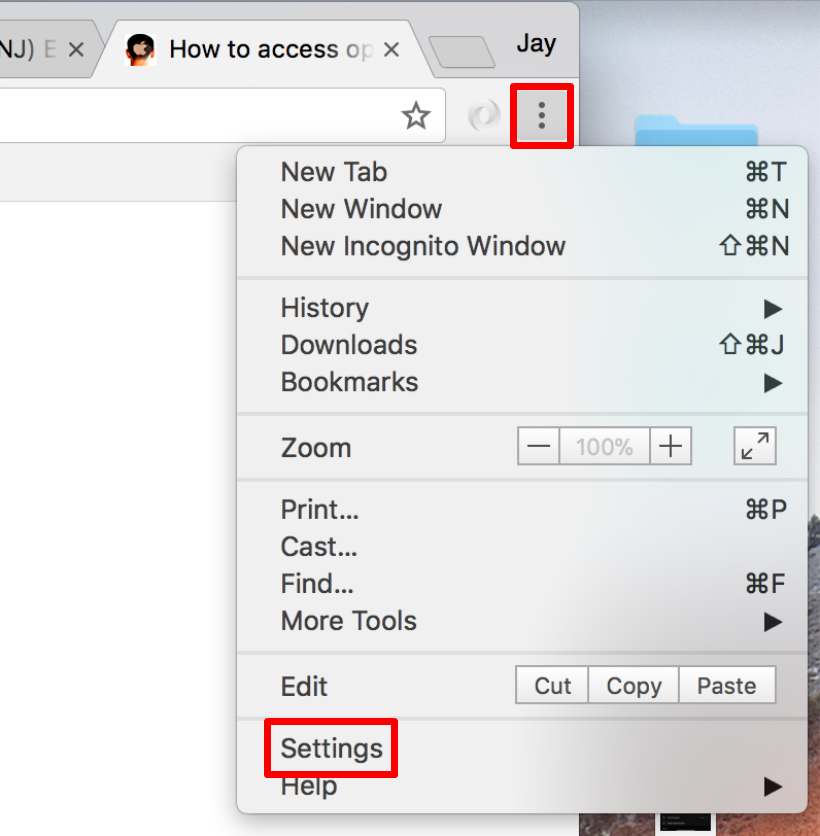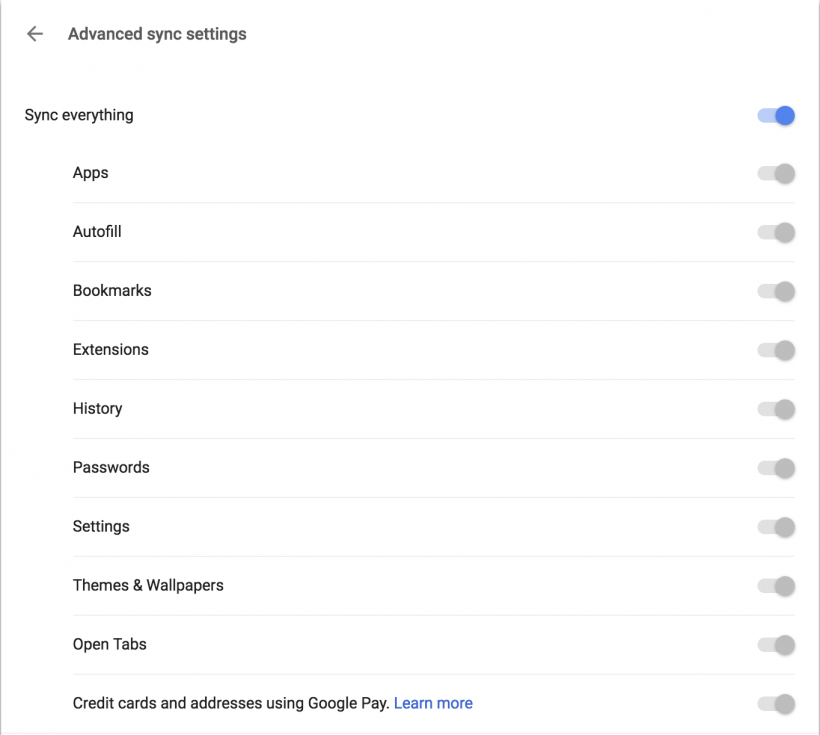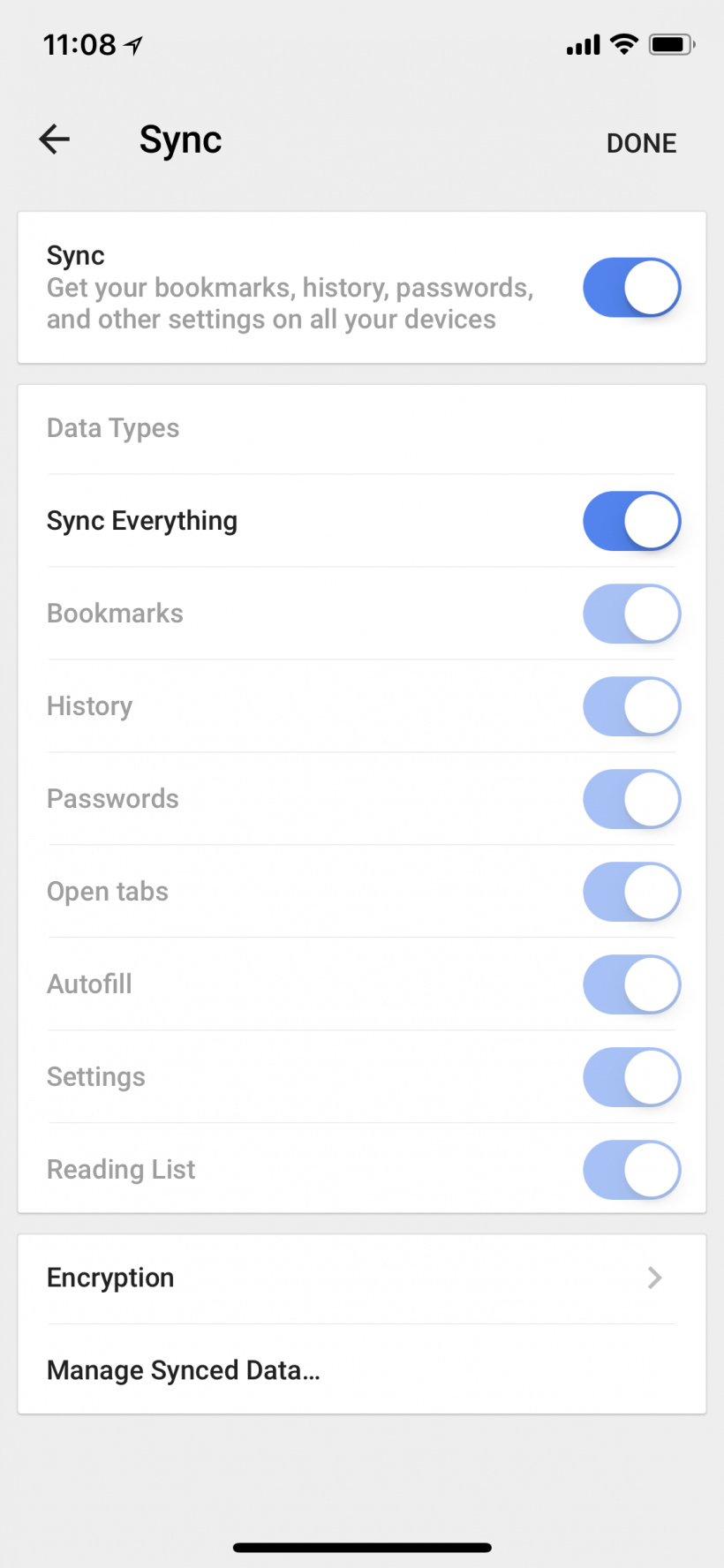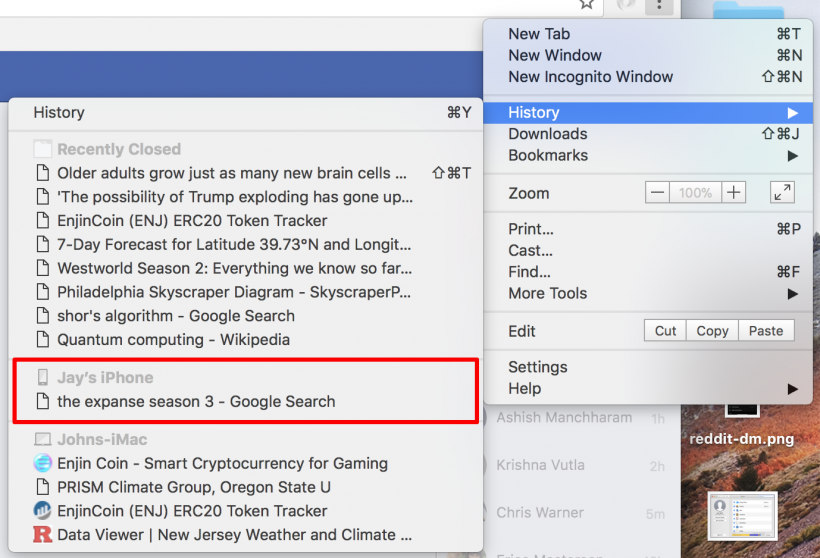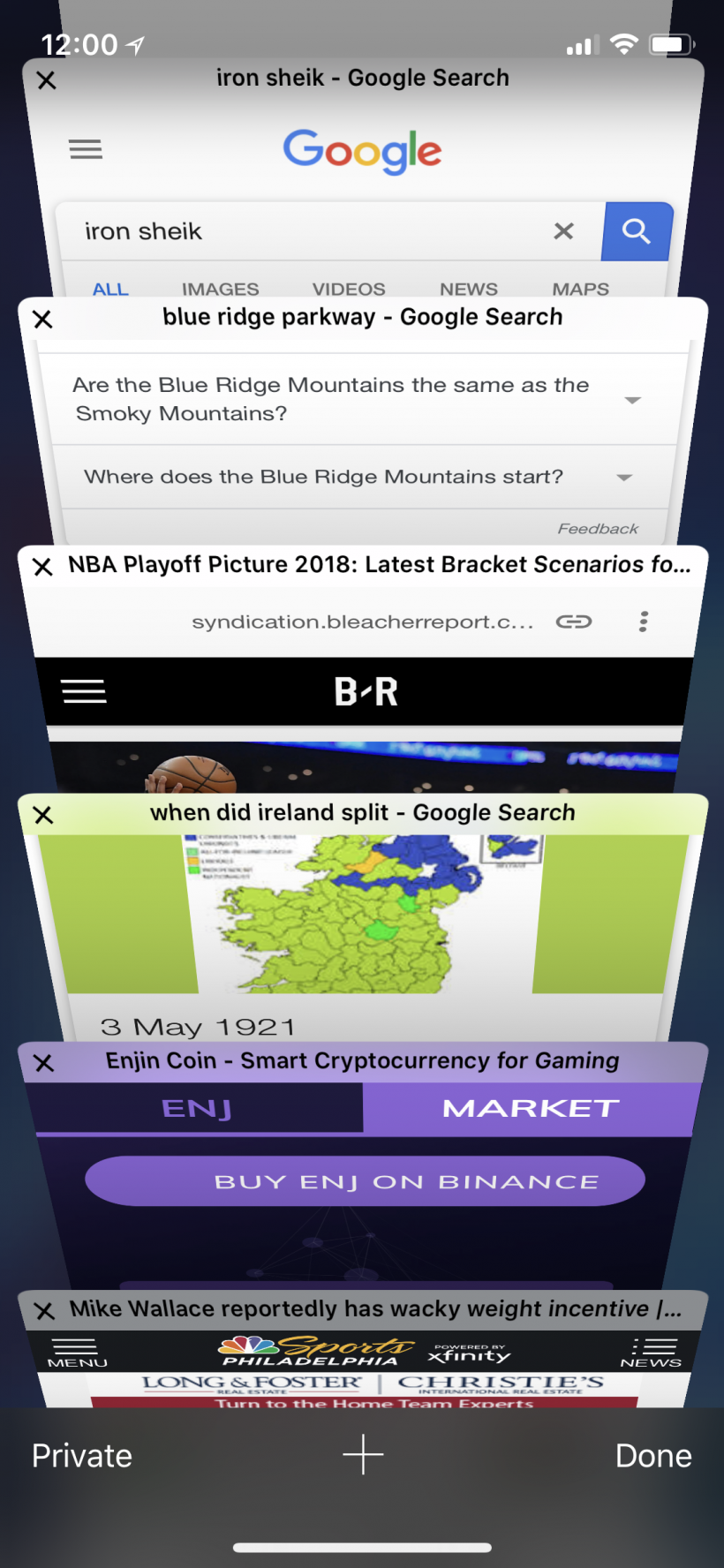Submitted by Jon Reed on
The idea of continuity between devices has been around for some time now and is improved upon with each new iOS iteration. Basically it allows you to quickly and seamlessly transfer your work, calls, messages, etc. from your iPhone or iPad to your Mac or vice versa. One particularly useful feature on both the Safari and Chrome browsers lets you transfer your tabs, so if you've navigated to a webpage on your phone, you can simply open up the same page on your Mac without having to do something tedious like copy the link and email it to yourself, as you may have done once upon a time.
Here's how to transfer tabs from your iPhone's Safari or Chrome browser to the one on your Mac:
Safari
- First, make sure all of your devices are signed into the same iCloud account, then on your Mac, click the Apple menu in the top leftand open System Preferences -> iCloud. Make sure Safari is checked.
- Now in the Safari browser you can simply go to the View menu and click Show All Tabs to see the tabs that are open on your device. Just click on one to open it.
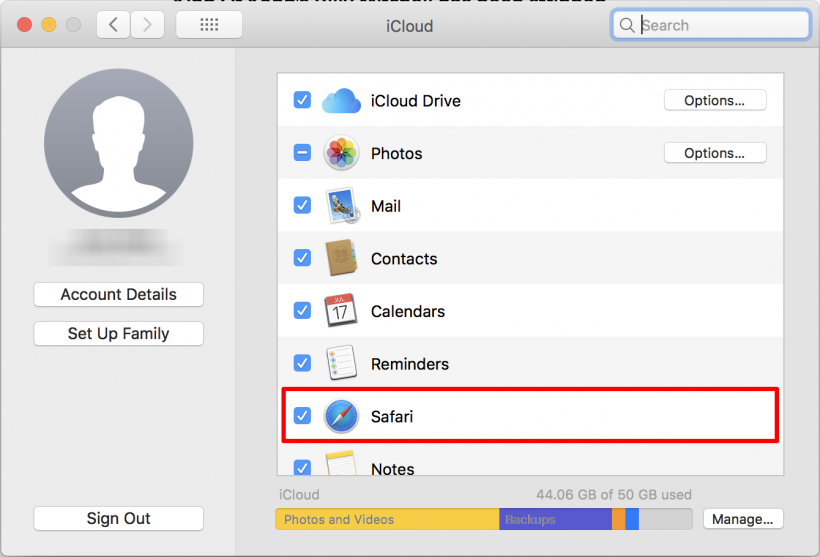

Chrome
- Make sure you are signed into the same Google account on all of your devices and make sure you have Tab synching enabled. To enable Tab synching on your Mac, open Chrome and click on the menu in the top right and open Settings.
- Click on Sync.
- Select either Sync Everything or toggle Tabs to on if you don't want everything synched.
- Do the same thing on Chrome on your iPhone or iPad - open the app then open the menu and head to Settings -> Your Name -> Sync and select Sync Everything.
- Now all you have to do is look at History in the menu and you will see the tabs that are open on your iPhone's Chrome app.