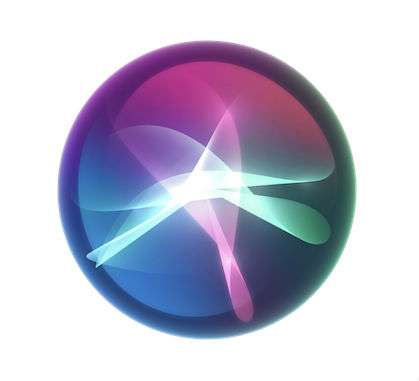Submitted by Jon Reed on
Apple's Shortcuts app offers hundreds of pre-written algorithms designed to accomplish tasks that would normally take many steps in just one or a few steps. For example, the Home ETA shortcut uses Maps and Messages to find your location, find a route home, estimate the time that route takes and text that time to whoever you set up the shortcut to send it to, all with a single tap. You can edit existing shortcuts to better suit your needs or you can even write your own from scratch. To save even more time you can make your shortcuts more accessible by adding them to your Home Screen or even better, running them through Siri.
Here's how to give Siri access to your shortcuts on iPhone and iPad:
- Open up your Shortcuts app, go to your Library and tap on the "..." button on the shortcut that you want to work with Siri.
- Tap on the button in the top right that looks like toggles.
- Tap on "Add to Siri."
- Tap on "Type Phrase" to write a personalized phrase that, when spoken to Siri, will get her to run the shortcut.
- Type in your phrase then tap Done. Now you will see the phrase in the shortcut settings.
- Now test it out with, "Hey Siri, [your phrase]."
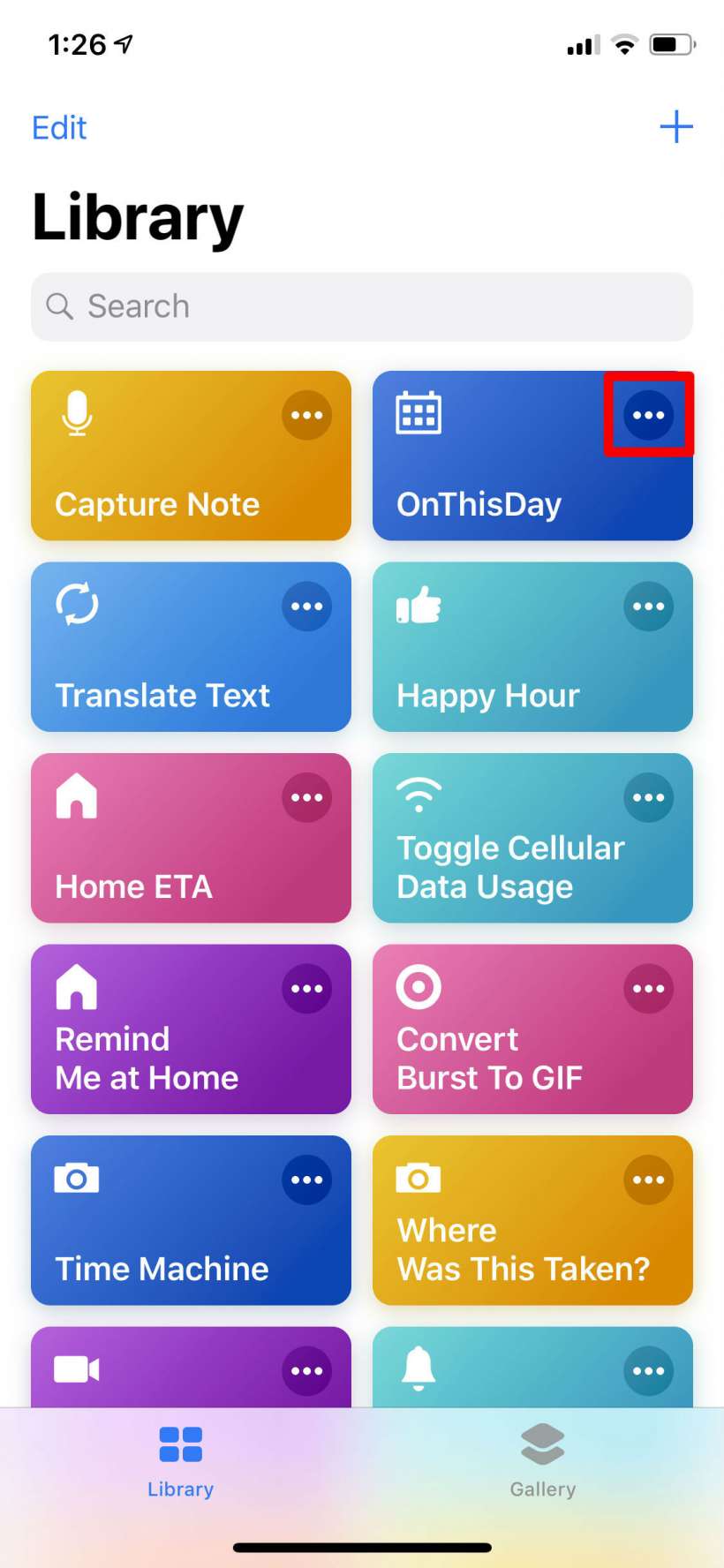
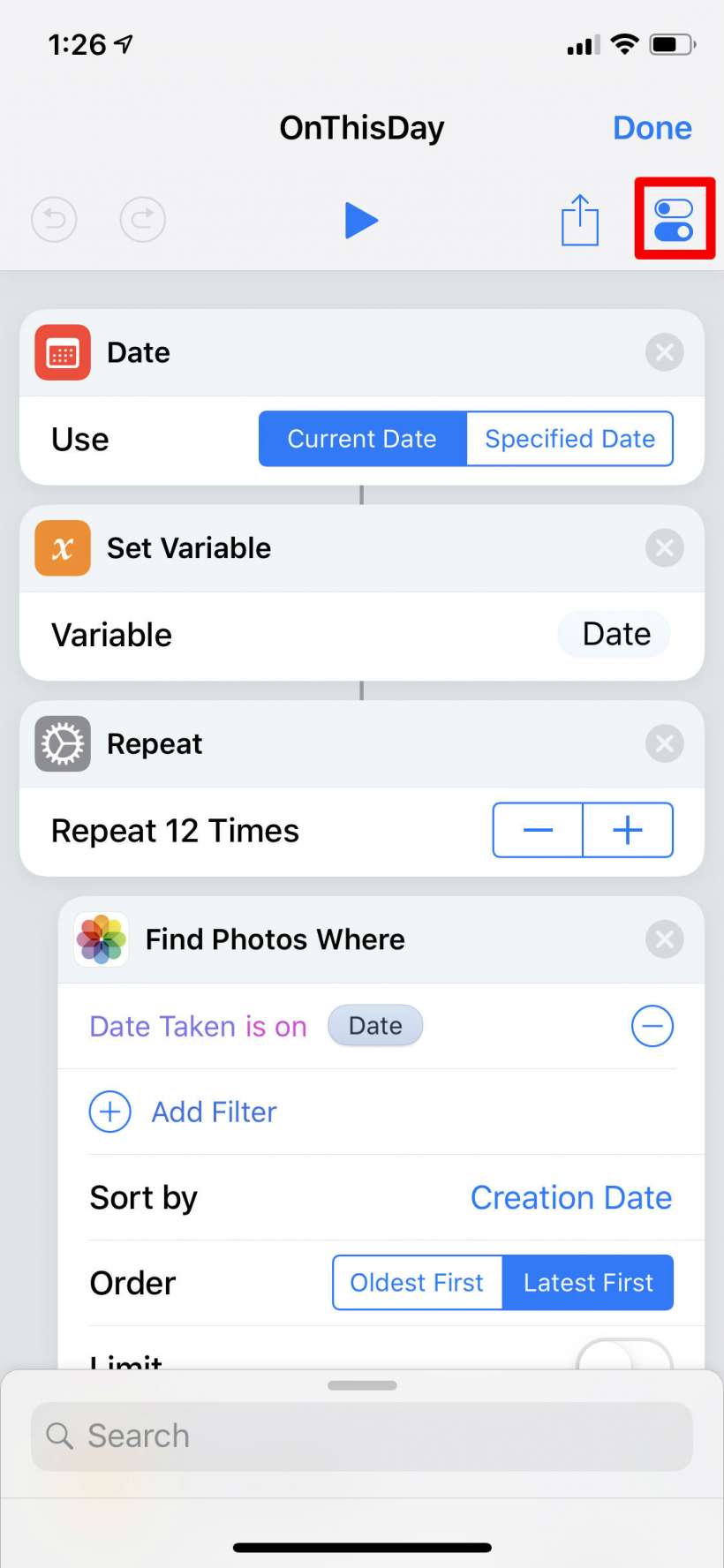
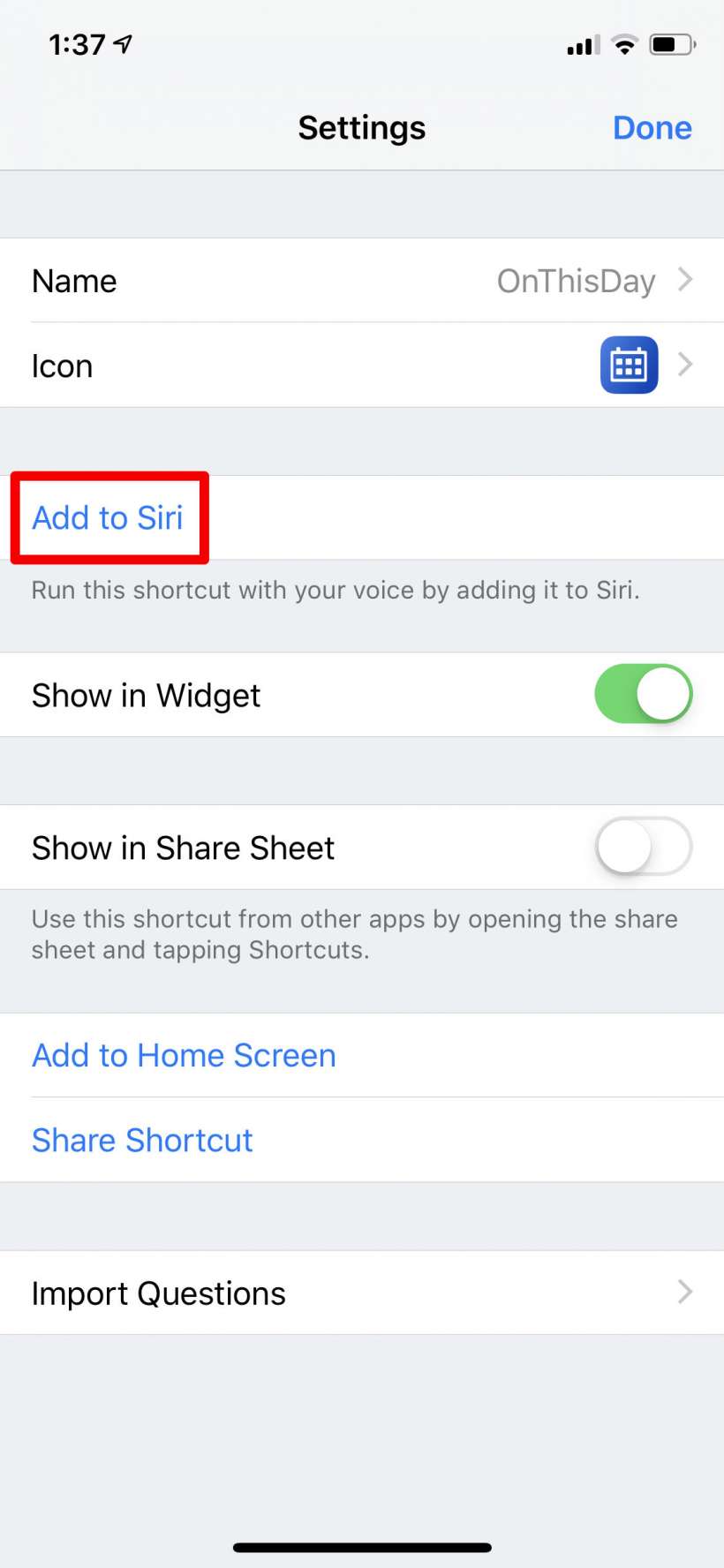
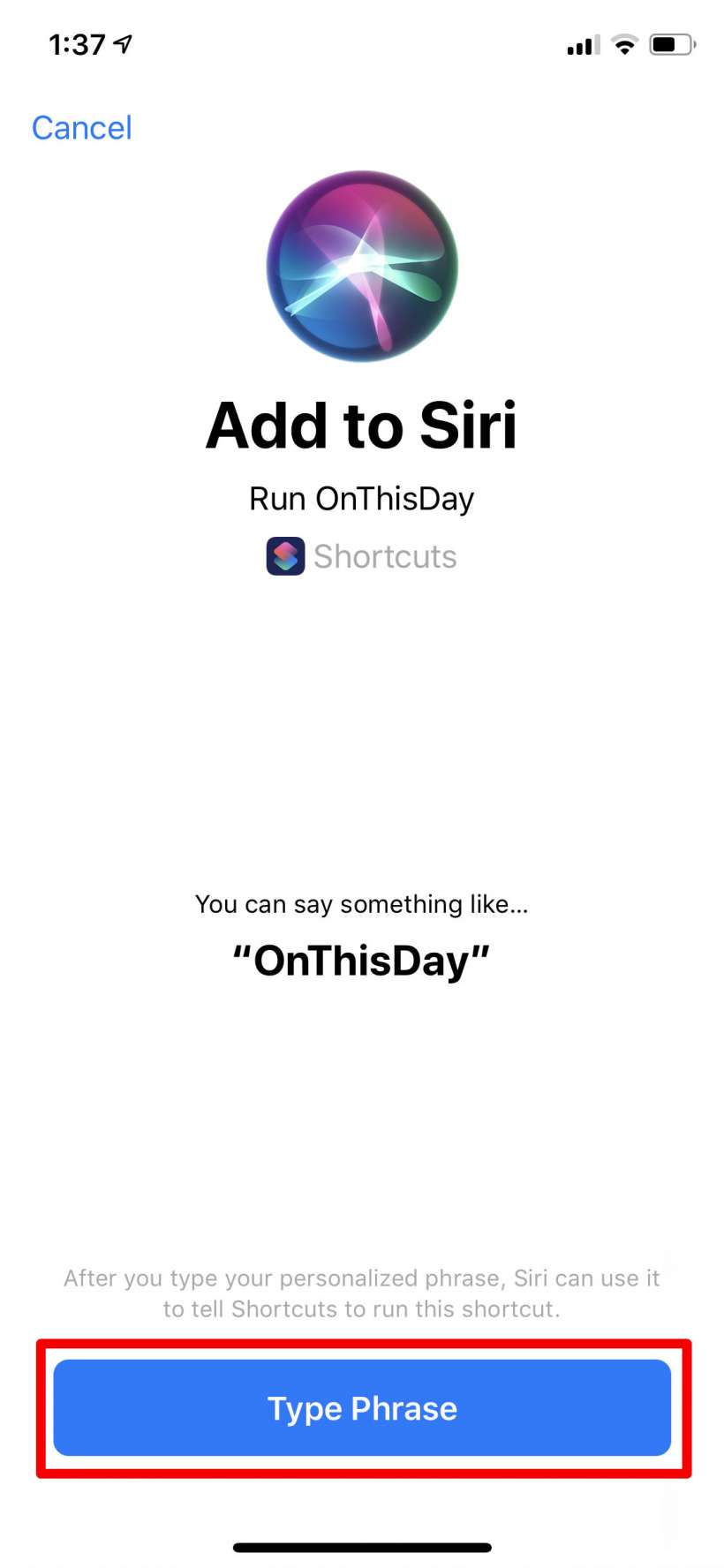
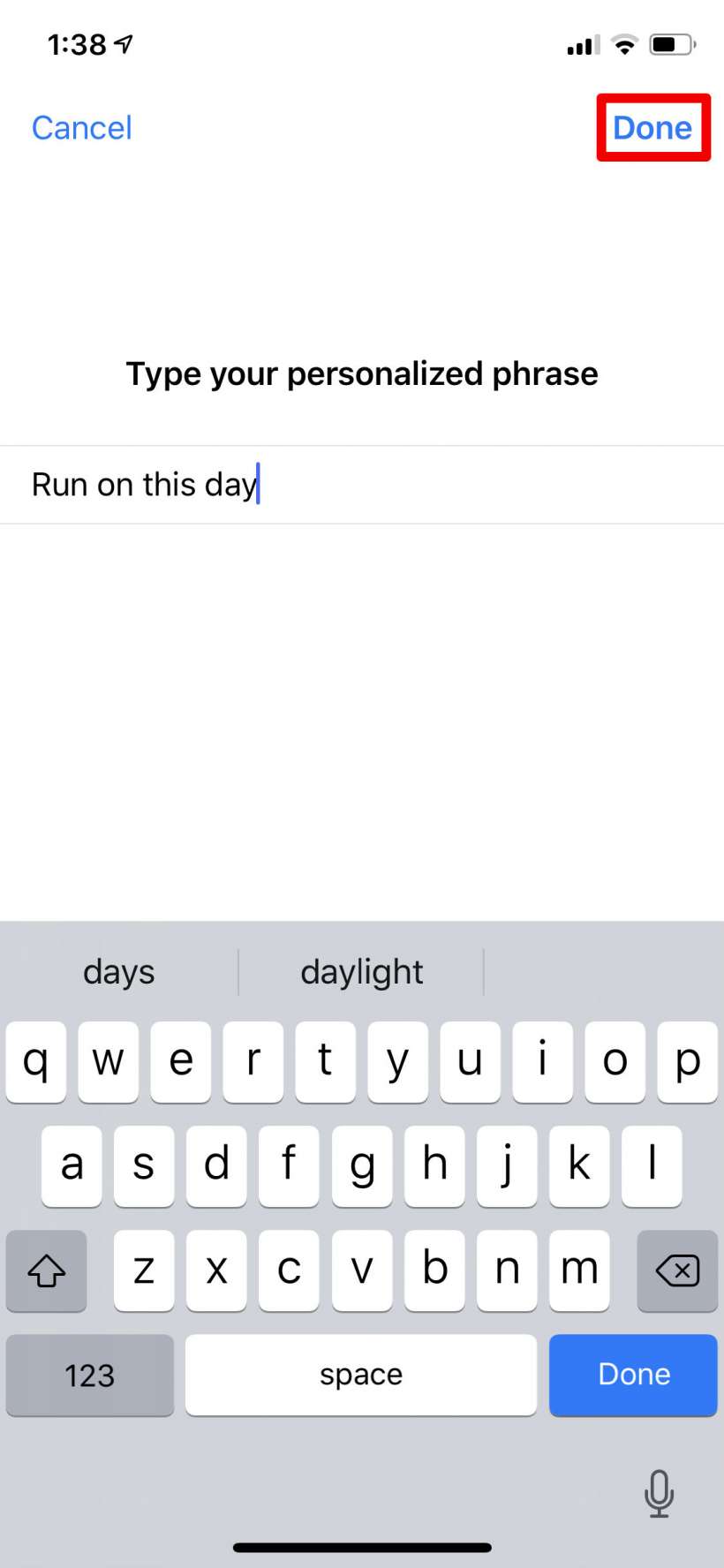
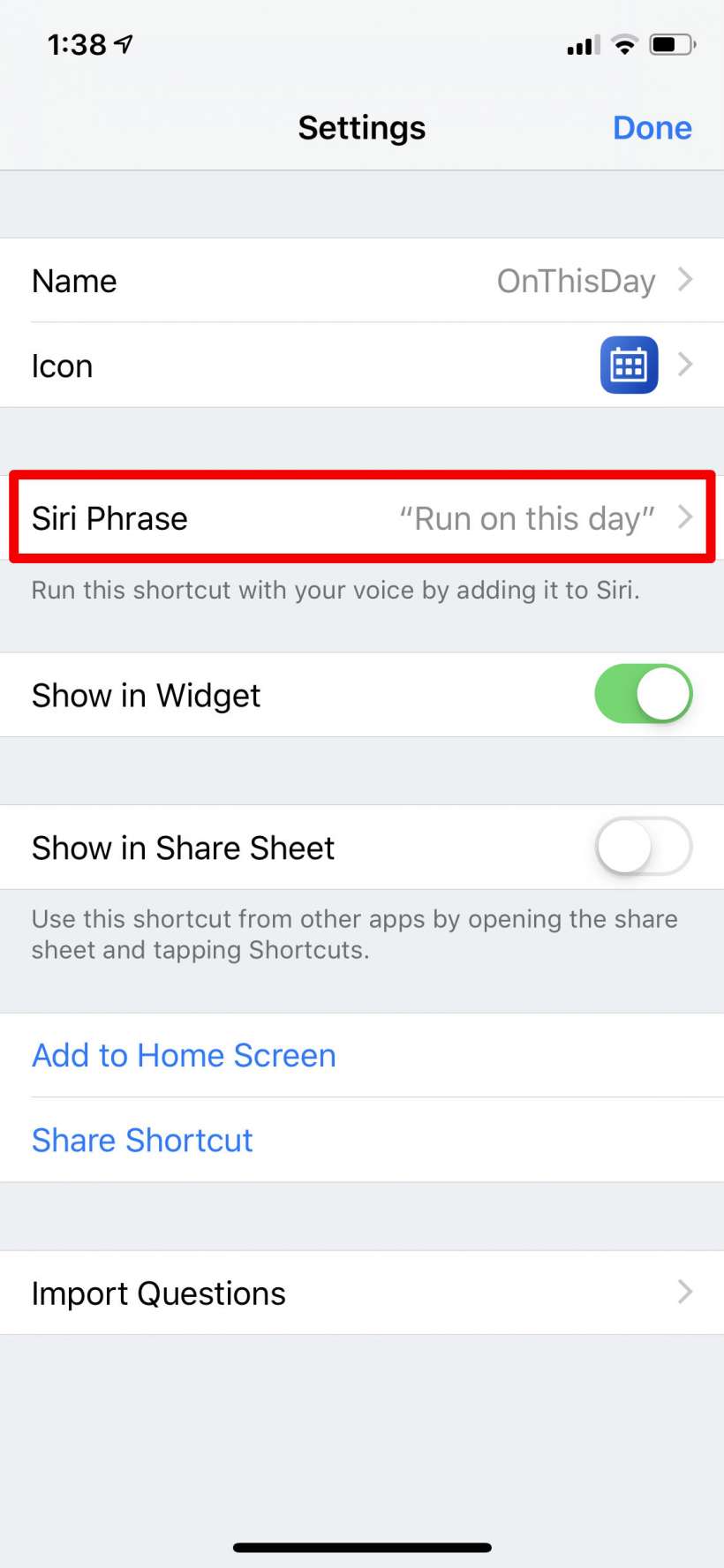
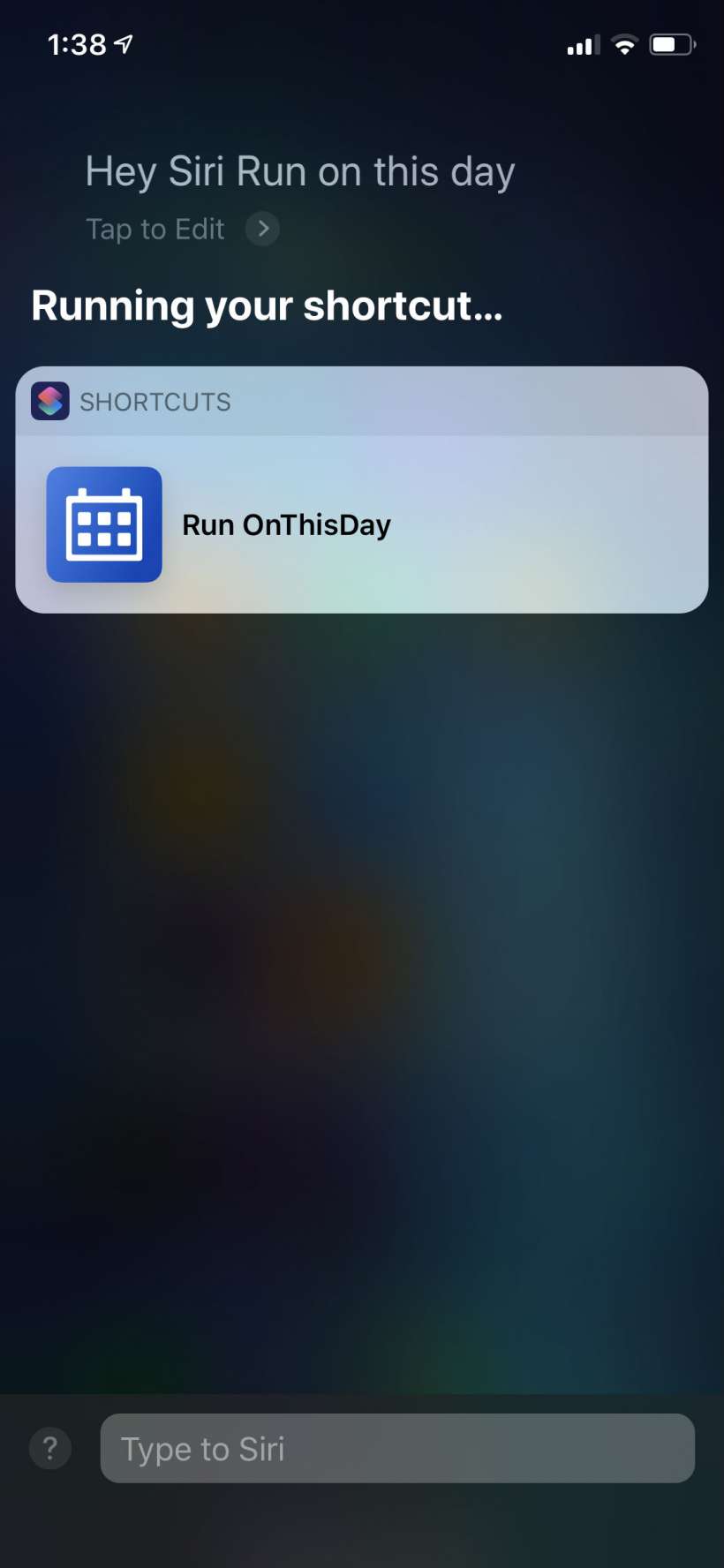
If you go to Settings -> Siri & Search you can view a list of what shortcuts you have set up to work with Siri, along with suggestions for a few new ones, based on actions you often perform.
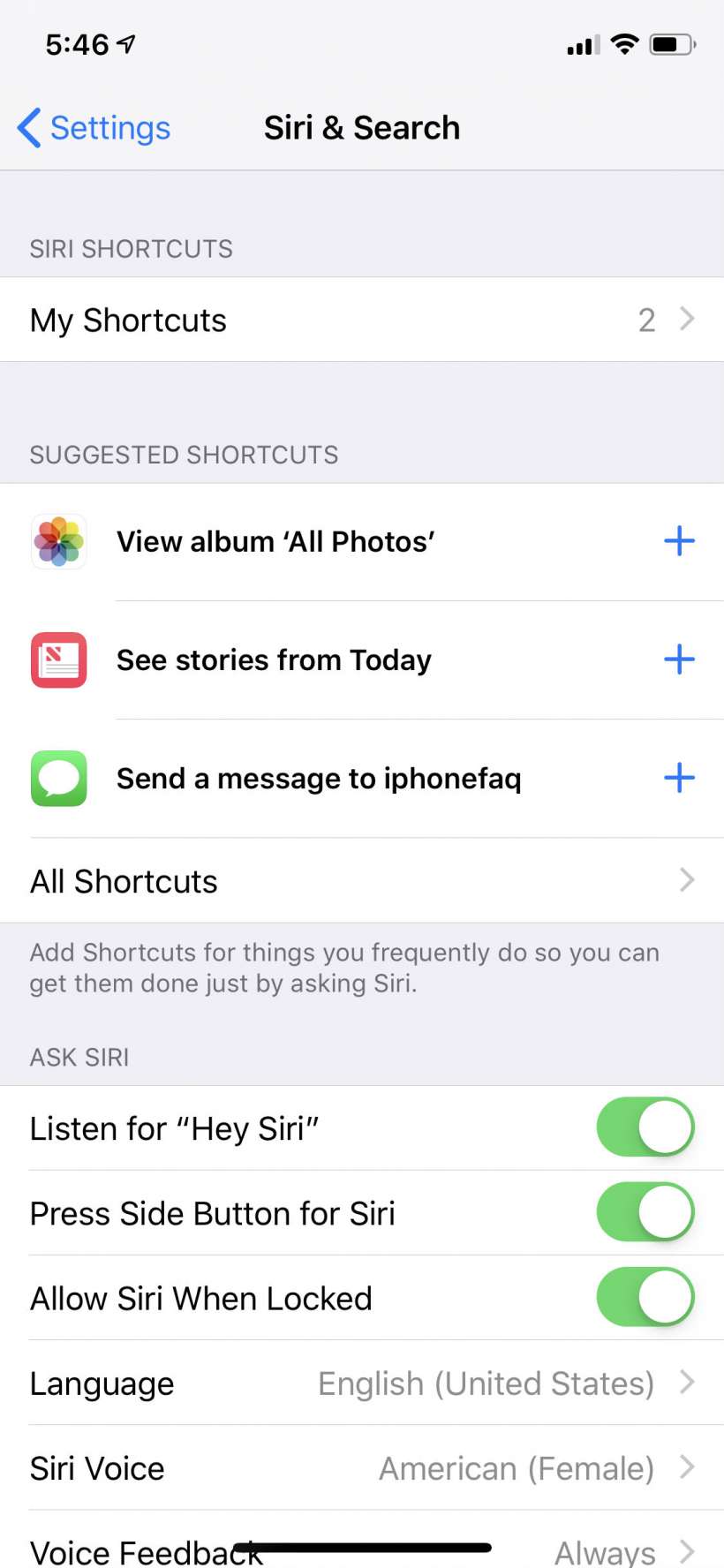
You also might notice from time to time that some apps will ask if you if you want to make a common action into a Siri shortcut.