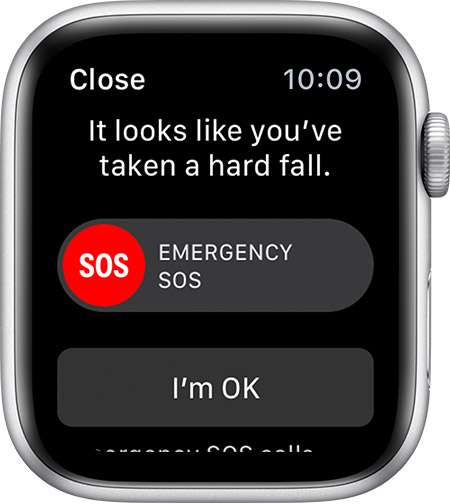Submitted by Marshall Walker on
The Apple Watch Series 4 (and later) offers fall detection to help users in case of falls. This is a great feature for the elderly and other people who are a fall risk. When enabled, your Apple Watch will tap you on the wrist and sound an alarm when it detects a hard fall. You can then contact emergency services by tapping the alert on your Watch, or dismiss the alert by pressing the Digital Crown, tapping Close in the upper-left corner, or tapping "I'm OK."
You Watch will contact emergency services if it detects you're not moving after one minute. It will also message your emergency contacts with your location and let them know that it detected that you may have fell. Your Medical ID must be setup for this feature to work. Your Medical ID can be setup in the Health app on your iPhone.
Here's how to enable fall detection on your Apple Watch:
- Open the Apple Watch app on your iPhone.
- Scroll down and tap "Emergency SOS."
- Tap the Fall Detection slider so it is ON/GREEN.
You can call emergency services from your Watch if you have fallen by dragging the Emergency SOS slider in the alert. To end the call tap the red phone icon, then tap "Yes" on the End Call screen.
Your Watch will start a 30-second countdown, tap you on the wrist and sound an alert if it detects you're immobile for around a minute. You can stop your Watch from contacting emergency services by tapping "Cancel" during the countdown. If you do not respond, your Watch will call emergency services and play an automatic message when the call connects. The message will repeat until you tap Stop Recorded Message or the call ends. Your Watch will send a message to your emergency contacts when the call ends.
You can disable fall detection by disabling the Fall Detection slider in your Emergency SOS settings on your iPhone.