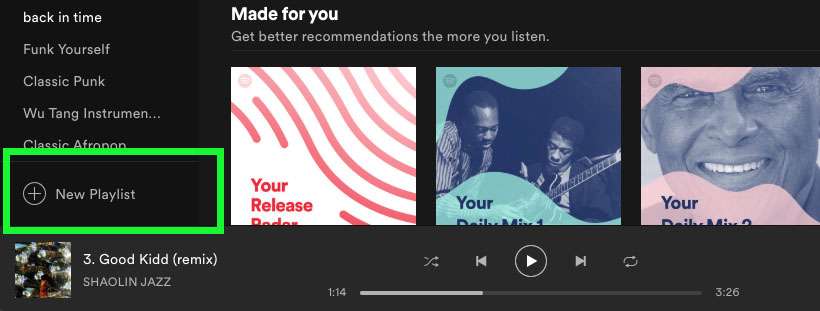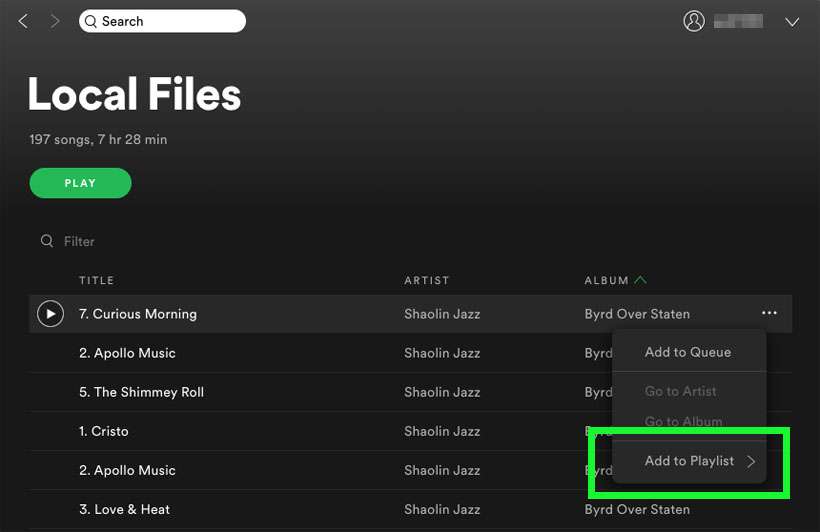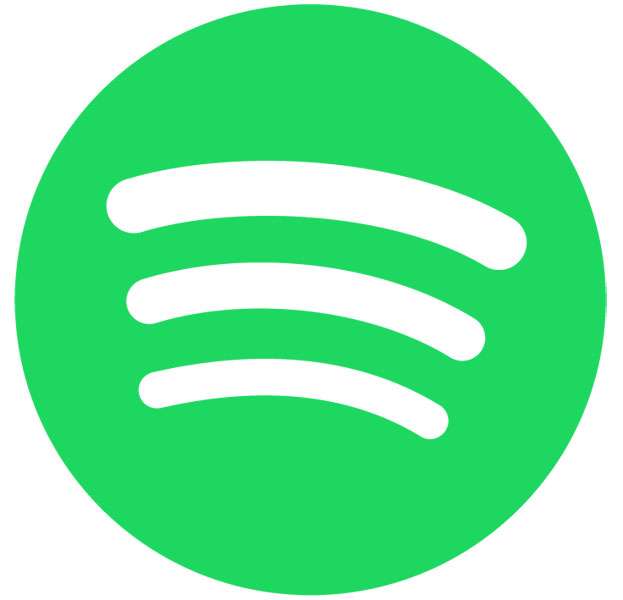Submitted by Fred Straker on
The Spotify music player can organize and play all of your streaming and locally stored music in one place. Since iTunes has been phased out by Apple, media players such as VLC and Plex are gaining in popularity. For Spotify Premium subscribers looking to consolidate into one player, the Spotify desktop app is a free download. Spotify makes it possible to add local files for playback on the computer and the iPhone, iPad or iPod touch.
When it comes to formats, Spotify supports .mp3 files, audio-only .m4p files, and .mp4 (on the computer if QuickTime is already installed). Currently, Spotify cannot play local files in .m4a (iTunes lossless) format. Follow these steps to add your own music files to your Spotify library:
Play local files on a computer
- Open the Spotify website in a browser
- Click Download
- Install the Spotify app to your computer
- Log into your Spotify account
- Click the profile arrow at top right of the app window
- Choose Settings
- Toggle Show Local Files to ON (green switch)
- Files found in iTunes, Downloads, and My Music folders are automatically added
- Switch OFF unwanted source folders
- Click the Add a Source button to show songs from another folder
- Compatible files appear under Your Library -> Local Files
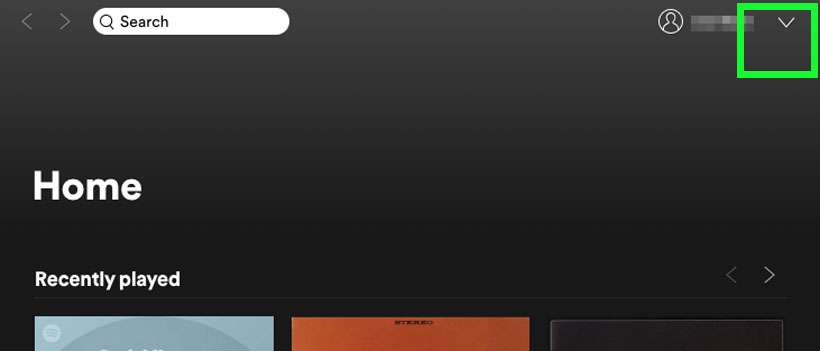
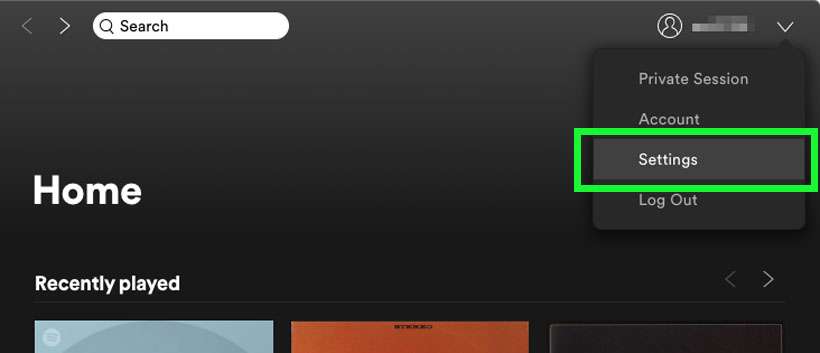
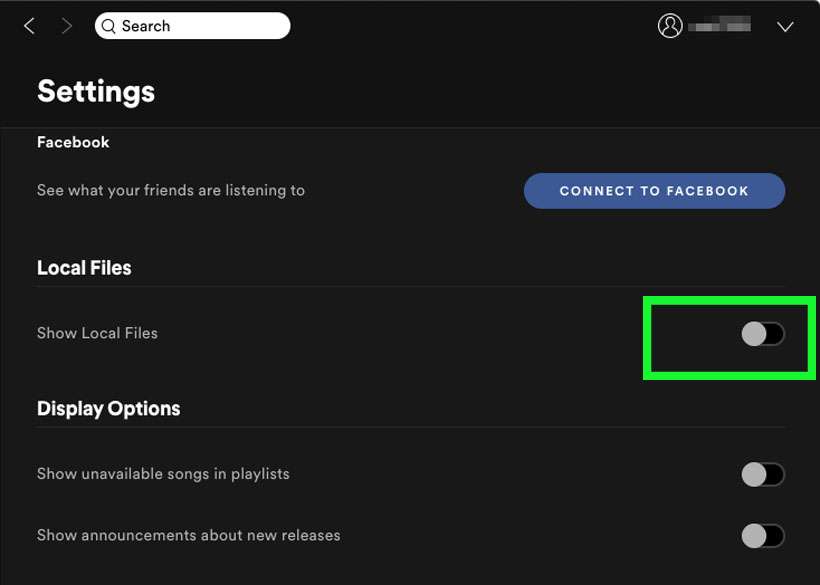
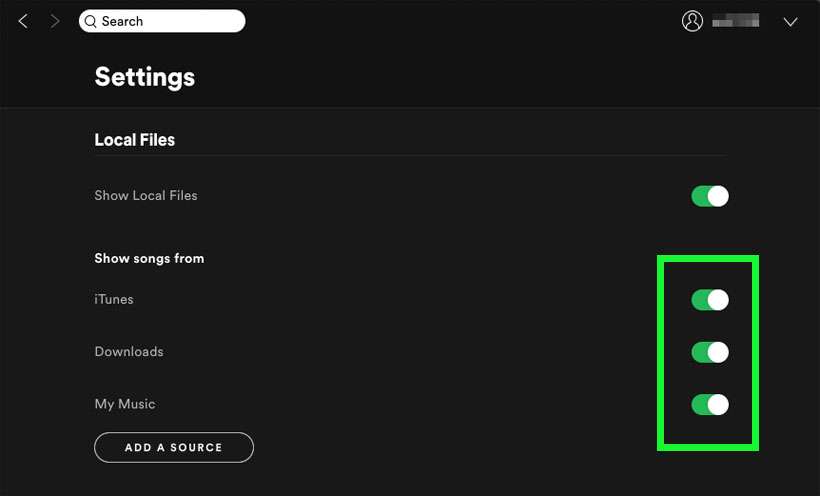
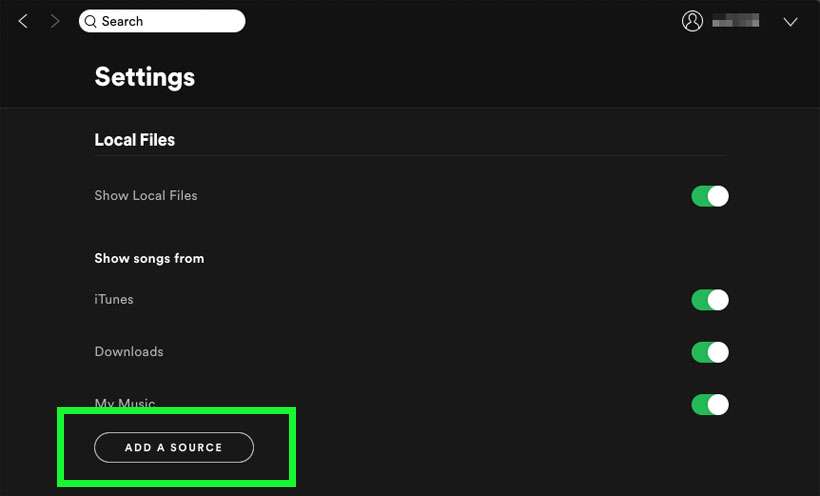
Once local files are added to the Spotify library on your computer, you can download them to the iPhone using a Spotify playlist.
Play local files on iPhone
- First, follow steps 1-11 above to import local music files on your computer
- Click New Playlist in the Spotify app on your computer
- Add local files you wish to play on iPhone to the new playlist
- Make sure your iPhone is on the same Wi-Fi network as your computer
- Launch Spotify on the iPhone
- Open the playlist you created with the local files
- Download the playlist to your iPhone
- The local files are now playable on iPhone. If the songs don't load, try restarting Spotify