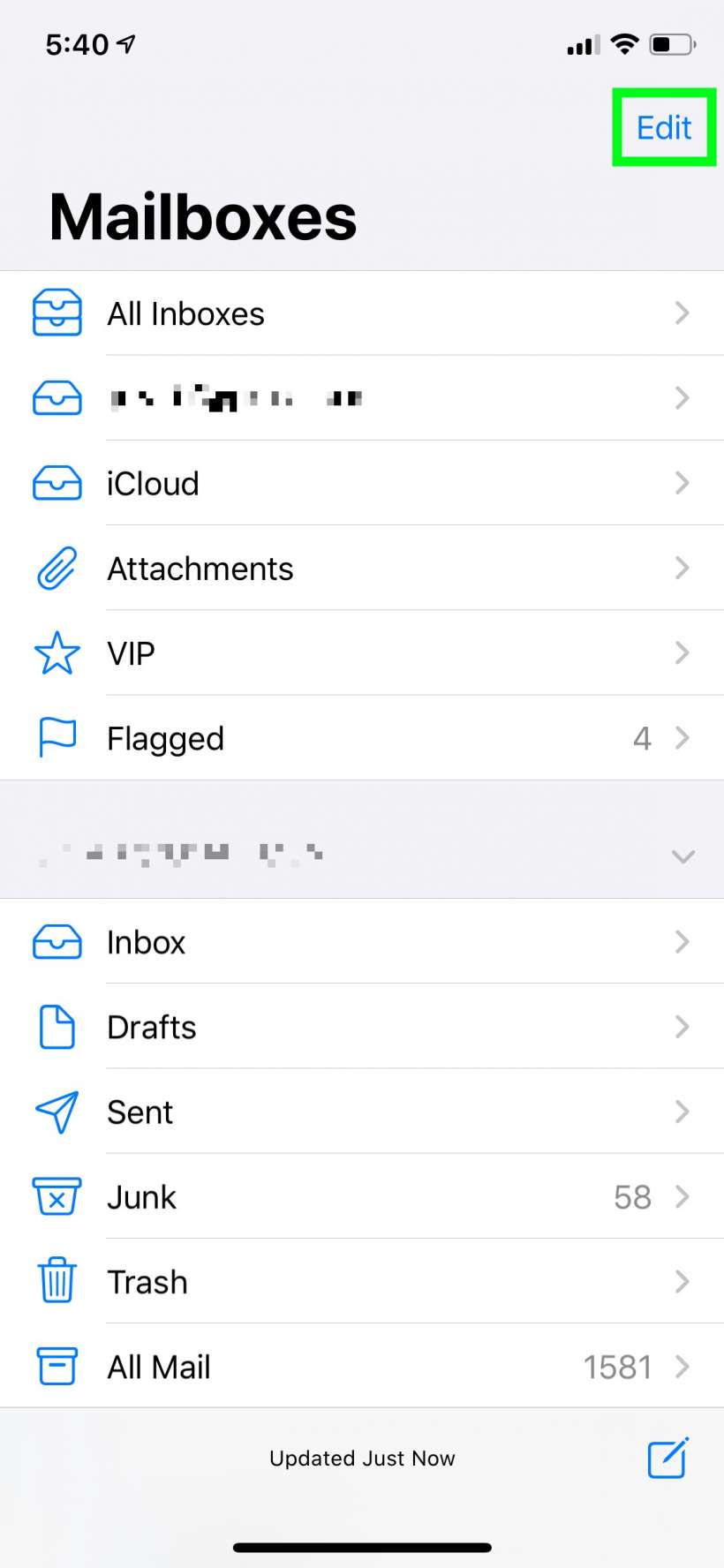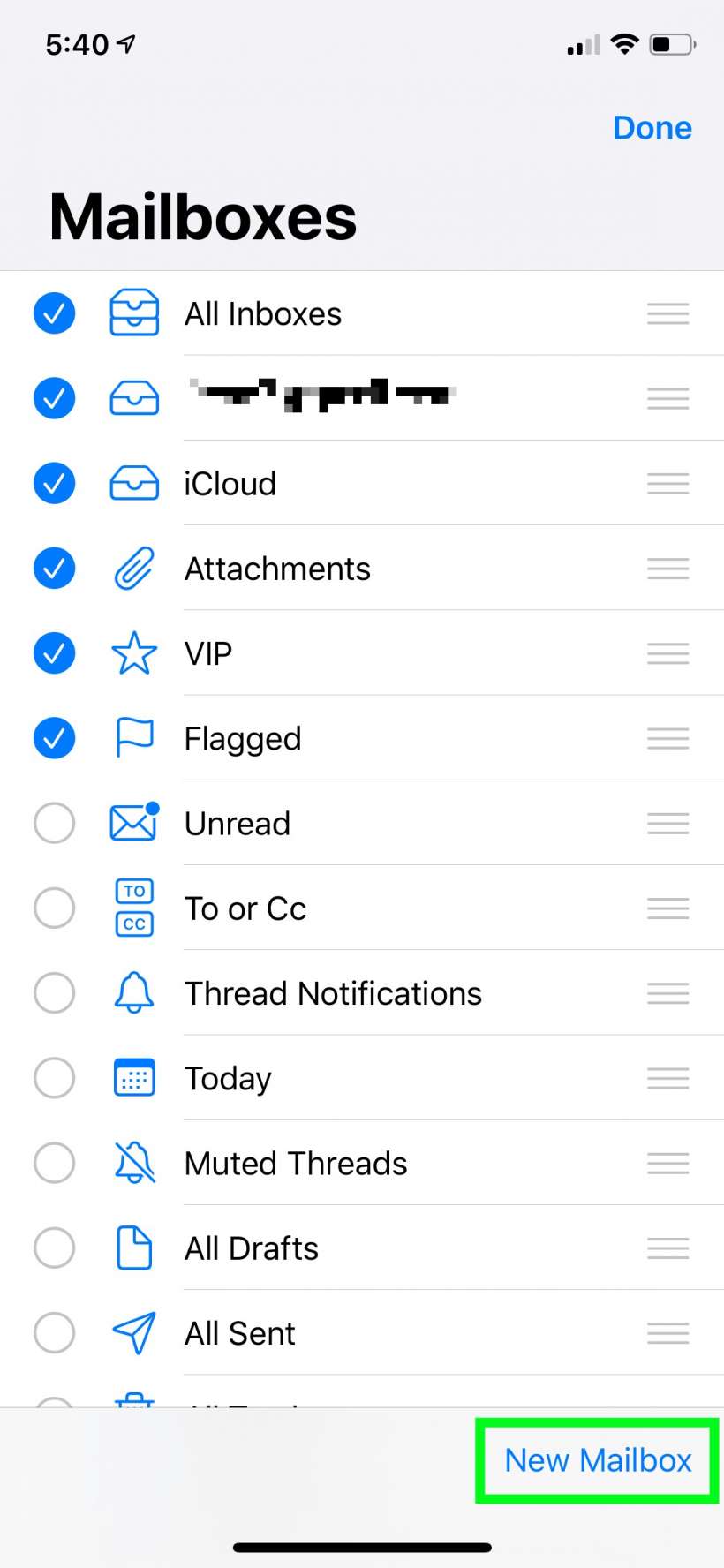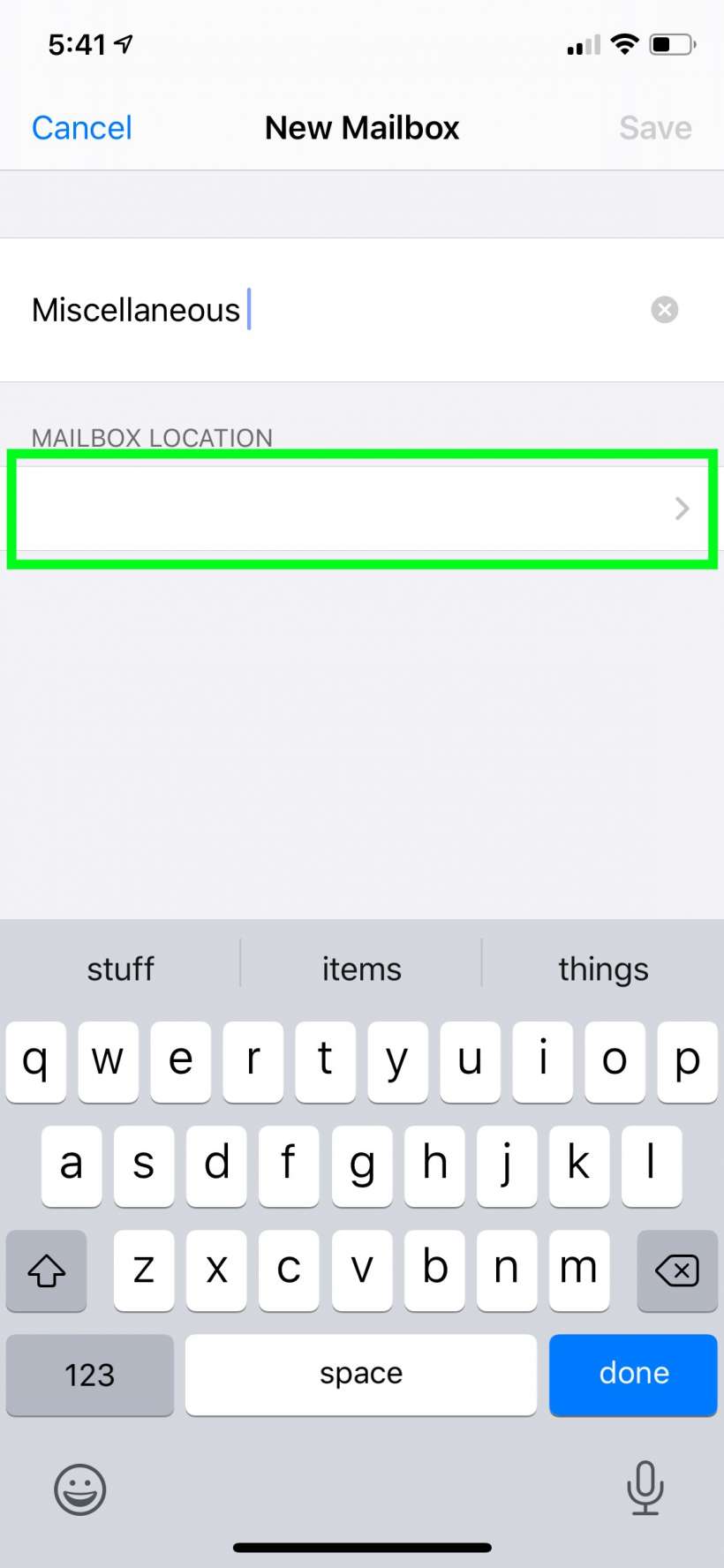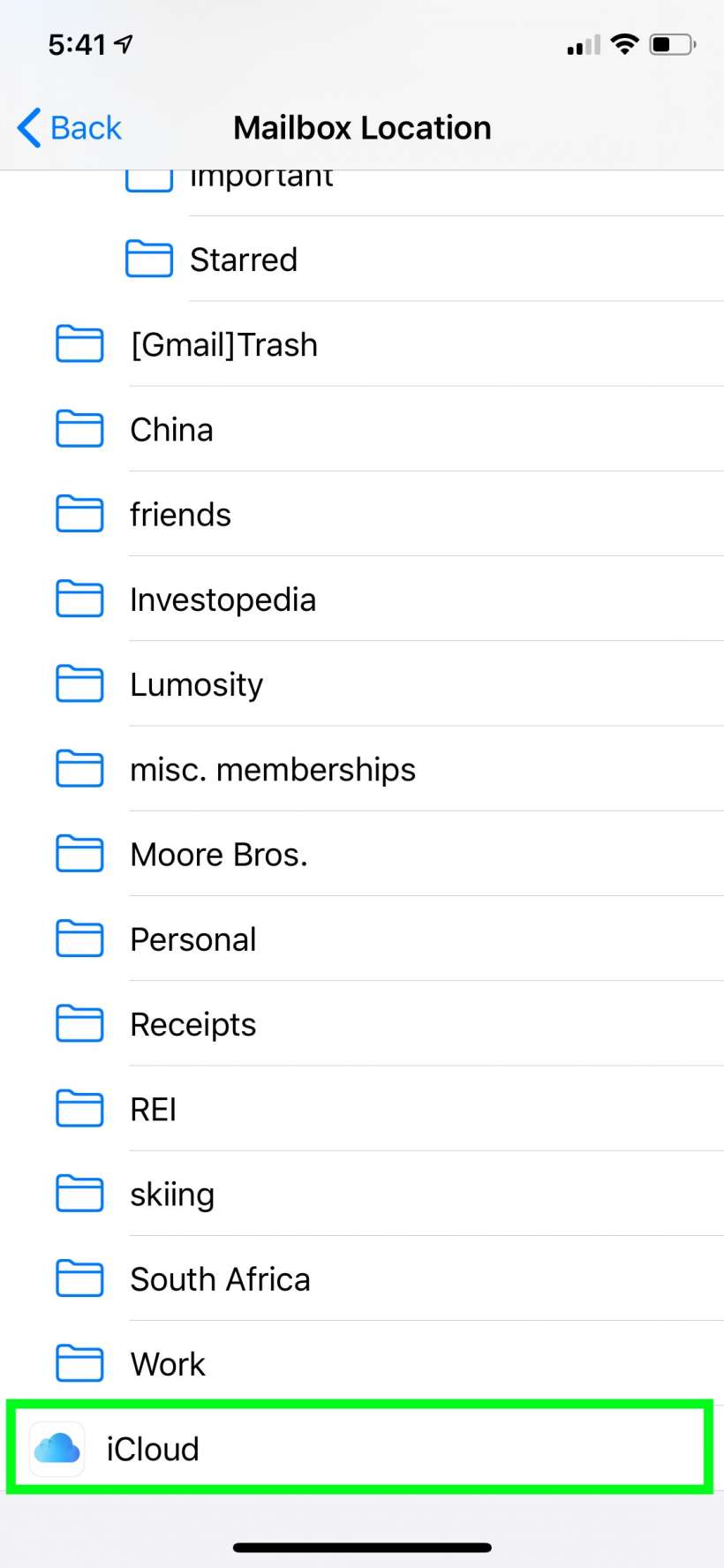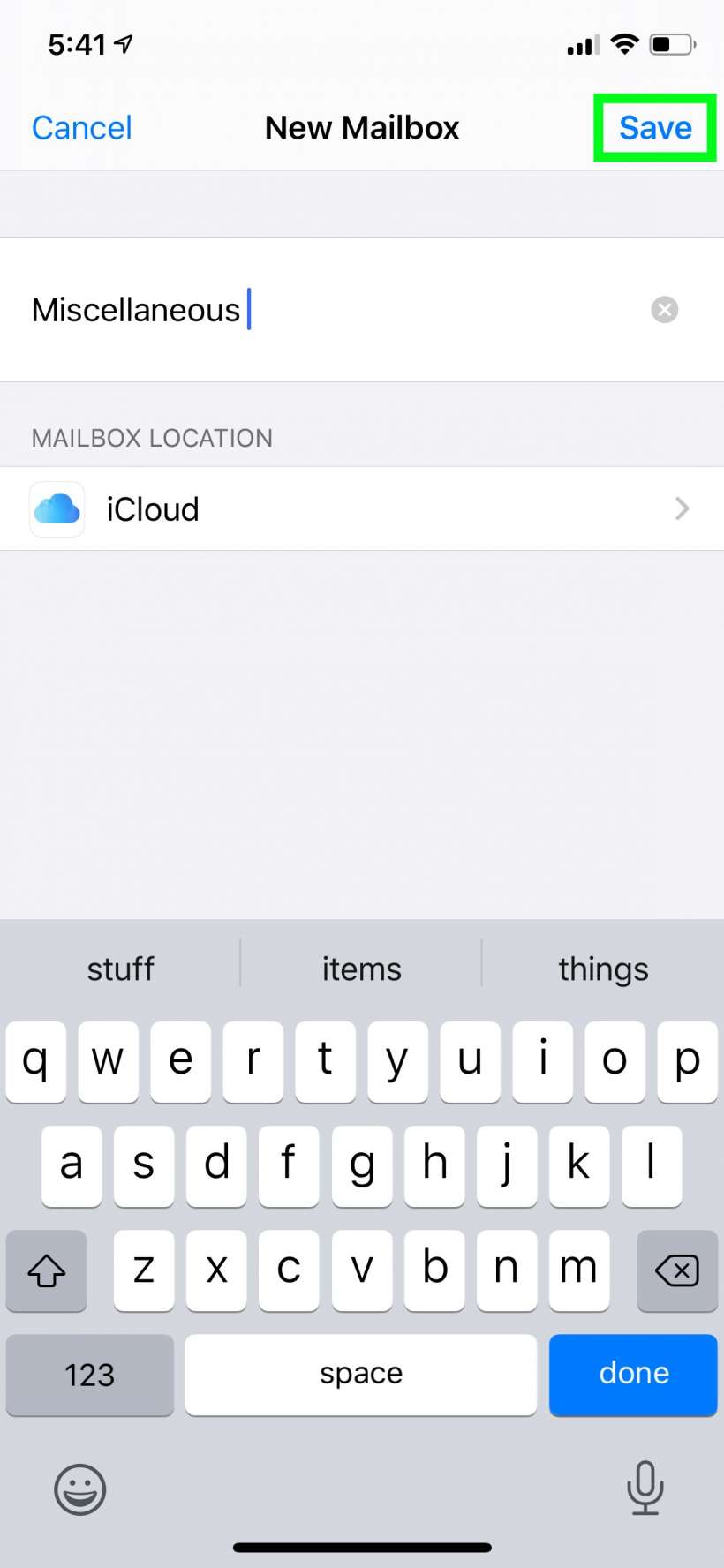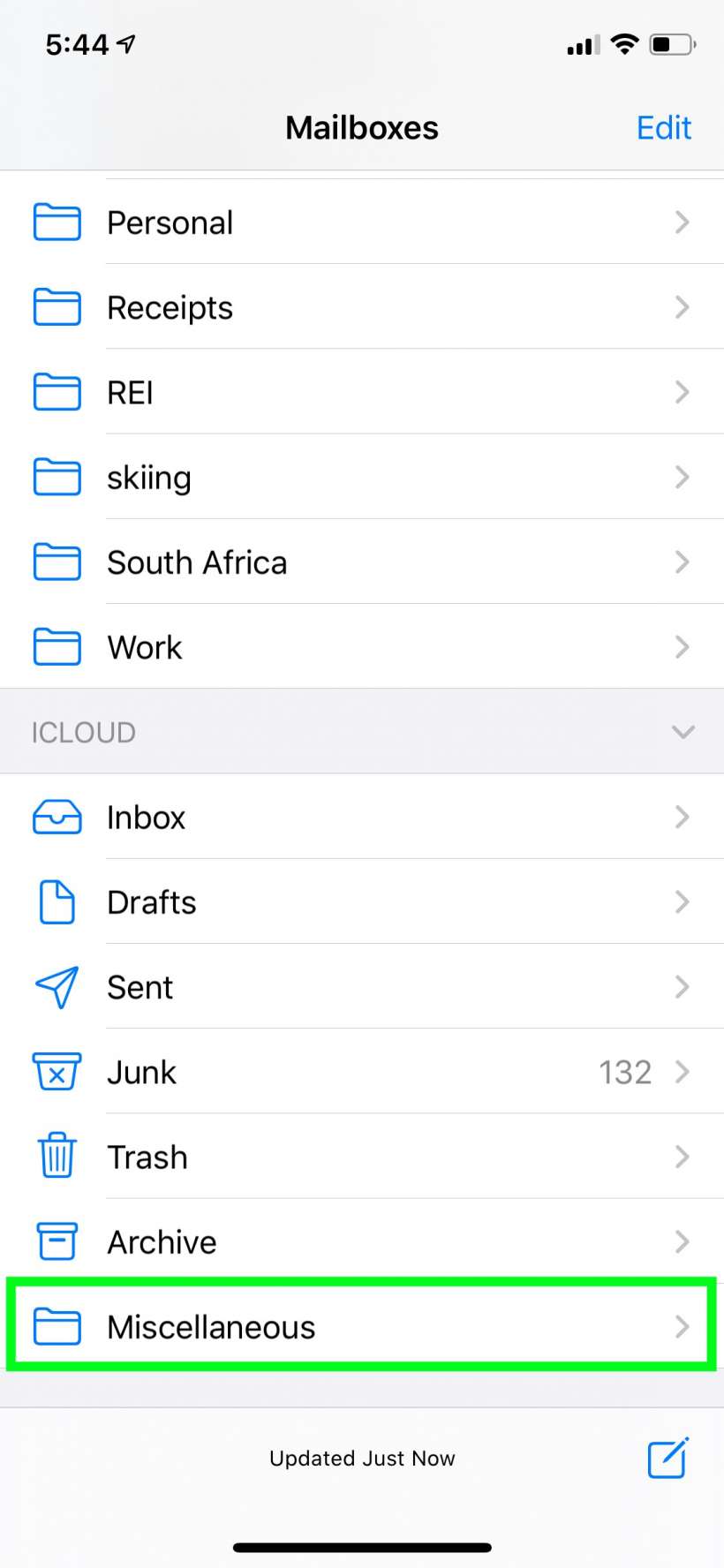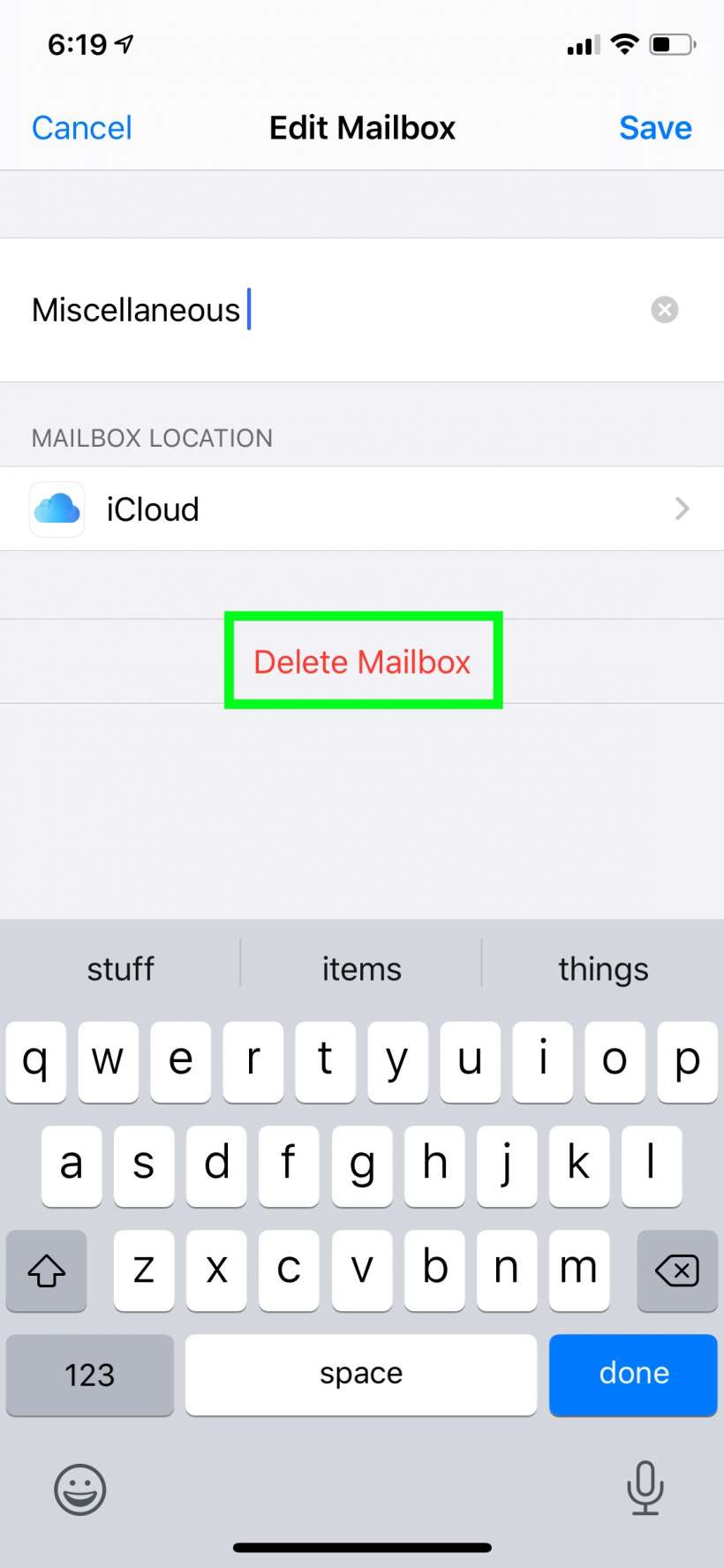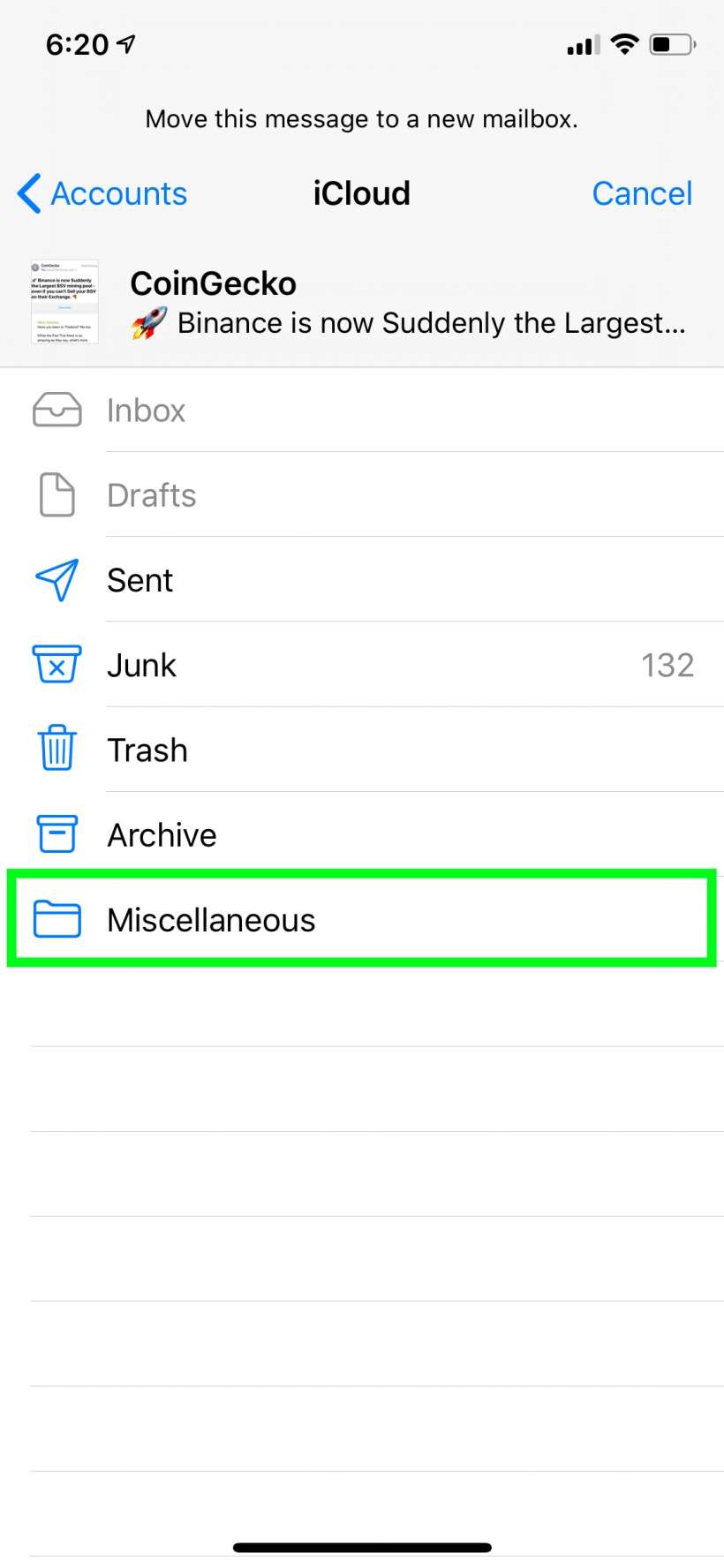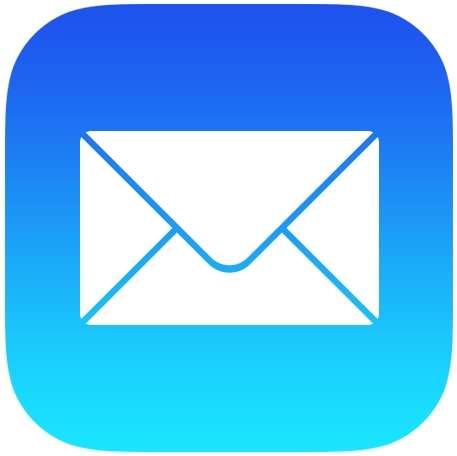Submitted by Jon Reed on
There's no better way to organize an inbox flooded with emails of all variety than to put the important ones into categorized folders and throw out the trash. Emails from friends should be in folders named for them, financial emails should be in an appropriate folder, emails about an upcoming vacation should all go to a folder and so on. The idea always sounds great but putting it into action can be tedious. If you want to get your email organized and you're up for it, here's how to create folders in Mail on iPhone and iPad:
- Open up your Mail app and tap Edit in the top right.
- Tap New Mailbox at the bottom right.
- Enter a name for your new folder, then tap on Mailbox Location.
- Now choose where you want to place your new folder. If you tap on your email account, like iCloud, it will be a top level folder. If you tap on an existing folder it will be a sub-folder of that folder. In this case we will add a Miscellaneous folder to the iCloud email account.
- Tap Save when you are ready.
- Now you will see your new folder where you placed it.
- If you ever want to delete it, tap on Edit again, then tap on the folder and tap Delete Mailbox.
- To move a message to your new folder simply swipe left on it and tap More, then tap Move Message and select your new folder.