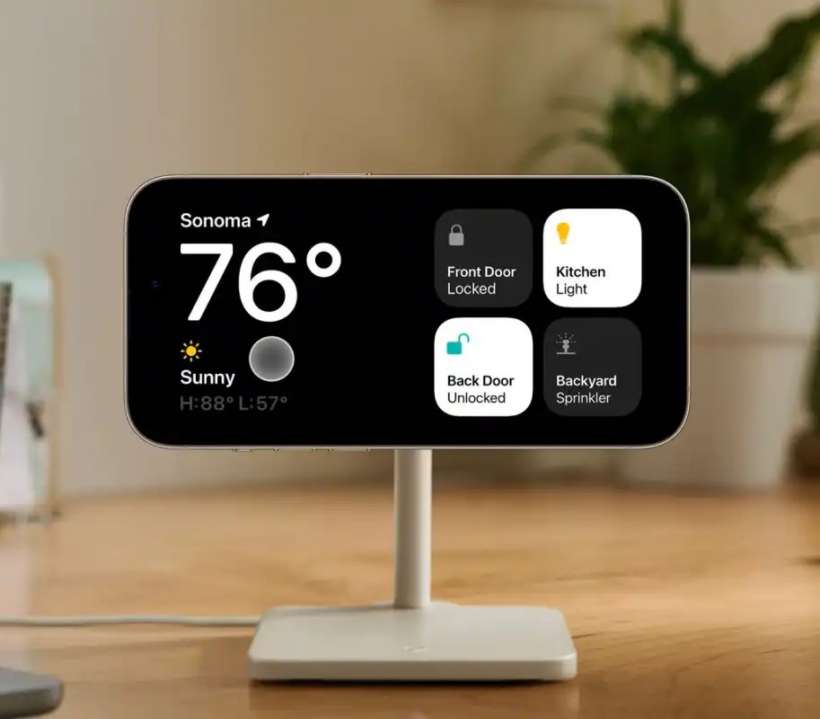Submitted by Penelope Wang on
With the advent of iOS 17, Apple has introduced an innovative feature known as StandBy, a smart landscape display mode activated while your iPhone is charging. This feature, reminiscent of mini smart displays, is more than just visually appealing; it provides immediate access to essential information and a suite of customization options.
StandBy mode's primary allure lies in its ability to make your iPhone's charging screen more informative and interactive. With a default display of an analog clock and a calendar widget, it opens up new avenues for personalization and efficiency. Whether it’s keeping track of your schedule or enjoying your favorite photos, StandBy offers an engaging and dynamic way to utilize your iPhone’s capabilities even while it’s charging.
How to customize StandBy widgets on iOS
- Long-press on a widget to enter 'jiggle mode'. Here, the iPhone might require authentication via Face ID or passcode.
- Tap the '+' icon in the top left corner of the widget editing screen to browse and add widgets. This includes a variety of native and third-party widgets, expanding the scope of customization.
- Enable or disable Smart Rotate to let the iPhone automatically rotate widgets based on your usage patterns. Turn on Widget Suggestions for a seamless widget-adding experience.
- Customize the order of appearance by long-pressing and dragging widgets up or down in the editing screen.
Enhancing the Photos and Clock views
- iOS selects photos by default, but users can tailor this by choosing between different views like Featured, Nature, People, and Albums. Tap on the widget in wiggle mode to show options.
- The clock layout offers limited customization options, with pre-established configurations and color choices. Users can select their preferred style and color to match their aesthetic preferences. Tap on the widget in wiggle mode to show options.
Users have the flexibility to enable or disable StandBy as per their preference. This can be done through Settings -> StandBy ensuring that everyone can tailor their experience to match their usage patterns and needs.