How to fix Gmail incorrect password/user name error on iPhone?
Sometimes the iPhone mail app will intermittently stop getting Gmail and the dialog box below will appear. The message "The user name or password for imap.gmail.com is incorrect" can show up even if you have made no changes to your Gmail account settings on the iPhone.
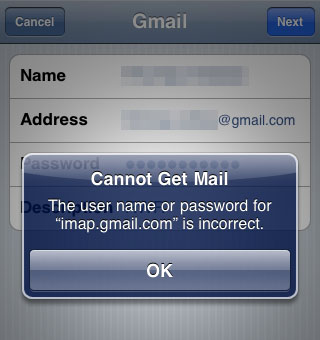
Here are instructions on how to fix this problem should it occur on your device:
1. Quit all mail clients that are accessing the affected Gmail account. This means the Mail app on the iPhone and any other place you are accessing your Gmail from such as a computer.
2. Open Safari on the affected iPhone and navigate to this page: http://www.google.com/accounts/DisplayUnlockCaptcha3. Enter your full Gmail address, password and type the characters you see in the picture. Touch the unlock button to verify your account.
Newest iPhone FAQs
4. Open the Mail app and your Gmail access should be restored.
Comments
DlyleM replied on Permalink
Garbage! This solution does not work and at best is a temporary solution! Will someone please post an actual accurate solution to this issue. BTW, changing to imap.googlemail.com also is only a temporary solution. On the old 3G phone you could also turn the calendar on and off from the gmail settings and then go back into the mail app and you would have access again, but on the 4S I bought last month that solution no longer works. The problem WILL come back at random intervals. It almost looks deliberate that Google is messing with iPhone users...things that make you go "hmmmmmmmm!"
Anonymous replied on Permalink
actually i don't know if this helped... I have 2 step protection on my phone and this worked
http://support.google.com/accounts/bin/answer.py?hl=en&ctx=ch_b%2F0%2FSmsAuthConfig&answer=185833
123123 replied on Permalink
WoW! Fantastic! Thanks a lot!
Carson replied on Permalink
Here's my solution: http://www.youtube.com/watch?v=mP0UaTMxGCY&hd=1
Michelle replied on Permalink
This worked perfectly for me! Thanks so much for sharing the link.
MJ replied on Permalink
This didn't quite work. What I had to do was:
1) Delete the old account on the iPhone
2) Visit the https://www.google.com/accounts/DisplayUnlockCaptcha page on a PC
3) Login then follow the directions. It gave 10 minutes to reset the account on the iPhone
4) I set the account back up but (in this case) because the iPhone sends from a different address to what it receives from, the initial account email is the one it needs to send from (ie. joe.blogs@reply-from.com) then the incoming imap account is the normal google account (ie. joe.blogs@gmail.com) and then importantly, the outgoing smtp account is also the normal google account (ie. joe.blogs@gmail.com) one. The password is your normal gmail joe.blogs@gmail.com password.
We also have SSL set to on.
As a matter of interest, when I tried setting up the iPhone mail account through the normal GMAIL quick set up, it worked BUT it meant the iPhone lost its ability to send from a different email address to that of the Gmail account (which is critical in this case). I am wondering if people still having problems are doing this (ie. sending from a different email address to that of their GMAIL account) and in part of the iOS 6 upgrade, Apple played with some settings?
Anyway, all appears to be working now.
Cheers
Gage Gecko replied on Permalink
This did not work at all.
Anonymous replied on Permalink
Thanks a Ton!!!
The Solution really Worked out.
Browsed the http://www.google.com/accounts/DisplayUnlockCaptcha and it has redirected me to gmail login page.
Provided my credentials and it got verified with a message stating the information of the account will be saved in less than 10min
I have deleted the account and added again. It worked out :)
Anonymous replied on Permalink
I tried this, but no luck.I keep on getting the "cannot get mail error even after doing the captcha thing
Mondray Ficks replied on Permalink
Thanks to the person that came up with this information.
It really helped me alot
My emails are back to normal again , and all thanks to you.
Anonymous replied on Permalink
Here is the answer to all of your problems:
Connect to your gmail account on a computer and
go to this link http://support.google.com/accounts/bin/answer.py?hl=en&answer=185833 .
Add a specific application and name it "Gmail Iphone" for example and then use the password they give you to create your gmail account on the iphone app.
Wednesday replied on Permalink
This WORKS! I tried everything and with 2-party verification - this is the solution.
http://support.google.com/accounts/bin/answer.py?hl=en&answer=185833
Thanks!
Wednesday replied on Permalink
This WORKS! I tried everything and with 2-party verification - this is the solution.
http://support.google.com/accounts/bin/answer.py?hl=en&answer=185833
Thanks!
hutagalung replied on Permalink
Me problem password
Lois replied on Permalink
I did what MJ suggested (delete gmail account on iPhone, go to that web site where you have 10 minutes to fix things, then add back the gmail account.)
It worked and it also moved the gmail to the bottom slot, so it is no longer my default, which is what I wanted.
L
Anonymous replied on Permalink
I tried all these things and none worked. The last thing I tried was deleting my gmail account on my iphone 4 and then tried redoing again this time by adding my own account, went through a bunch of instructions I found online doing an IMAP account with my name and password, naming it gmail, filling info in the incoming and outgoing mail server but it did not sync and now my email is not even showing up on my iphone anymore. After doijng this I read somewhere else that this "fix" no longer works after 1/13.
I don't know what to do. Please help
Anonymous replied on Permalink
Fantastic. It worked!
Anonymous replied on Permalink
Hi All,
After searching more, i have found the solution. I had to goto gmail on my laptop and then to settings after logging in. In the settings, there is a option to generate password for a device. A iPhone was listed as approved device. I clicked revoke and then generated a new password for new device. That password worked very well on my iPhone and it is great. Thanks for reading this.
Anonymous replied on Permalink
Thanks for all of the help. It worked just wonderfully!!
Anonymous replied on Permalink
This works!! Thank you so much!
Anonymous replied on Permalink
Took a few times but finally worked.
Thanks
Anonymous replied on Permalink
I was having the same problem and although I saw a lot of people suggest the CAPTCHA solution, all I did was go into the mail settings, click on account, and change my name under "General Account Information" and it worked like a charm.
Vishal Patel replied on Permalink
thanks heaps! that worked well! i have click a few of the ad-sense on the side panel for you, just to say thanks:)
Anonymous replied on Permalink
Thanks a bunch !!
That worked for me
janniemart replied on Permalink
If you want to transfer your iPhone files to your system then use third party iPhone file transfer software. It is among the best software and can easily transfer your iPhone files to your system.
Read More:
https://www.prbuzz.com/technology/95012-iphone-transfer-software.html
https://www.prbuzz.com/technology/97232-easy-method-to-transfer-data-from-iphone-4s-to-iphone-5.html
Dj Creeper replied on Permalink
Thanks A Million ....
jesavail02 replied on Permalink
It worked very well. Thank you!
Anonymous replied on Permalink
Here are explanations I had found on the web before, and which worked again to restore my gmail on my iphone:
Step 1: Log in to your Gmail account on your computer.
Step 2: Click on the settings Icon and then click on settings.
Step 3: Click on Accounts and Import
Step 4: Click on Google Account Settings
Step 5: Click on security
Step 6: Under the Connected applications and site select Manage Access. (you will be asked to reenter your gmail password)
Step 7: At the bottom of the web page click on Revoke your iPhone/iPad specific password.
Step 8: Create a new application password. When it shows you the new password you will then take that and enter that password from your screen into your iPhone/iPad for your Gmail email password.
The link below is from Google that explains the steps above.
http://support.google.com/accounts/bin/answer.py?hl=en&answer=185833"
http://productforums.google.com/forum/#!msg/gmail/e-IWBuoNnvc/6NUoQIZ3rDoJ
Google Forever replied on Permalink
This is because Apple doesn't support two step verification...so the proper fix is to not use apple..lol but if you are forced to like me there is an easier fix. Just get an application specific password from google. You can do this under your google account security settings. Google has this ability for inferior products. Lol.
Anonymous replied on Permalink
LOL! It's nothing to do with being Apple products! Apart from being a completely illogical assumption if you understand why it's needed, one of the examples Google gives in their how to create app-specific passwords is even "Bob's Android" - and there are posts under this very Q that say "works on my Android!" etc... Happy computing! :o)
Pages