Submitted by Sammy Snyder on
iOS 6 added the ability to check how much data you use but it didn't reveal the breakdown of your usage. Luckily Apple remedied the situation with iOS 7 by adding a System Services feature that tells you how much cellular data you are using per app. This is a great tool for helping you pick a data plan, or to see why you tend to go over your data plan each month. Here's how to check your cellular data usage in iOS 7.
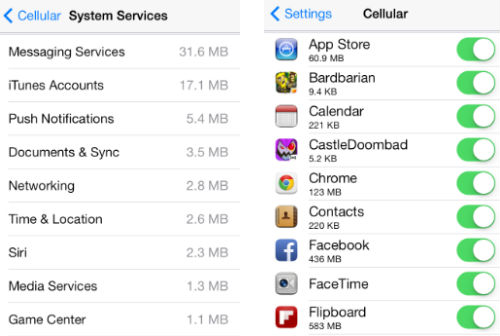
First open your Settings app and tap the tab marked "Cellular". It is located right underneath the Bluetooth settings. Scroll down until you see your Call Time log and Cellular Data Usage stats. Just below Current Period Roaming you will see an alphabetical list of all the apps which you allow to use cellular data. If you scroll down further, you will see the Systems Services option.
From this page you can see how much data each app such as Messaging Services and iTunes uses. On the previous screen you can tap the Reset Statistics button in case you want to start monitoring your usage from zero. This is a great way to track your cellular data usage so you can check it against your monthly cellular bill.