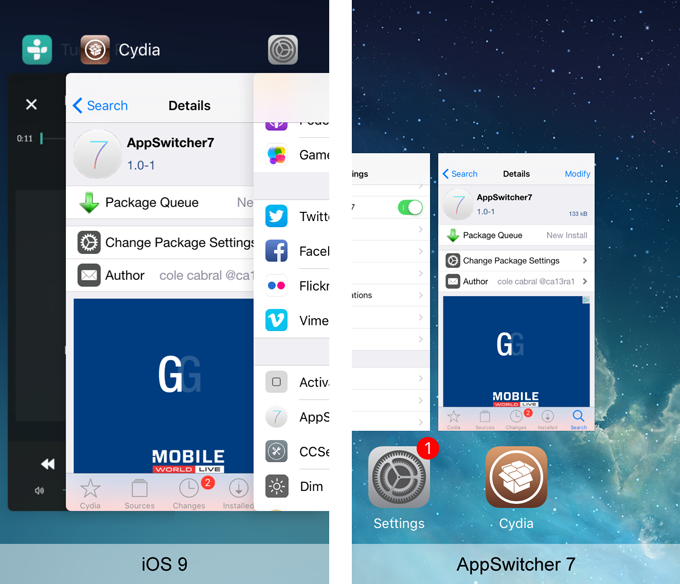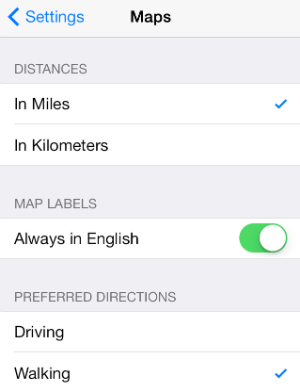How to set up Dynamic Wallpaper in iOS
Submitted by Jon Reed on
As part of the suite of aesthetic improvements introduced by iOS, Apple has included dynamic wallpaper as a new background option for your iPhone and iPad. These wallpapers have subtle animations that add new depth to the visual experience by giving your home screen a moving background.
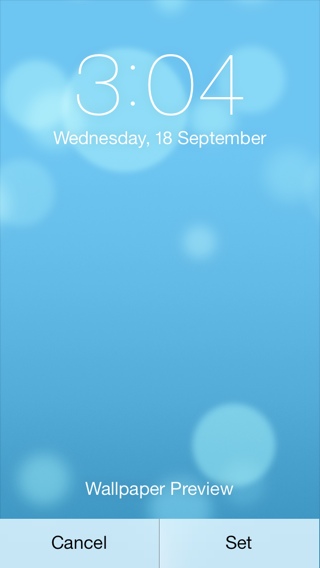
The pre-installed dynamic wallpapers are bubble themed, but others are available in the App Store. The bubbles will move depending on the motion of your device, so if you want to move them in a certain direction simply tilt it that way. If you are interested in a dynamic background for your iOS 7 or later device, here's how to do it: