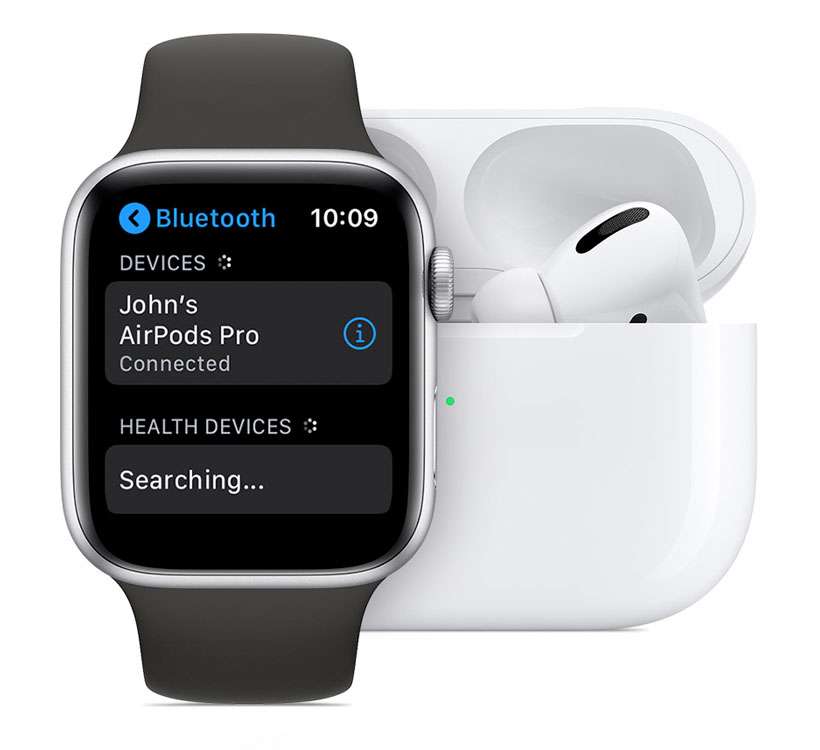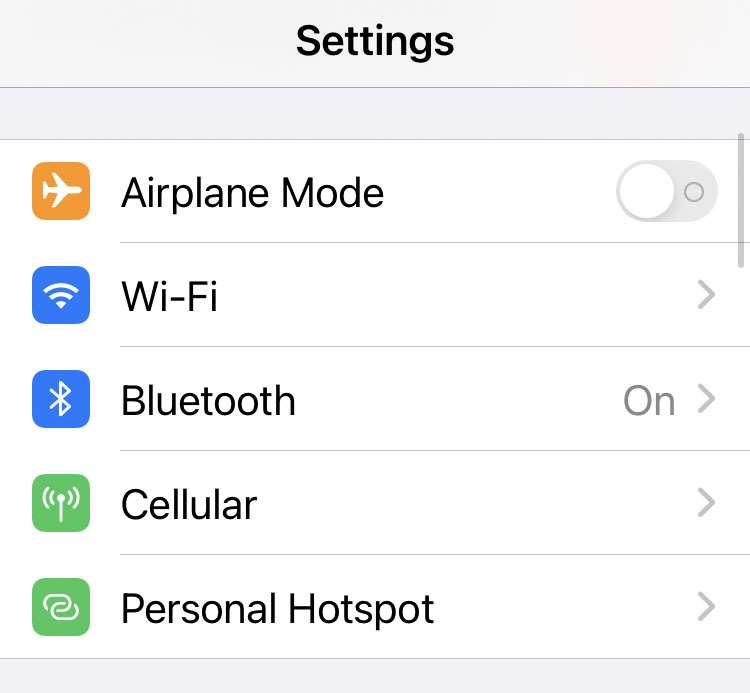How to use a mouse with an iPhone
Submitted by Fred Straker on
iPhone owners can pair a Bluetooth mouse or connect a USB mouse directly to their device, to be used as an alternative input to the touch screen. Some iPad users may already be familiar with using a mouse on Apple's mobile hardware, however there are a few extra steps to get a mouse working on iPhone. A mouse can be helpful for individuals who cannot use the touch screen, or for specific activities where the mouse lends extra control.