Submitted by Fred Straker on
The Safari web browser on iPhone will identify itself as a mobile browser by default. As iOS users already know, this means many websites will deliver a mobile version of content to the device. Sometimes the mobile site is lacking in functionality or abbreviates information that is needed on the go.
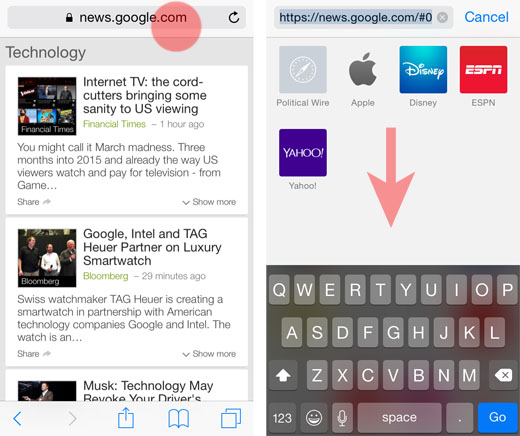
The built-in Safari browser includes a simple way to see full sites on the iPhone, by requesting the desktop version. Here are instructions on how to view a full site in Safari:
1. Launch Safari and navigate to the website displaying a mobile version.
2. Tap the smart search field (address bar) in Safari.
3. After the keyboard appears, swipe down on the middle of the screen where the Favorites icons are located.
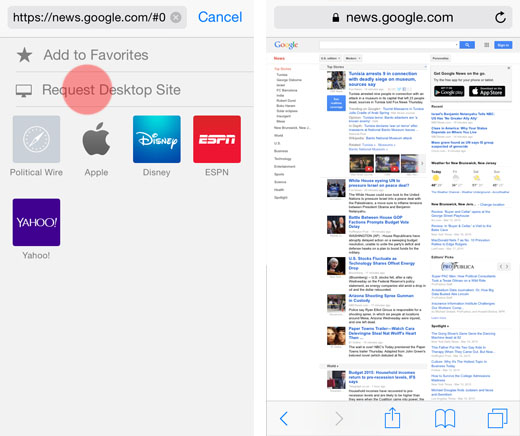
5. The page will reload and the full desktop site will be displayed in Safari.
The method above will display the full site until the Safari tab is closed, at which point the user agent will be reset to mobile. So to exit from the desktop version of a website back to the mobile site, simply close the Safari tab and revisit the website again.