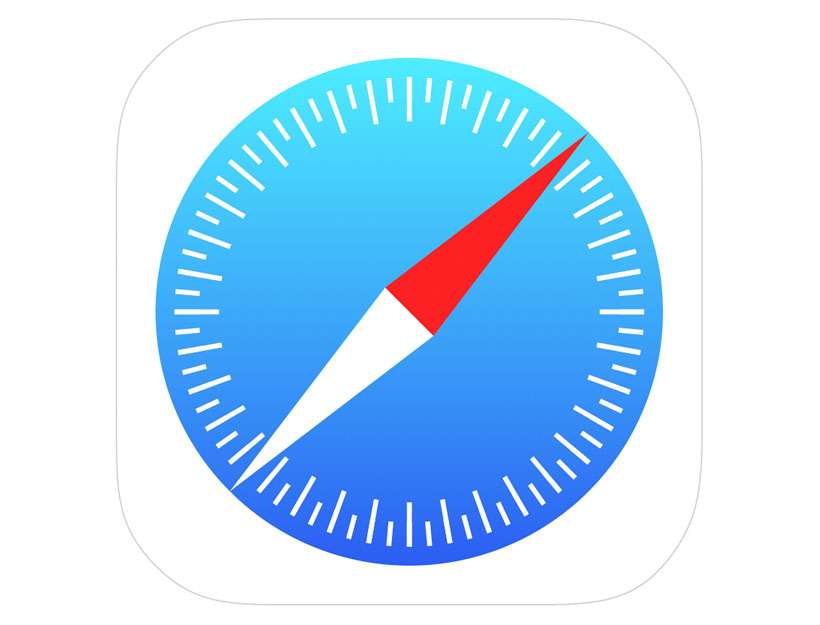Submitted by Fred Straker on
Ever since iCloud+ was released by Apple, the Safari browser on iPhone offers increased privacy features. iCloud Private Relay automatically obscures your IP address, browsing activity, and location from the websites you visit. It works by sending web traffic to an Apple server, which removes the IP address and relays the the traffic to a second server for forwarding to its destination.
While iCloud Private Relay can help protect your privacy and security, in some cases iPhone owners may need to turn it off. Switching off Private Relay temporarily for a specific website can be done directly in Safari on iOS 16.2 or later. Allowing a site to temporarily see your IP address can be necessary in some situations, when the service or login credentials require this information.
Toggling Private Relay off for a single website is only possible in Safari. To disable Private Relay in other browsers such as Chrome or Brave, you must turn off Private Relay in Settings.
Follow the steps below to temporarily disable Private Relay for a particular website:- Launch Safari and navigate to the website
- Tap the
aA button in the left of the address bar - Choose Show IP Address
- Tap Continue to reveal your IP address