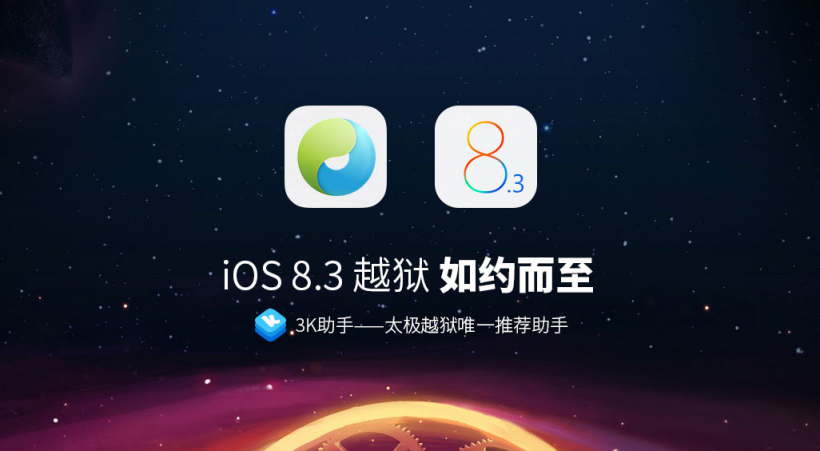Submitted by Bob Bhatnagar on
The TaiG team announced a new version of the TaiG jailbreak tool just days before the launch of iOS 8.4. Now iPhone, iPad and iPod touch users running iOS 8.1.3-8.3 can jailbreak in a few easy steps. Of course, there are usually caveats for early adopters and TaiG 2.0.0 is no different.
UPDATE: TaiG has been updated to 2.2.0. This version jailbreaks iOS 8.4, is more stable and fixes several issues. Follow the instructions below to jailbreak iOS 8.4 on Windows.
Cydia Substrate has now been updated for full iOS 8.3 compatibility thanks to @saurik. Anyone who went ahead and already used TaiG 2.0.0 to jailbreak their devices does not have to re-jailbreak. Click here for instructions to update to TaiG 2.1.2.
MAC UPDATE: TaiG for Mac is here! For complete instructions on jailbreaking iOS 8.4 with TaiG on OS X click here.
The initial release is only available on Windows, however Mac users can sucessfully jailbreak using a virtual machine. In any case, TaiG will likely follow up with an OS X release.Here are complete instructions for jailbreaking iOS 8.3 / 8.4 with TaiG 2 on Windows:
Newest iPhone FAQs
1. Backup your iOS device with iTunes or iCloud.
2. Make sure your iOS device is updated to iOS 8.3. Check the current firmware version under Settings -> General -> About -> Version.
NOTE: If you are already jailbroken with an earlier version of iOS, it is recommended to update using iTunes on a computer.
3. Now you are ready to download TaiG 2 for Windows. Click Download TaiG Jailbreak Tool in the middle of the TaiG home page to get the latest version.
4. On the iOS device, turn OFF Passcode Lock and Find My iPhone, and turn ON Airplane Mode:
- Navigate to Settings -> Passcode -> Turn Passcode Off. You will have to enter your passcode twice.
- Settings -> iCloud -> Find My iPhone -> Find My iPhone -> OFF (grey slider).
- Settings -> Airplane Mode -> ON (green slider)
5. Connect your iOS device to the computer via USB cable. Unlock the device and tap Trust if the dialog appears.
6. Unzip the TaiG jailbreak downloaded in step 3. Right click on the program icon and select Run as Administrator. Click Yes if prompted by User Account Control.
7. TaiG will detect your iOS device. Make sure the 3K assistant box is unchecked and click Start.
8. When complete, turn OFF Airplane Mode then tap the Cydia icon to launch the jailbreak app store. Cydia will configure the filesystem.
9. Reopen Cydia when complete, and tap Changes -> Upgrade to install available updates.
10. Passcode Lock and Find My iPhone can now be switched ON.
The iOS 8.3 device is now jailbroken. Find out how to purchase and install Cydia tweaks with this guide.
Don't forget to follow the iPhoneFAQ Twitter feed and stay tuned to Facebook for the latest jailbreak tweaks and news.