Submitted by Bob Bhatnagar on
Jailbreak iOS 9 quickly and easily with Pangu. The latest software has been released for Mac OS X users. Pangu is compatible with all iPhone 4s, iPhone 5/5c/5s, iPhone 6/6+, iPhone 6s/6s+, iPod touch, iPad mini, and iPad devices running iOS 9.0-9.0.2. This untethered jailbreak solution makes it possible to install tweaks, mods and apps not available on the App Store. Useful and popular tweaks such as SwipeSelection and f.lux are freely available on Cydia once installed.
Windows users click here to jailbreak iOS 9 with Pangu for Windows.
Once the iPhone is connected and the jailbreak is in progress, do not disconnect! Here is a tutorial with complete instructions on how to jailbreak iOS 9 with Pangu on Mac OS X:
1. Backup your iOS device with iTunes or iCloud.
2. Make sure your iOS device is updated to iOS 9.0.2. See the current firmware version under Settings -> General -> About -> Version.NOTE: If you are already jailbroken with an earlier version of iOS, do not update! Apple has stopped signing iOS 9.0.2. As of this writing, no public jailbreak solution exists for iOS 9.1 or later. Updating will return your iPhone to stock iOS firmware.
Newest iPhone FAQs
3. If iTunes is open, quit the program. Developers will need to quit Xcode.
4. Now you are ready to download Pangu for OS X. Visit the Pangu home page to get the latest version.
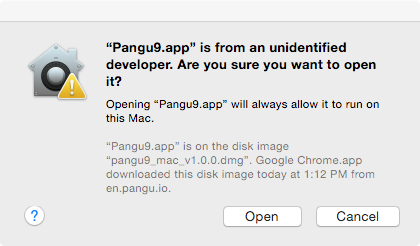
5. Double-click the file to mount. Ctrl-click (right-click) the Pangu icon. Select Open from the drop down menu. When prompted by a dialog box, click Open.
6. On the iOS device, turn OFF Passcode Lock, turn OFF Find My iPhone, and turn ON Airplane Mode:
- Navigate to Settings -> Passcode -> Turn Passcode Off. You will have to enter your passcode twice.
- Settings -> iCloud -> Find My iPhone -> Find My iPhone -> OFF (grey slider).
- Settings -> Airplane Mode -> ON (green slider)
7. Connect your iOS device to the computer via USB cable. Unlock the device and tap Trust if the dialog appears.
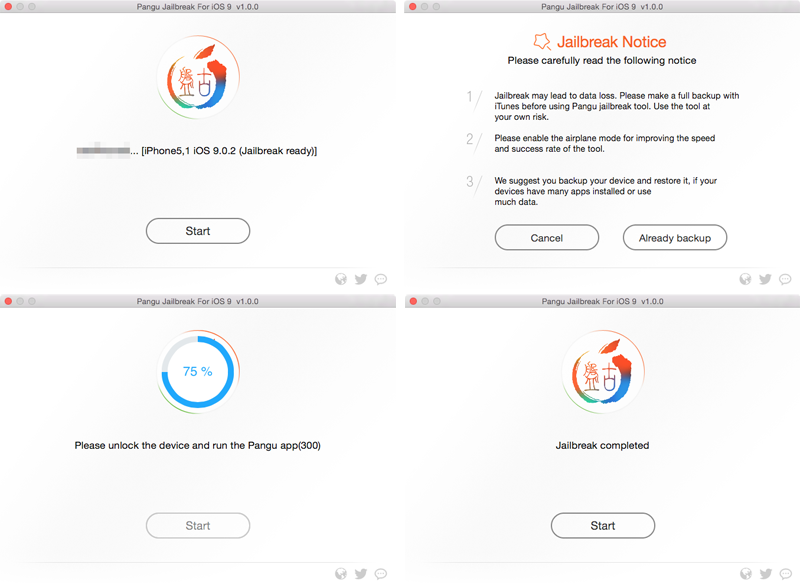
8. Pangu will detect your iOS device. Click the Start button then click Already backup.
9. When prompted on the Mac, enable Airplane mode on your iOS device again.
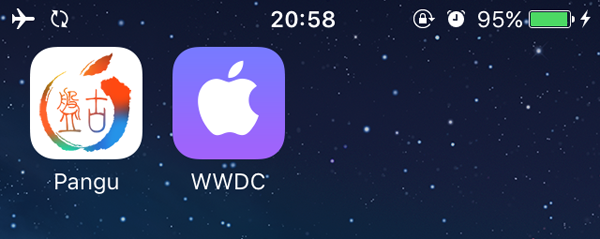
10. When prompted, run the Pangu app on the iOS home screen.
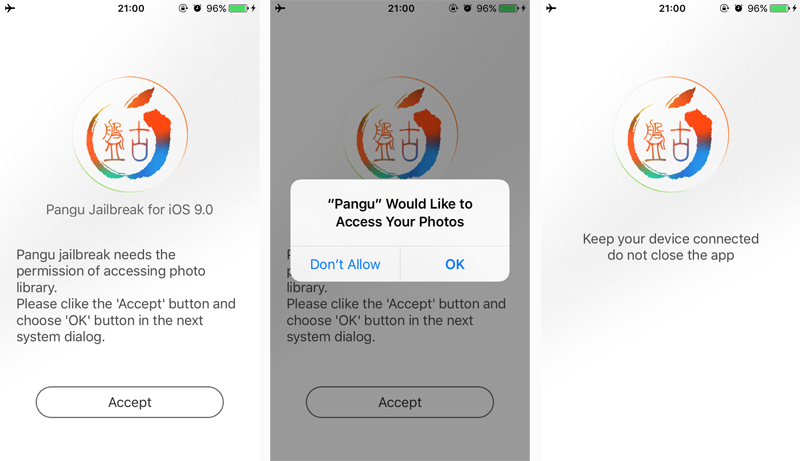
11. In the Pangu app on your iOS device tap Accept, then allow access to Photos by tapping OK.
12. The device will reboot again. When complete, turn OFF Airplane Mode then tap the Cydia icon to launch the jailbreak app store. Cydia will configure the filesystem.
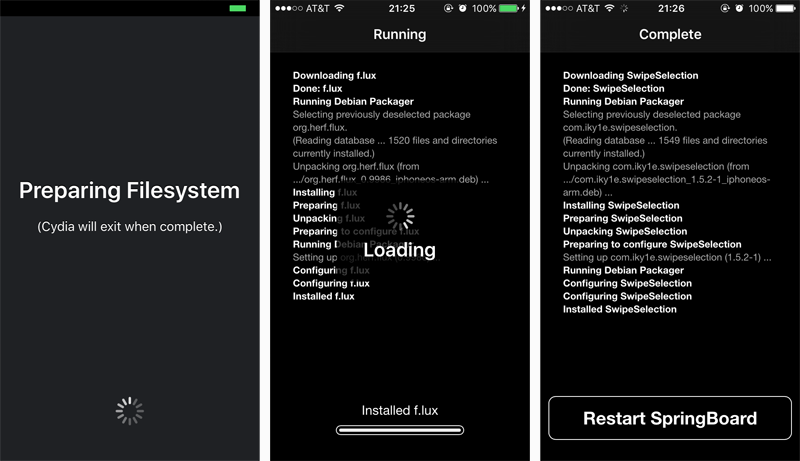
13. Reopen Cydia when complete, and tap Changes -> Upgrade to install available updates.
14. Passcode Lock and Find My iPhone can now be switched ON.
The iOS 9.0.2 device is now jailbroken! Find out how to purchase and install Cydia tweaks with this guide.
Don't forget to follow the iPhoneFAQ Twitter feed and stay tuned to Facebook for the latest jailbreak tweaks and news.
