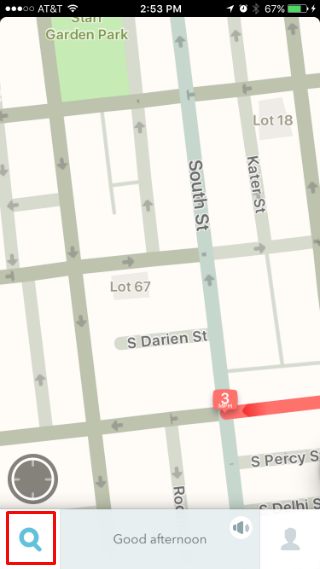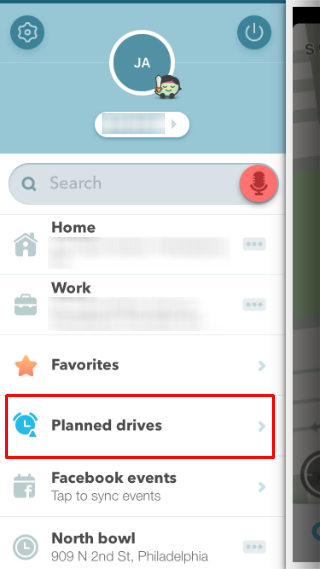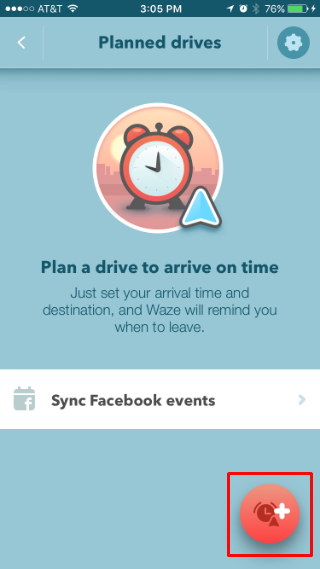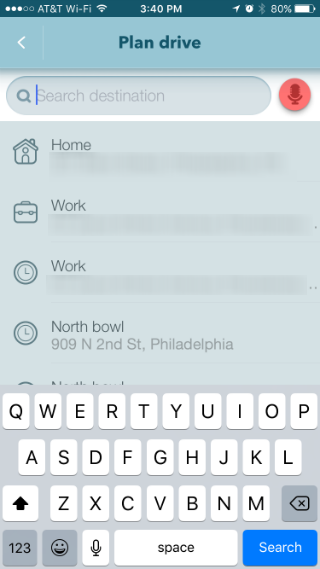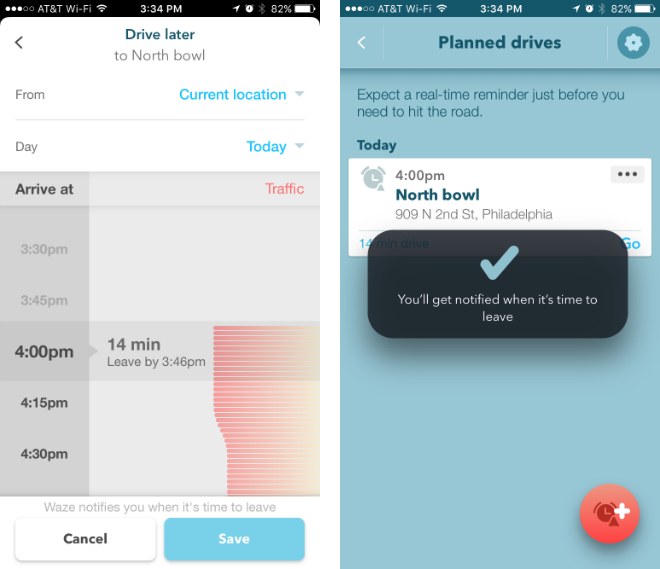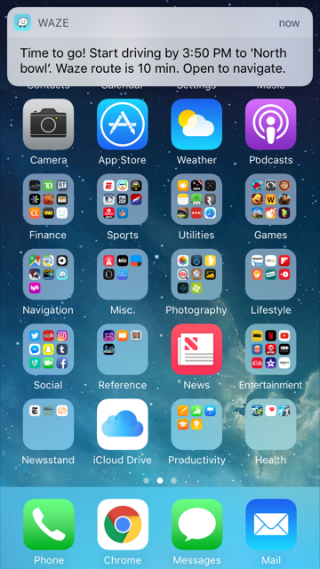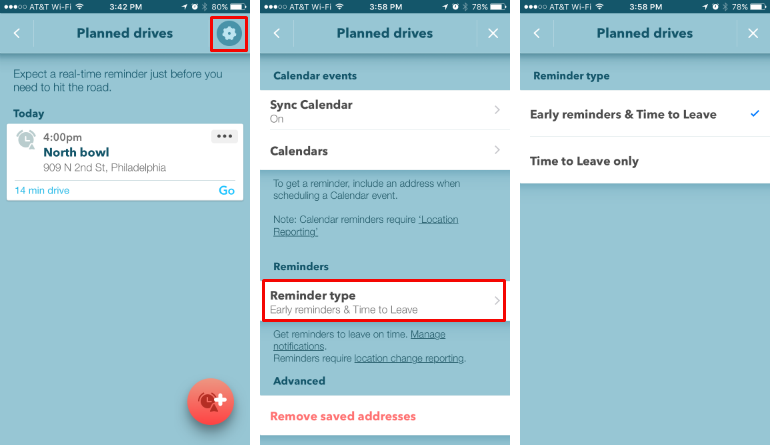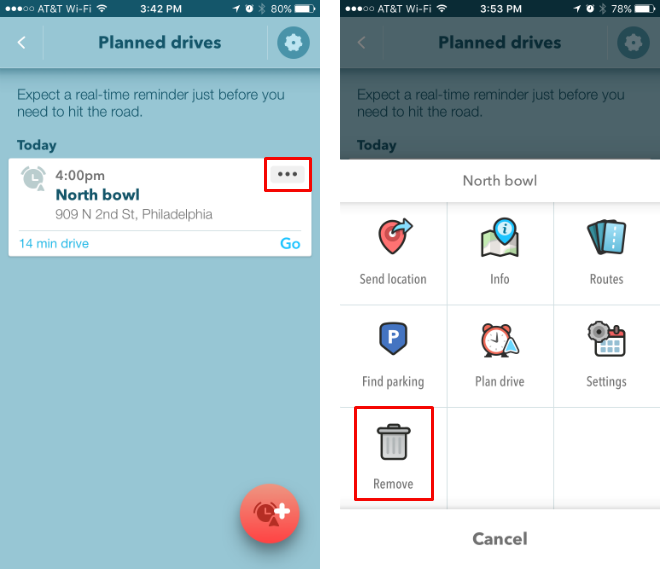Submitted by Jon Reed on
Arguably the best navigation app for your iPhone, Waze plans your route based on real-time crowdsourced information about the roadways. Using current data about accidents, construction, traffic jams, police activity and more, Waze will change your route accordingly, getting you to your destination via the fastest route available. One of its lesser known features allows you to schedule a drive for the future. Waze will then alert you when it is time to leave based on real-time road conditions. If you schedule a drive to a destination that is an hour away but a traffic jam occurs on the route, Waze will take it into account, re-route you, and then notify you when to leave based on the new route. If the conditions don't warrant re-routing but still add time to the drive, it will account for that and notify you when to leave accordingly. Here's how to schedule a drive with Waze:
- Open Waze and tap on the search icon in the bottom left.
- Select Planned drives.
- Tap the red icon in the bottom right.
- Enter a destination.
- Select a time and date and tap Save to create the event.
- That's all there is to it, you will receive a notification when it is time to leave. Tap on the notification to start navigation.
- You can also change the settings to receive notifications ahead of time, in addition to the "time to leave" notification. To do this tap the gear icon in the top right, then select Reminder type and make your choice.
- To delete a planned drive, tap on the three dots in the upper right corner and select Remove.