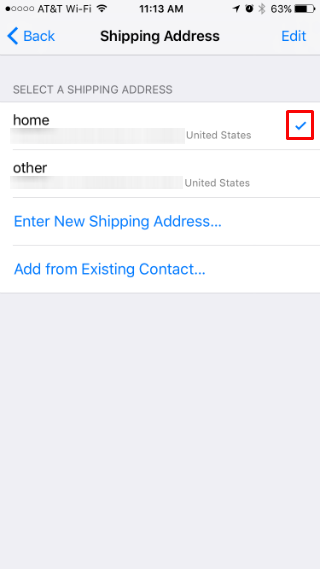When I purchase something online using Apple Pay, it automatically wants to ship it to an old/wrong address. How do I update my shipping address?
When you purchase something online with Apple Pay, it will by default ship to the address associated with your Apple Pay information. You likely entered a shipping address when you first set up Apple Pay, but if you didn't, or if you want to change the address or add a new one, this is easily done through settings.
Head to Settings -> Wallet & Apple Pay and tap on Shipping Address.
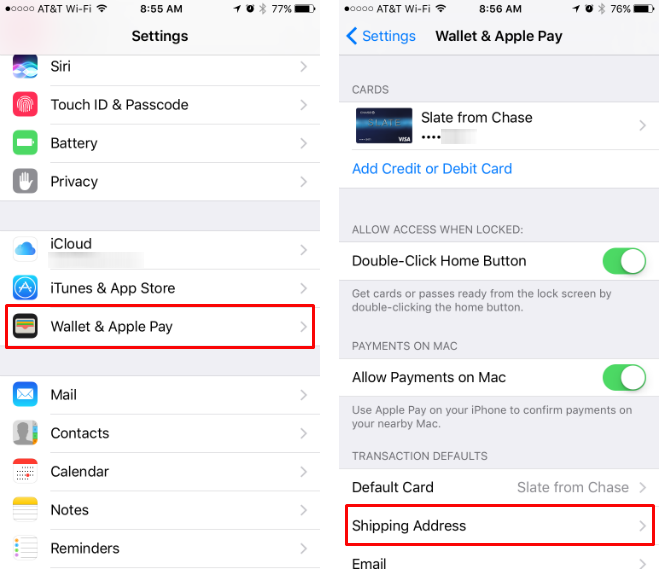
To delete an existing address, tap on Edit in the top right and then tap the red "-" to the left it. Tap Done in the top right when you are finished.
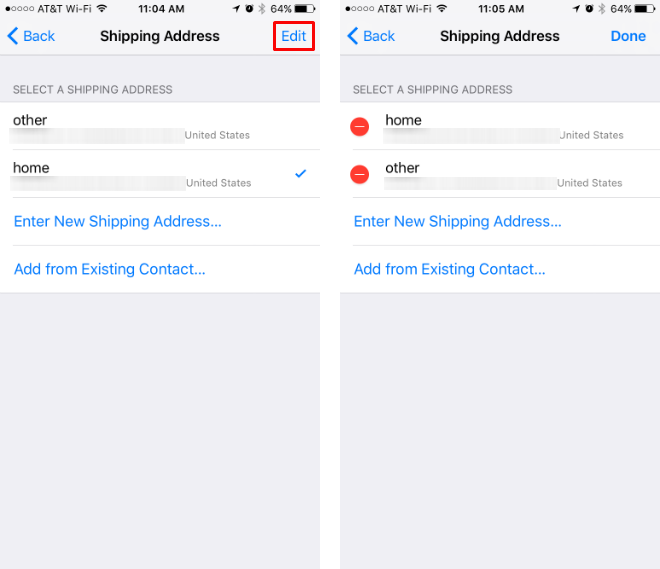
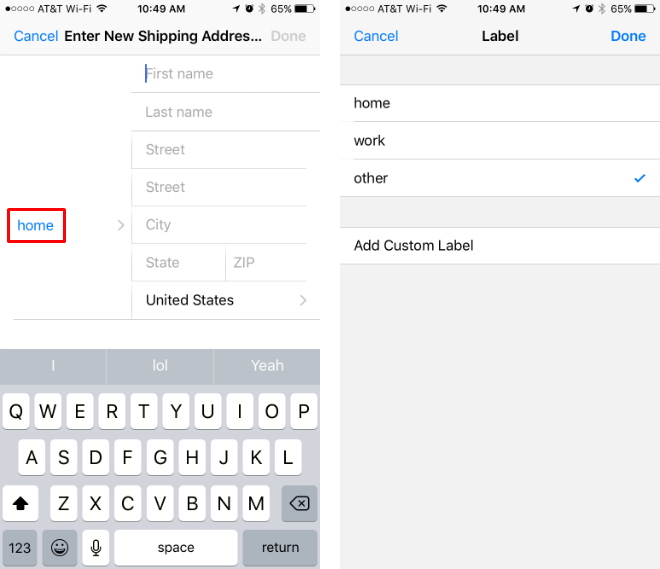
If you have multiple shipping addresses entered, select one simply by tapping on it. Whichever one has the check mark is the one Apple Pay will use.