There is no slider to disable the "iPhone Backup Failed" notification that pesters you when your iCloud storage is full in iOS 10.3, but there are several ways to stop it from continually popping up.
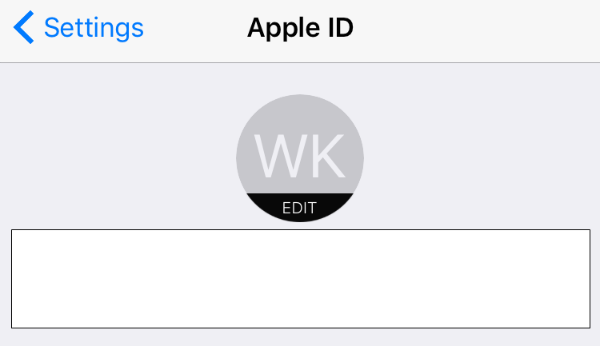
Disable Automatic iCloud Backup
You can disable your automatic iCloud backup by tapping the new Apple ID Settings panel in the Settings app. From here tap iCloud Backup, then tap the iCloud Backup slider so it its OFF / WHITE. Doing this will stop automatic backups so you will need to backup your device using a computer and iTunes.
Sign Out of iCloudYou can sign out of iCloud by navigating to Settings > Apple ID Settings. From here tap the red Sign Out option at the bottom of the page. Finally, enter your Apple ID password to completely disable iCloud on your device.
Newest iPhone FAQs
Buy More iCloud Storage
Tapping the "iPhone Backup Failed" notification banner will offer three options: Add Storage, Learn More, Not Now. You can temporarily dismiss the notification by selecting the "Not Now" option or you can purchase more iCloud storage by selecting the "Add Storage" option. You can learn all about adding additional iCloud storage here or just follow the prompts on your device.
Delete iCloud Storage
You can clear storage on your iCloud account to make more space for nightly backups. Here's how:
- Open the Settings app then tap the Apple ID Settings panel.
- Navigate to iCloud > iCloud Storage > Manage Storage.
- Under Documents and Data locate and tap any file you want to delete. Tap Edit for each individual file then tap Delete All.