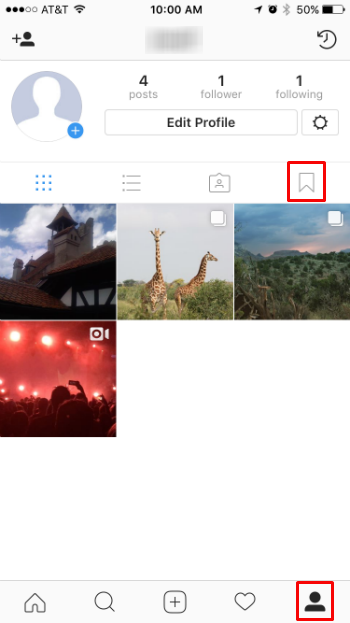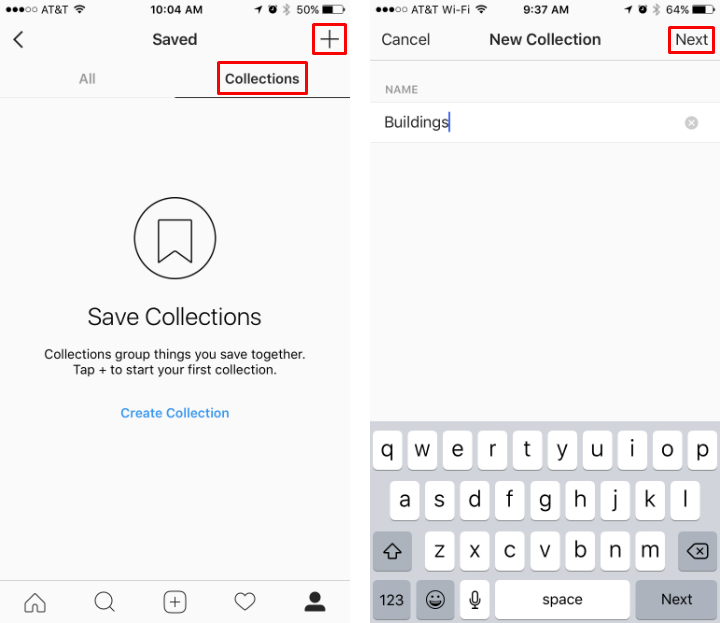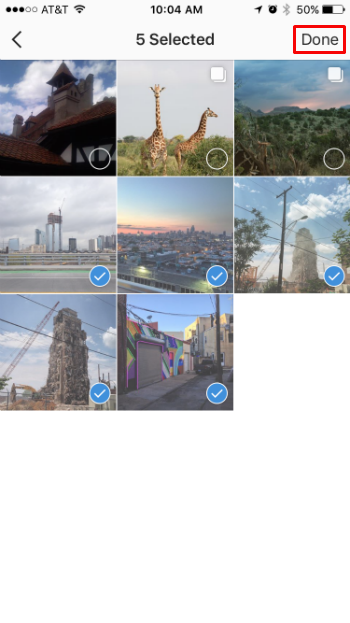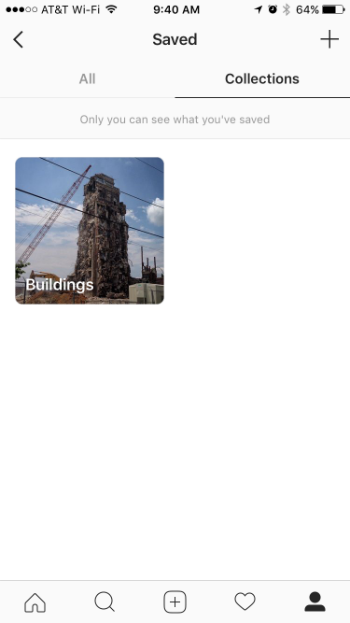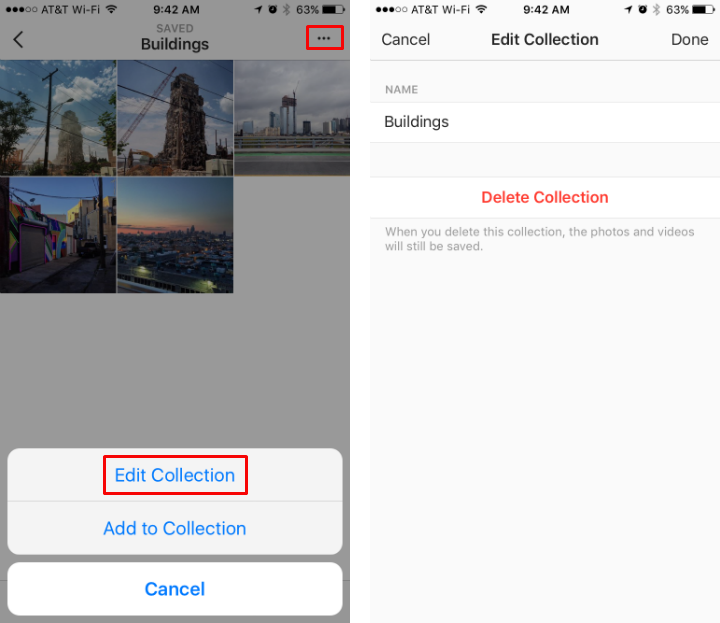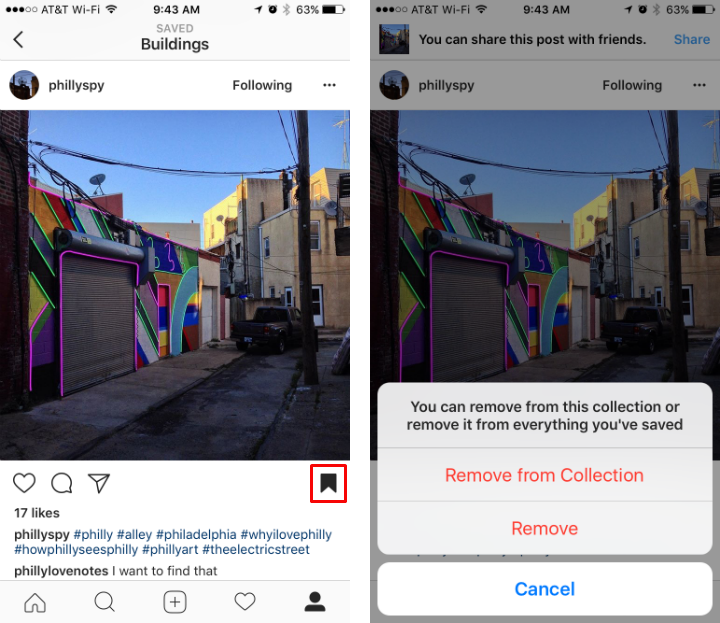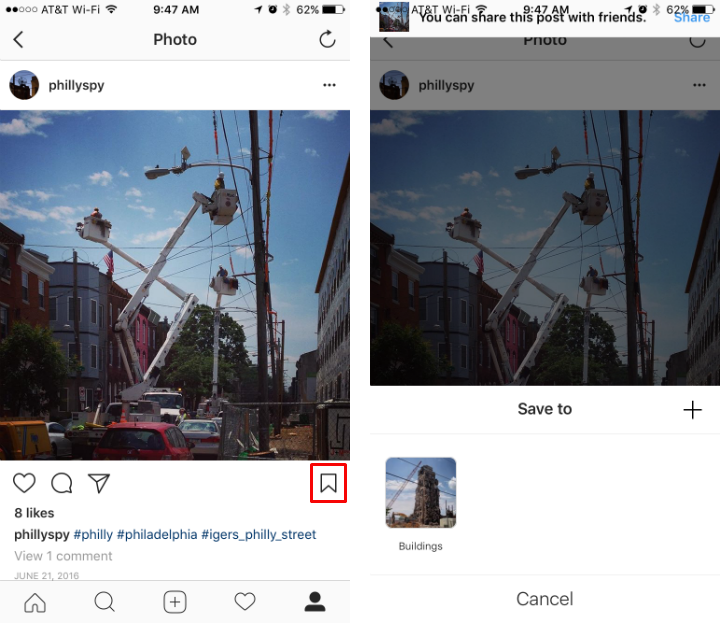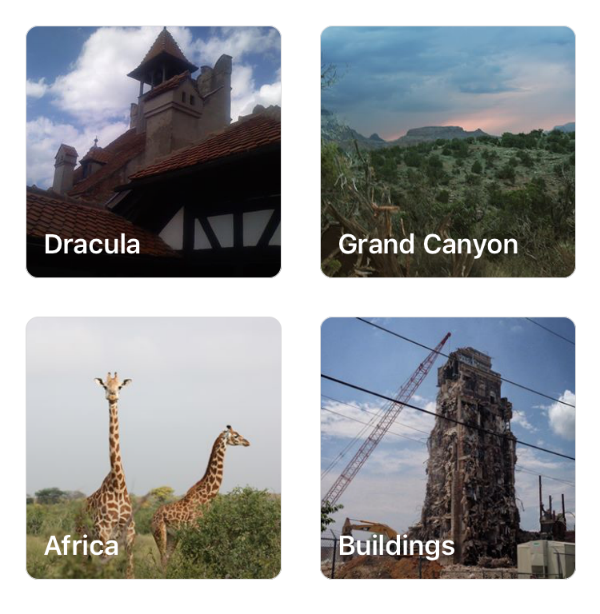Submitted by Jon Reed on
Instagram offers a couple ways to return to posts that you liked or found interesting. The app keeps track of every post that you have ever "liked" so you can return to them in the future, but this can quickly turn into a huge quantity to search through. You can also save posts even if you didn't "like" them, but again, this can become a mess to sort through as well. A recently added feature allows you to create collections of your saved posts, which makes navigating them much easier by allowing you to categorize them. Here's how to do it:
- Launch the Instagram app on your iPhone and tap on the profile button in the bottom right, then tap on the save/bookmark icon to see the posts you’ve saved.
- Tap on "Collections," then tap on the “+” in the top right and enter a name for your new collection. Now you can organize any way you want, by subject, poster, etc. Tap “Next” in the top right when your done.
- Now you add your saved posts to the collection by tapping on them to check them off. Tap “Done” in the top right when you are finished.
- That’s all there is to it, now you have a collection with a title on it. The individual posts within the collection will also remain in the “All” section.
- You can change the title or delete the collection by going into it and tapping on the “…” icon in the top right and selecting “Edit Collection.” You can also add more of your saved posts to the collection from this menu.
- To remove a post from the collection, tap on it then tap the save/bookmark icon to either remove it from you collection or from your saved posts altogether.
- You can also add to or create new collections on the fly. Tap and hold the save icon until your collections pop up, then choose the collection you want to save it to or tap the “+” to create a new one.