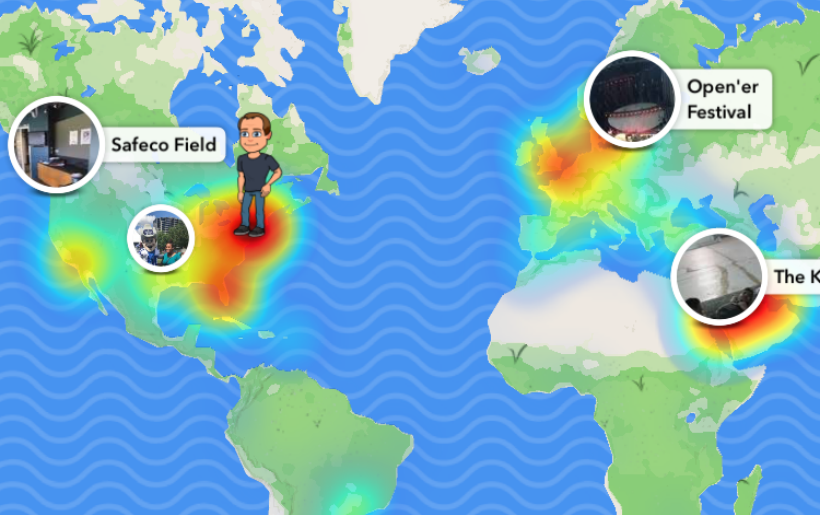Submitted by Jon Reed on
In it's latest update, Snapchat added a major new feature called Snap Map that basically gives you a whole new interface with which you engage your friends by allowing you to share your locations and see what’s going on around each other. Plus you’ll be able to "view Snaps of sporting events, celebrations, breaking news, and more from all across the world." Here's how to get started with Snap Map:
- First off, you need to make sure location services are turned on for Snapchat. Head to Settings -> Snapchat and make sure Location is set to “While Using.”
- Launch Snapchat and use a pinching gesture (like zooming out on a map or photo) to open up Snap Map. The first time you open it you will go through a short setup process just to decide who can see you. You can always access these settings with the gear icon in the top right. You can choose to have all of your friends see you or just certain ones. Toggle on Ghost Mode when you want to go incognito.
- Once you are finished with that, you’ll be on the map page. Now you can zoom in and out and scroll around the entire globe. You will see Snaps that have been posted to “Our Story,” which is where Snapchatters can build “community narratives” that include many people’s Snaps about the same event, location or topic. To view a Snap from Our Story, just tap on the thumbnail. More Snaps will appear as you zoom in or out.
- Once you have tapped on an Our Story snap, you can see how long ago it was in the top left corner. Move on to the next Snap by tapping the screen. Swiping left will take you to the next closest Our Story event.
- To submit your own Snap to Our Story, use the capture button to take your Snap then tap the blue arrow in the lower right corner. Select “Our Story” then tap the blue arrow again to send it. Snaps submitted to Our Story will display for varying amounts of time.
- You can find your friends by looking for their Bitmoji on the map. Tap on them to start conversations. If they don’t have Bitmoji they will appear as a blank outline.
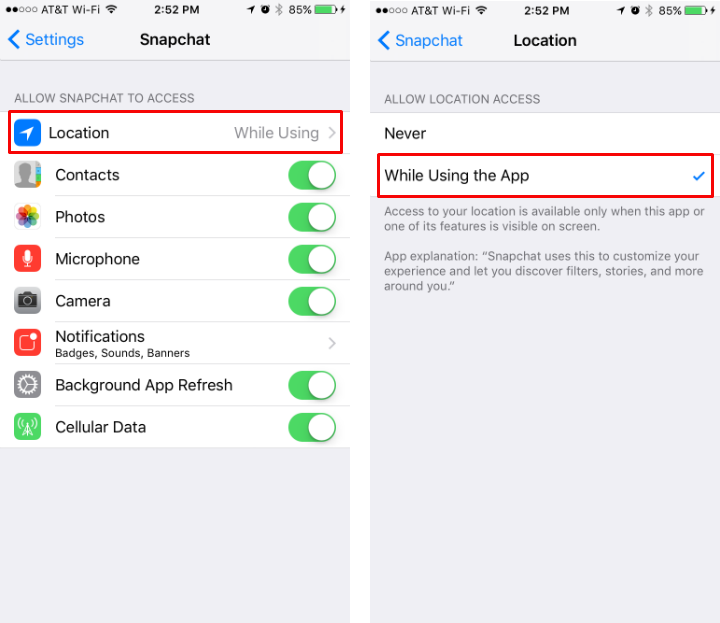
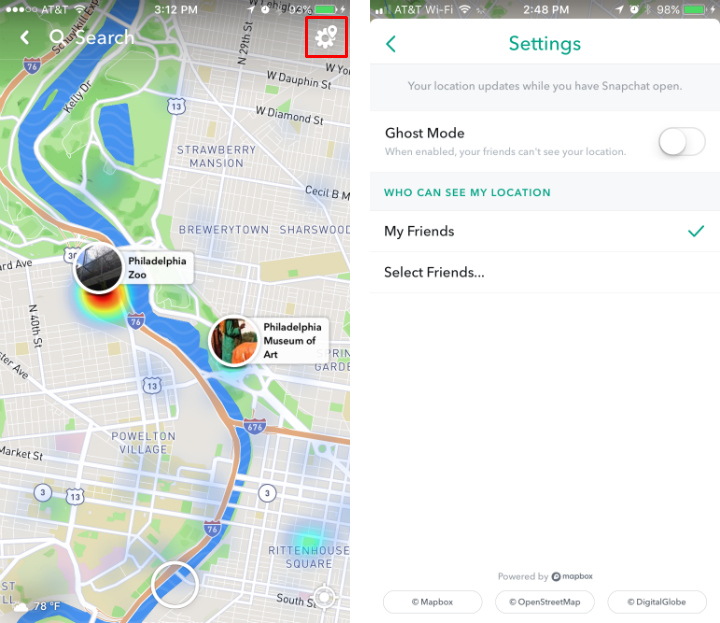
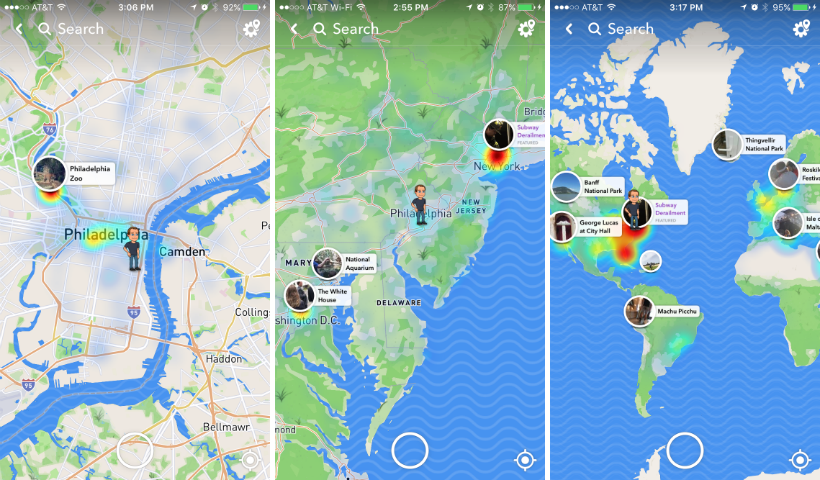

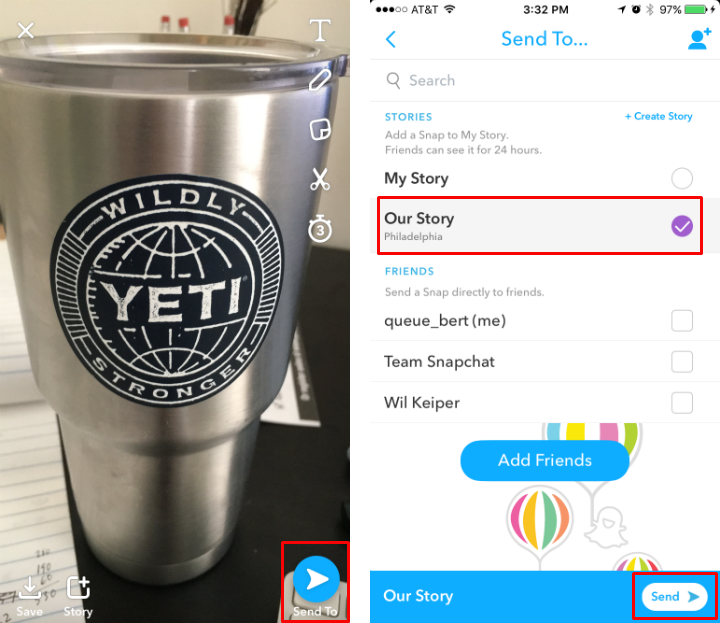
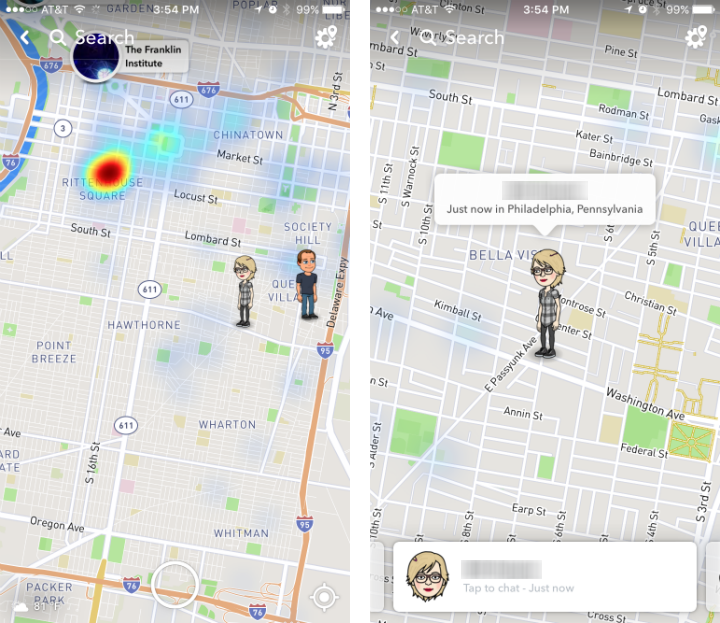
That covers the basics, now you're ready to explore Snap Map.