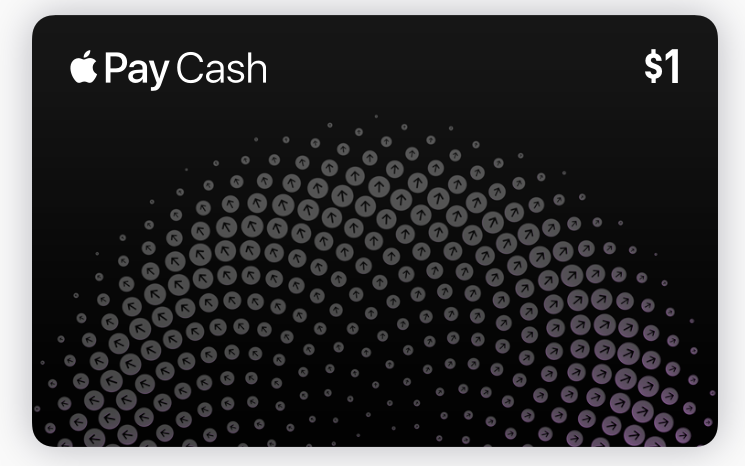Submitted by Marshall Walker on
iOS 11.2 introduces Apple Pay Cash -- a peer-to-peer money transferring service for the iPhone and iPad. It's basically an extension of Apple Pay where you can now send and request payments directly from other iOS users. Previously Apple Pay could only be used to make purchases in stores, on the web and in apps, but now you can use your iPhone to pay your friend back for dinner.
Apple Pay Cash works with a debit, prepaid or credit card. You can set up the service in the Wallet or Settings app. Just open the Wallet app, locate and tap the Apple Pay Cash card, then follow the steps to setup your account. Once your account is setup here’s how to send or request a payment:
- Open the Messages app on your device and select a contact.
- Tap the App Store icon.
- Tap the Apple Pay icon.
- Use the + or - buttons to add the amount of money you want to send or request, or tap the “Show Keyboard” option to use your Messages keyboard.
- Tap Request or Pay.
- Tap the black arrow to send the request or payment.
Payments received will be stored in your Apple Pay Cash balance. You can use your balance to make Apple Pay purchases or to send payments through Apple Pay Cash. You can also transfer your balance to your connected bank account. You can check your current balance and see your last transaction in the Wallet app. Your balance will be displayed in the upper-right hand corner of the Apple Pay Cash card. You can see all your transactions by tapping the info button (blue i in a circle) in the Wallet app then selecting the Transactions box. Tap the blue Request Statement tab to have a full, printable statement emailed to you.
Debit and prepaid card transactions are free, but there is a standard 3% fee on all credit card transactions. Money transactions through the Messages app can only be made to other iOS devices that have Apple Pay Cash enabled.You can add money from your bank account to your Apple Pay Cash balance in the Wallet app.