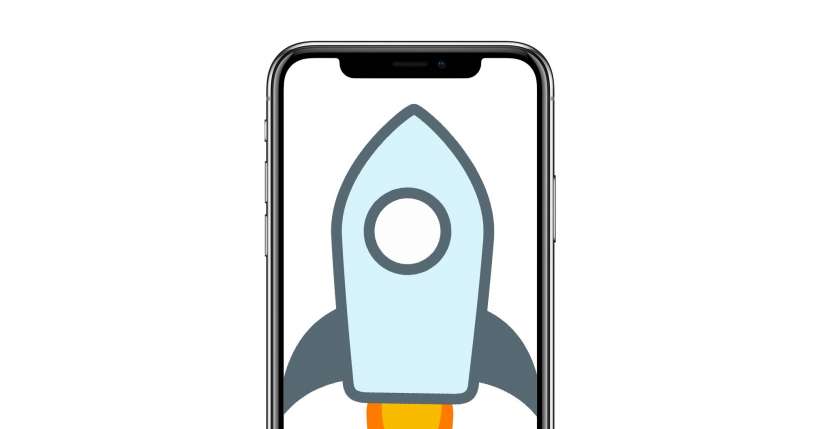Submitted by Penelope Wang on
Investing in cryptocurrency is becoming increasingly popular. While Bitcoin has been somewhat of a household name for the last couple of years, alternative cryptocurrency (or 'altcoins') are becoming increasingly popular as they offer those who missed out on Bitcoin's big leaps a chance at the next big thing.
For the non-tech savvy, investing in Bitcoin, Ethereum and Litecoin can be accomplished in a matter of minutes. Most other currencies, like the wildly popular (and 2017's highest-growth coin) Ripple (XRP), take a bit more effort.
Stellar Lumens (XLM), also one of the fastest growing currencies in 2017 and an investor favorite heading into 2018, falls into this category. However, using the method below—which requires quick setup of accounts with Coinbase and Binance—you can buy XLM quickly and easily right from your iPhone, without waiting for long account approval times or submittng sensitive documents.
While there are several steps involved, don't worry. The entire process is simple and only takes about 15 minutes to complete.- Setting up your Binance account should be accomplished through Safari on your iPhone. While Binance does offer an iOS App, it is still in beta (and thus not available through the App Store) and therefore is not recommended at this time.
Newest iPhone FAQs
Unlike other exchanges, Binance does not require you to submit sensitive documents (such as your drivers license or social security number) in order to sign up.
Click here to go to the Binance homepage and choose Register at the top of your screen to get started.
- Enter your email address and password. Select register and click the verification link sent to your email.


- Complete your signup for Coinbase by clicking here to visit the Coinbase signup page. By completing the signup using this method, you can claim a free $10 signup bonus. Enter your email address and preferred password in the form shown below. Coinbase will then send you a link to verify your email address.
- When you receive the verification email (usually within 1-2 minutes), tap on "Verify email address".
- Select your state from the provided drop down and then verify your phone number.


Coinbase will send a verification text message to your phone. Enter the 7-digit code you receive to verify your mobile phone and complete account signup.
- Now that you've completed your account signup and claimed your $10 bonus, it's time to switch to using the Coinbase app. The Coinbase app is more responsive and user-friendly than the web interface, and we highly recommend it. Click here to open the app store and install the free Coinbase app. Open it up, tap Login and enter the email address and password you specified in the previous steps.
- Now tap "Add a payment method." This is how you will supply the funds to purchase Ethereum (ETH). Wait, you say? I want to buy Stellar Lumens (XLM). Don't worry, you will. In order to buy XLM, you first need to buy ETH—which you will use a few steps later to buy Stellar Lumens.
If you choose to connect your bank account, expect it to take approximately one week to verify, and potentially longer. If you use a credit card you will be able to instantly complete a transaction, but there is a lower weekly limit on how much you can invest (for instance, $750 for credit card funding, $2000-5000 for bank account funding). For quick investing, fund with a credit card. For bigger investments that you don't mind waiting a week or two to make, fund with your bank account.
- Make your choice and enter the requested information. Shown below are the screens used to fund with a bank account, but remember this typically includes a weeklong waiting period, so choose Credit Card as your funding source/payment method if you want to invest right away. When you have successfully added a payment method, tap "Invest now."
- In order to buy Stellar Lumens, you'll first need to buy some Ether (ETH). Shortly after doing so, you'll trade your ETH for Stellar Lumens (XLM). Enter the dollar value in USD of the amount of ETH you'd like to purchase and tap Buy Ethereum.
- Now you just need to confirm your order. Tap "Confirm buy" and you're finished.
- Crypto-currency tranfers happen from wallet to wallet, which have unique addresses. To send ETH from your Coinbase account to your Binance account, you'll first need the address of your ETH wallet on Binance.


Choose Deposits Widthdrawls from the mobile menu (tap the stacked bar icon in the top right) and then choose Deposit on the resulting screen.
- Select the ETH and wait for your wallet address to appear. Once it has, tap Copy address to copy the wallet address to your clipboard.


Next, in Coinbase, tap Accounts on the bottom of your screen to head to your Accounts screen, and select your ETH Wallet.
- Send your ETH from Coinbase to Binance.
First, from your ETH account screen, tap the paper airplane icon in the top right to send ETH to your Binance wallet.


Next, enter the amount of ETH (in this case, likely all of your ETH) that you'd like to send to your Binance ETH wallet and tap Send at the bottom of the screen. Then, paste the wallet address you copied from Binance in the previous step as a destination for your ETH.
IMPORTANT: Be sure to double-check your address has pasted correctly. Funds transferred to an incorrectly entered wallet address may be unrecoverable.
Once you're sure the address is correct, confirm and send your ETH to Binance. Transfers on the ETH network typically take 5-10 minutes, but can happen faster or slower depending on network congestion. You can track your transfer on both ends.
- Once your ETH is available in your Binance account, you can use it to buy XLM. Choose Markets from the mobile menu (stacked bar icon at the top right). Binance will show you a long list of markets.


Make sure you have ETH selected at the top, or you'll be looking at Bitcoin markets by default. Once you have ETH selected, scroll down and choose XLM/ETH.
- Choose Buy XLM then enter the amount of ETH you want to trade (presumably all that you transferred, in which case you can use the handy "100%" button) for XLM and you're done!
Part 1 | Setup Your Binance Account
UPDATE (Jan 10, 2018): Due to extremely high demand from new investors, Binance is currently limiting new user registrations. Unlike other exchanges, which are fully closed to new accounts at this time, Binance is accepting limited registrations. If, when you visit the Binance homepage and click register, you receive a message informing you that registration is closed, your best bet is to try back shortly. Binance has informed us that they are randomly opening registration throughout the day.
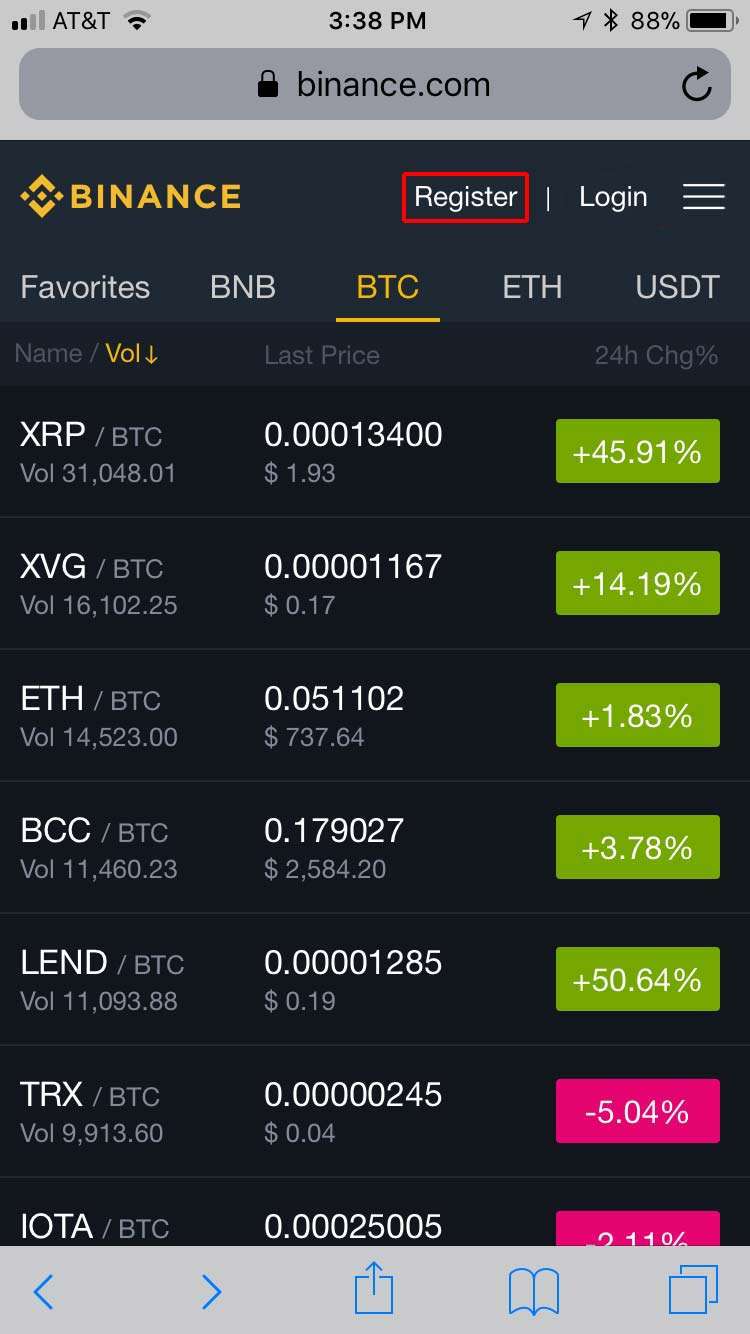
Part 2 | Setup Your Coinbase Account
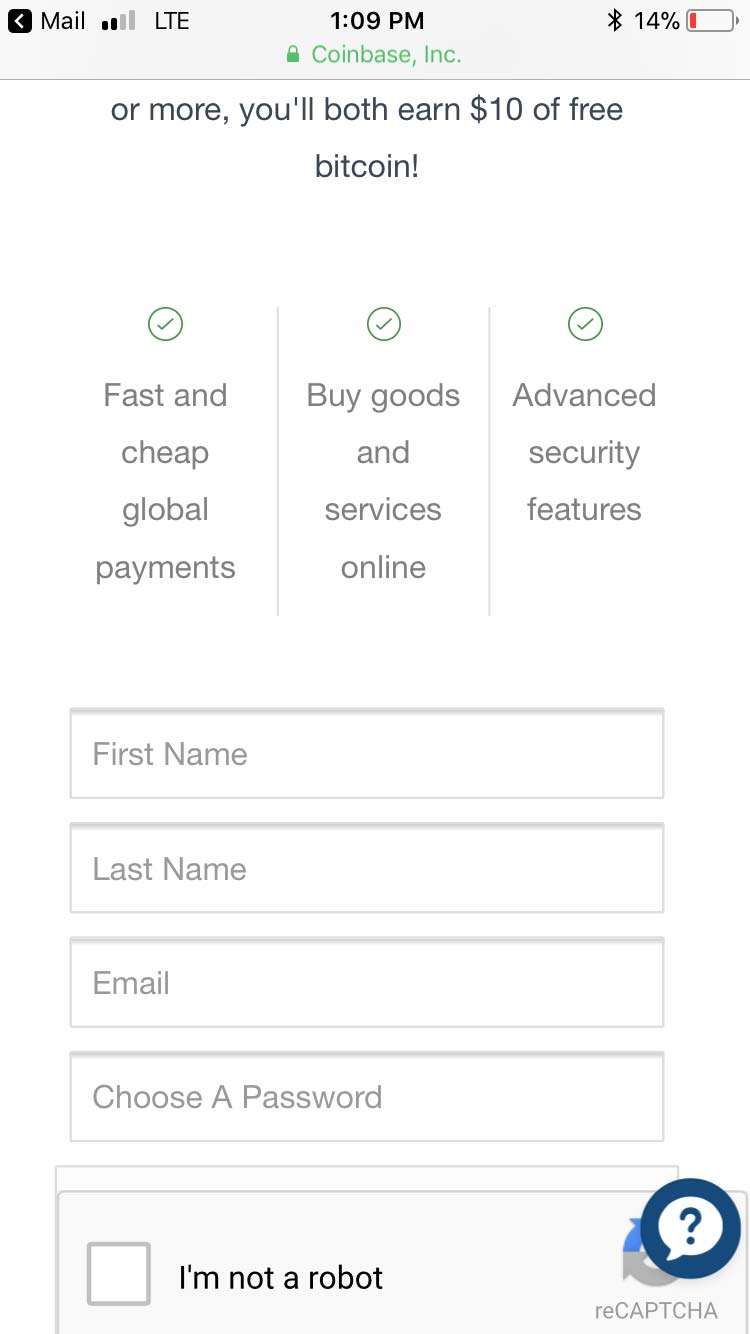
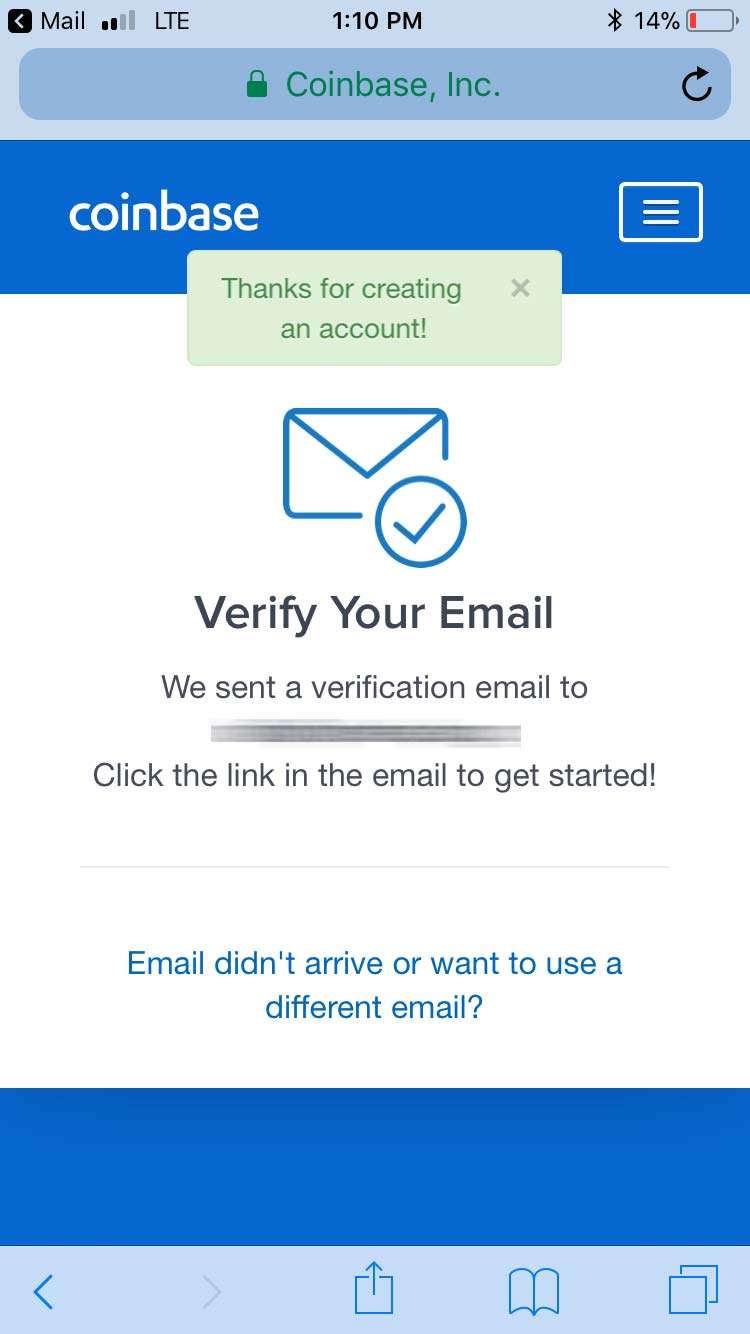
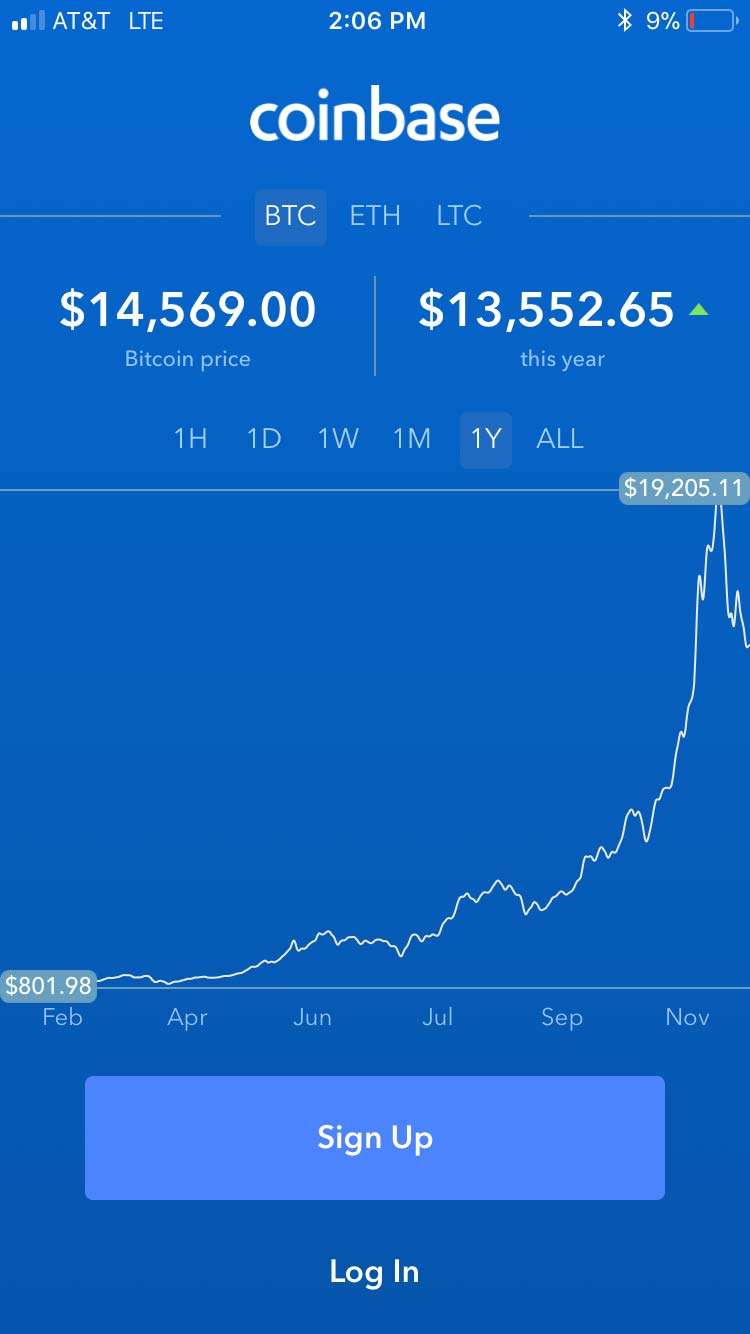
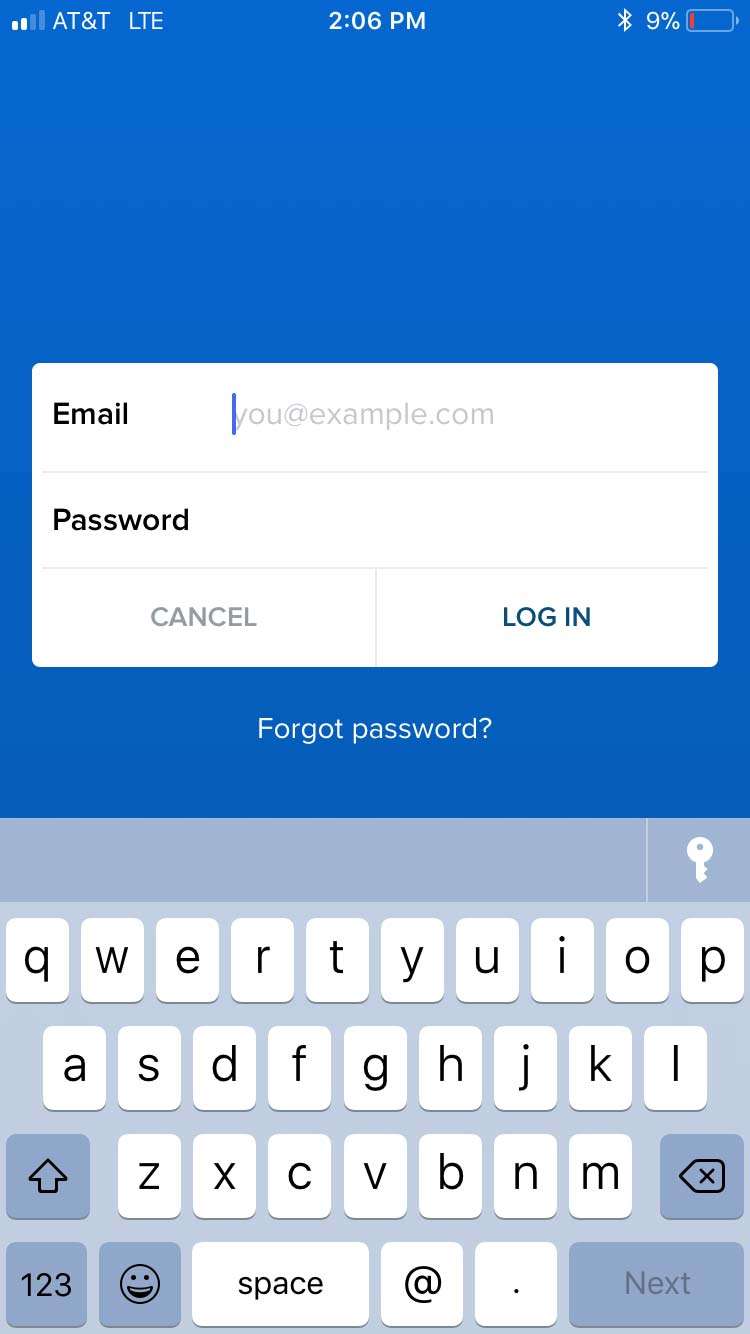
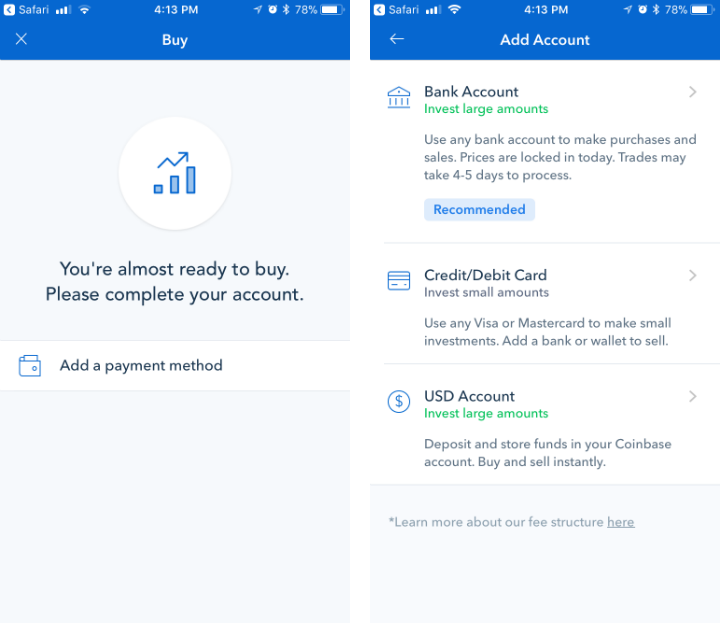
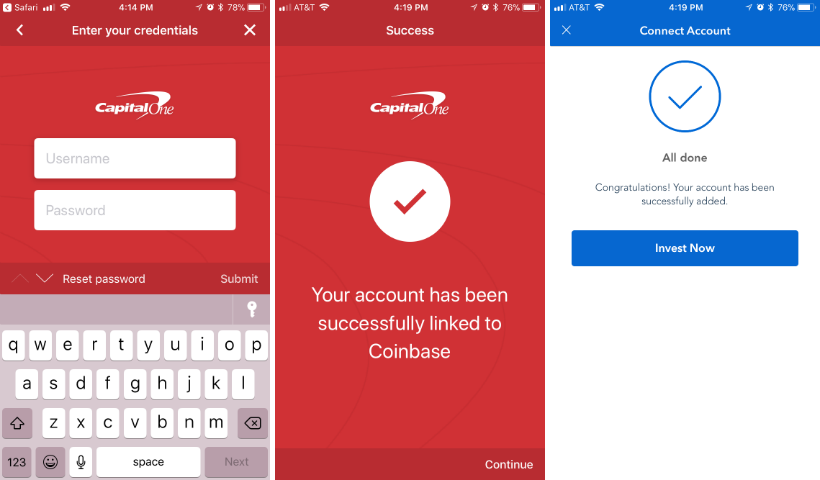
Part 3 | Buy some Ethereum (ETH)
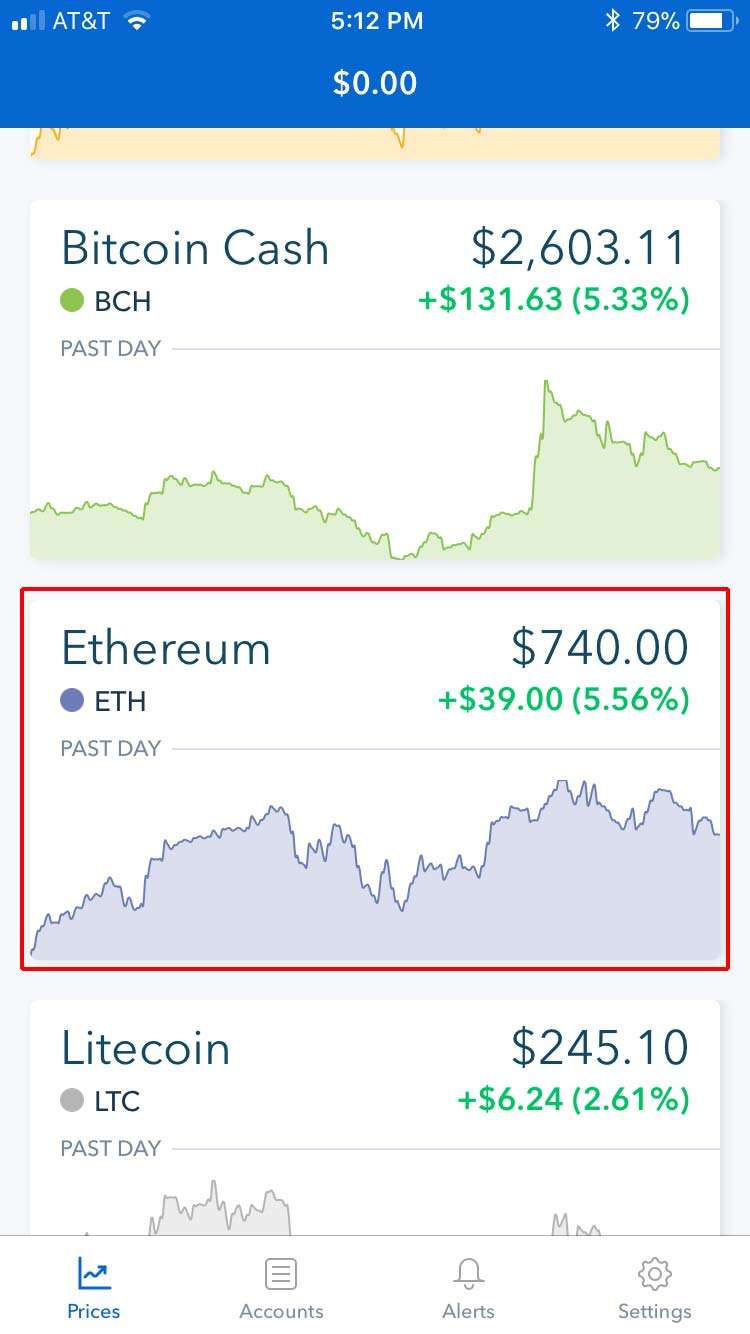
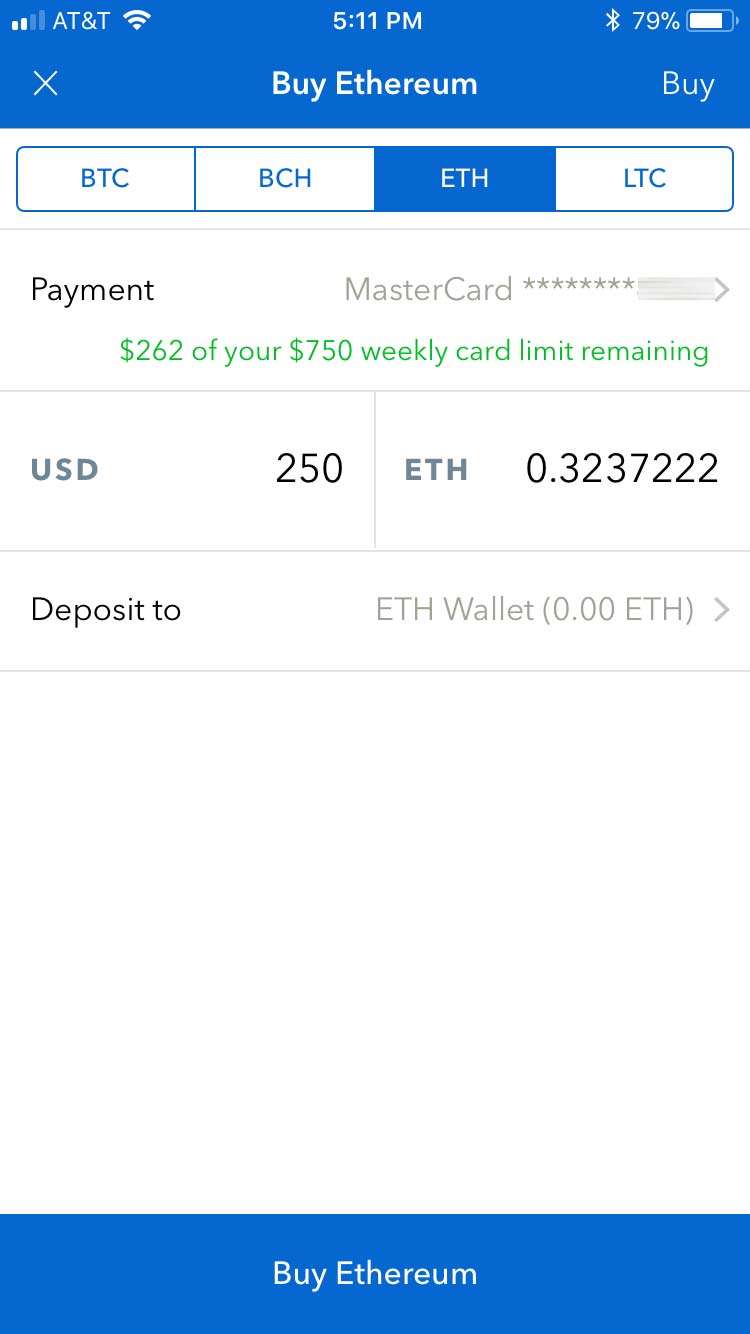
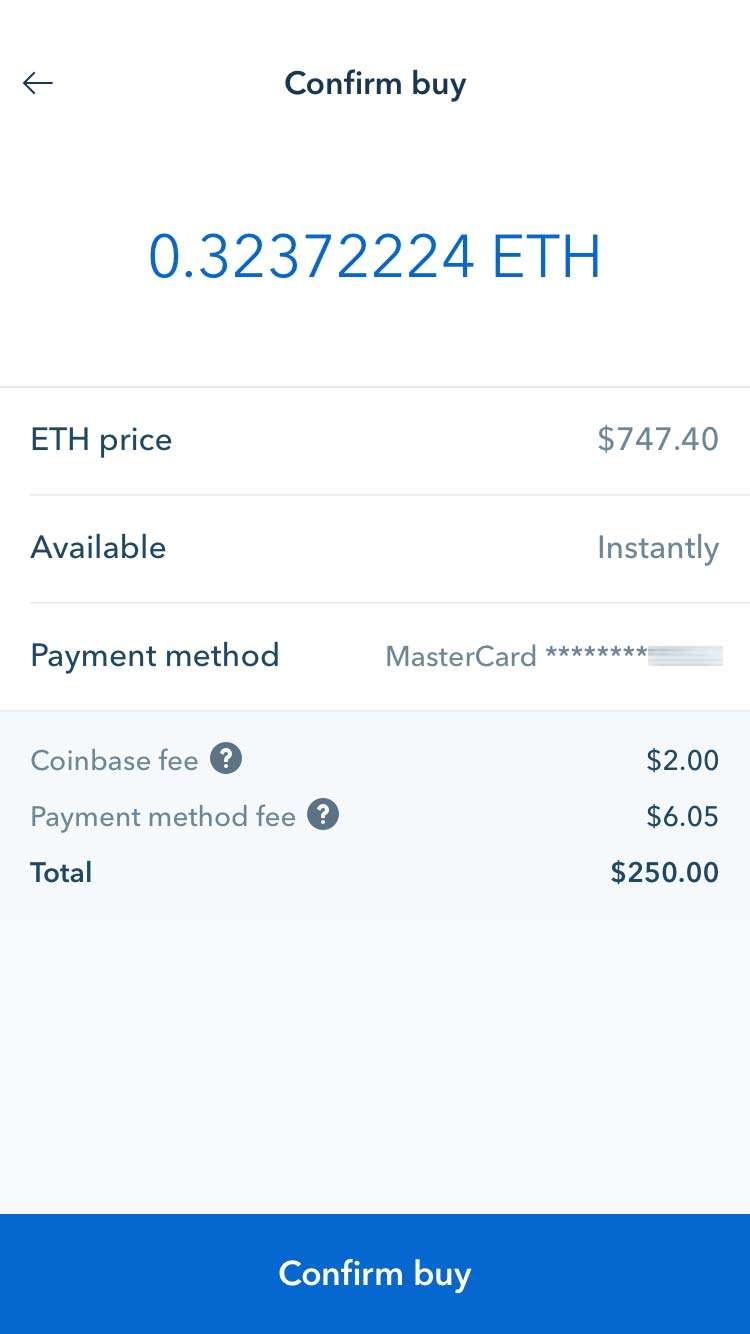
Part 4 | Send Your ETH to Your Binance Account
Part 5 | Buy Stellar Lumens
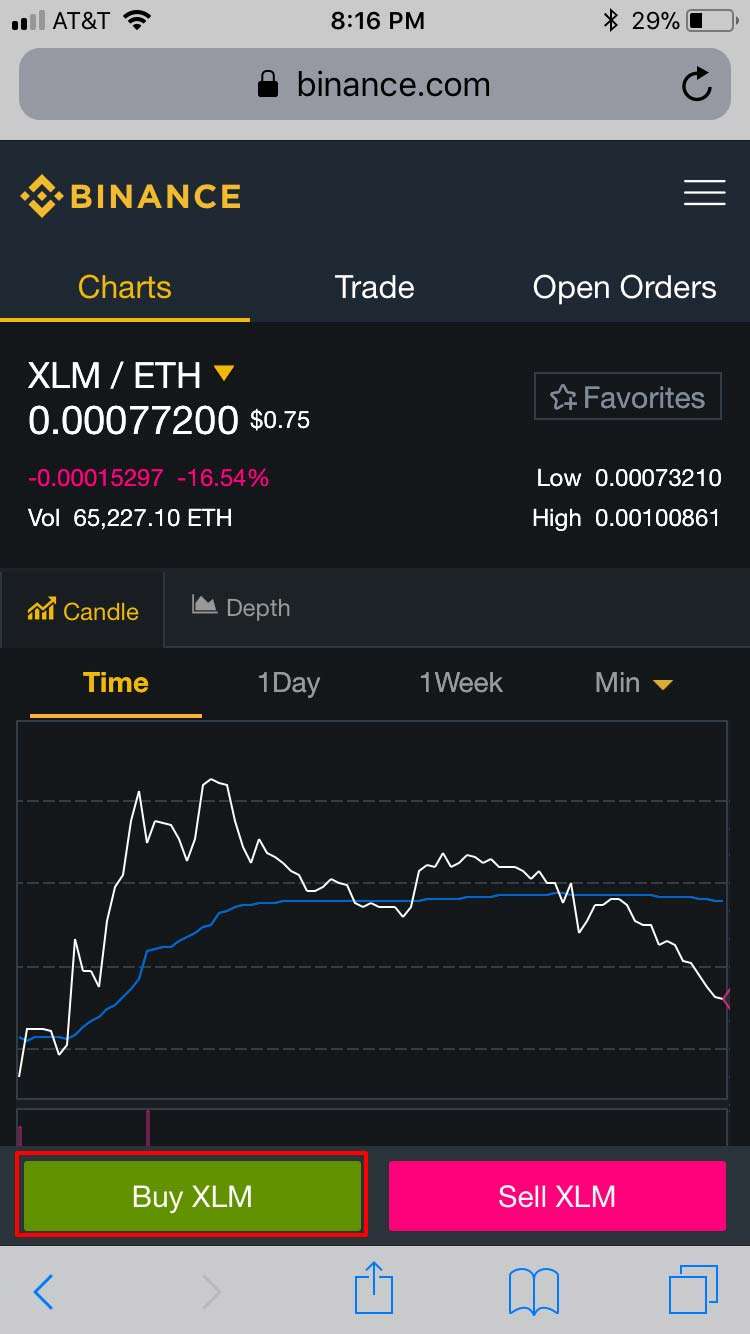

Once you've made your purchase you can either continue to store your XLM at Binance or transfer it to another XLM wallet of your choice.
One final note: We STRONGLY recommend you enable 2FA (2-factor authentication) on all your cryptocurrency exchange accounts. The Authy app is excellent for 2FA.