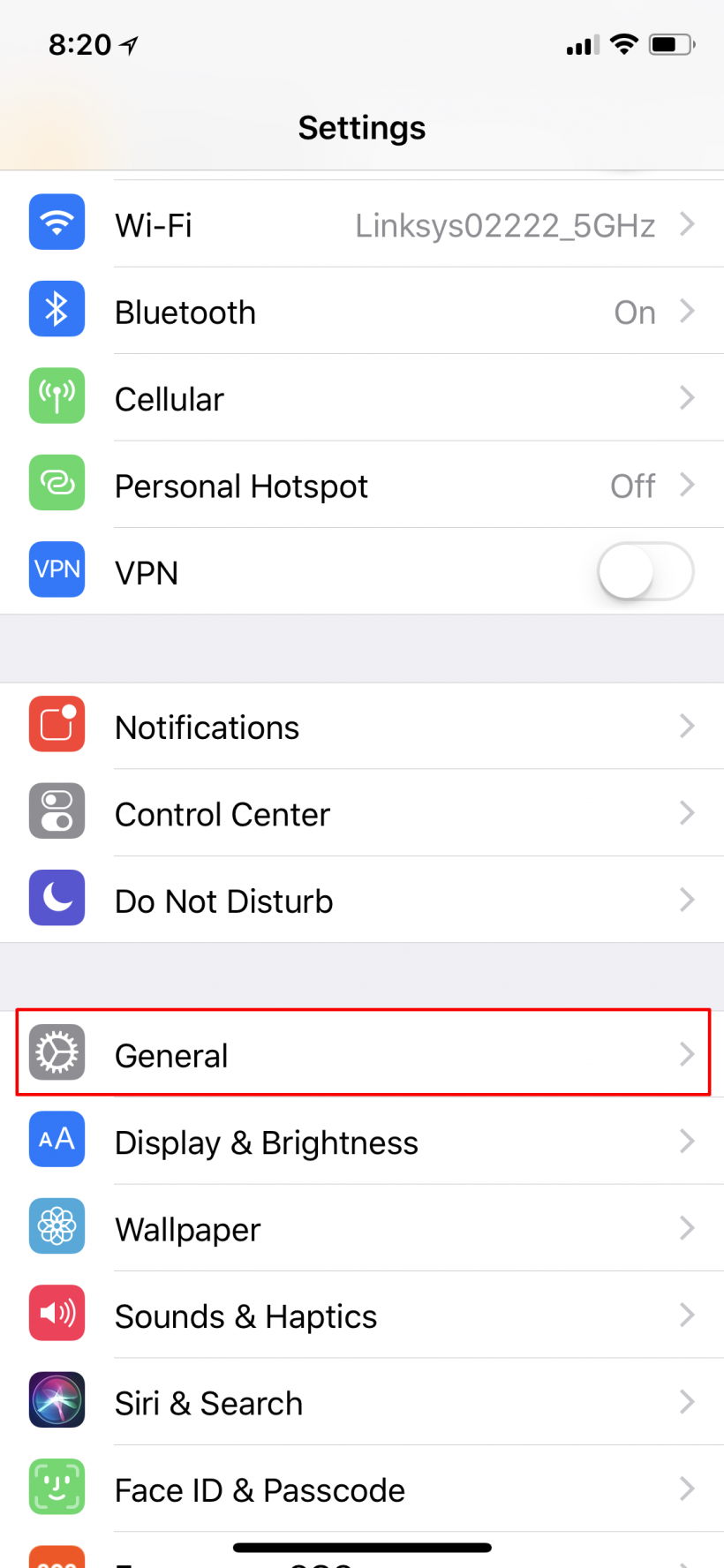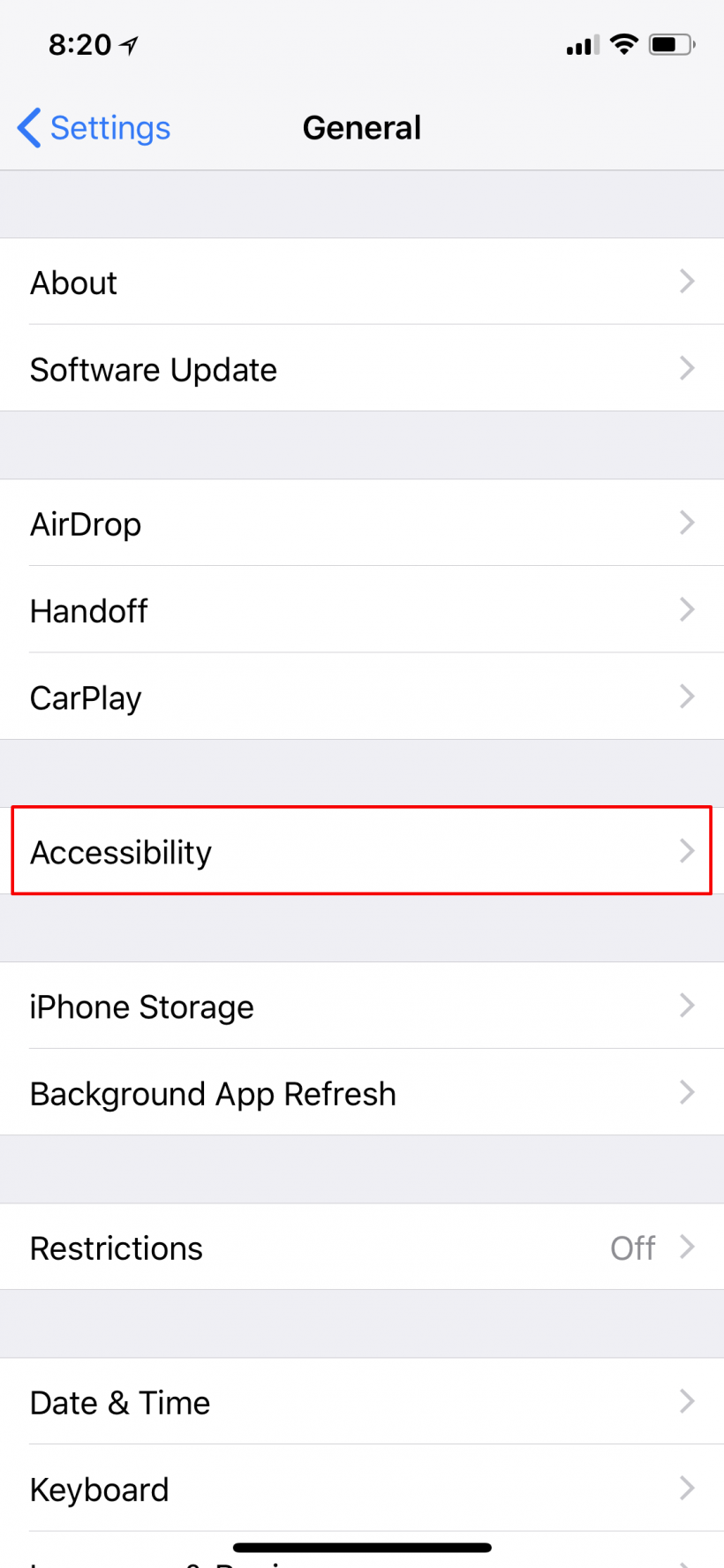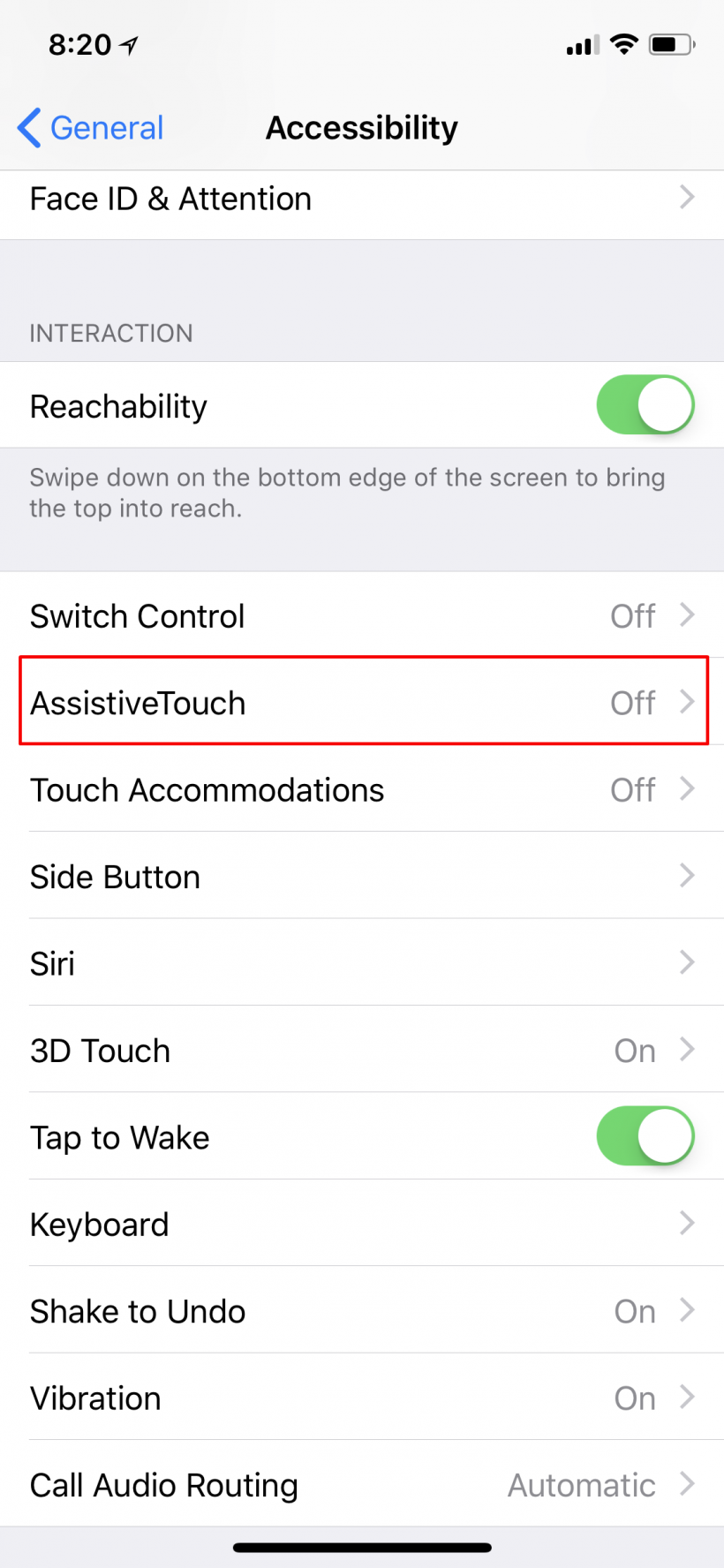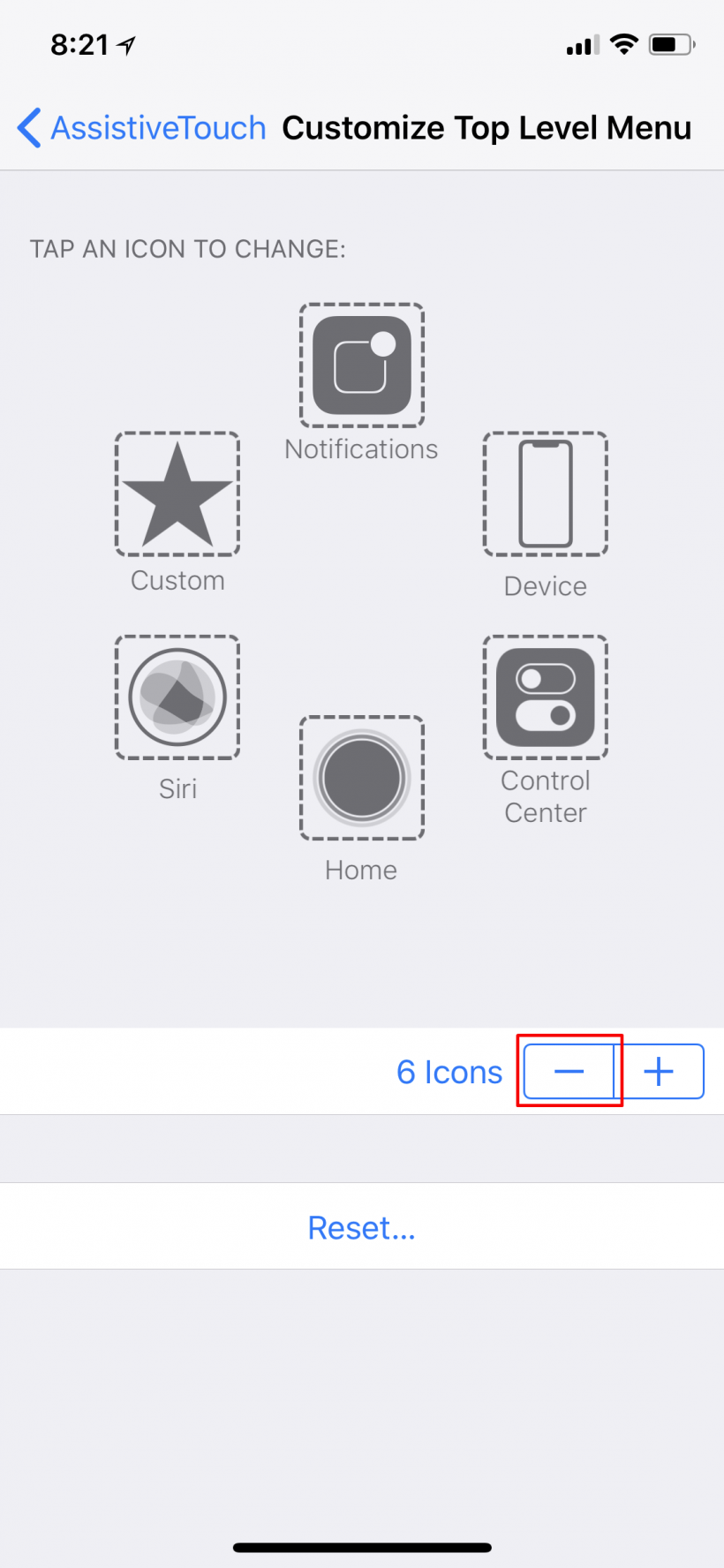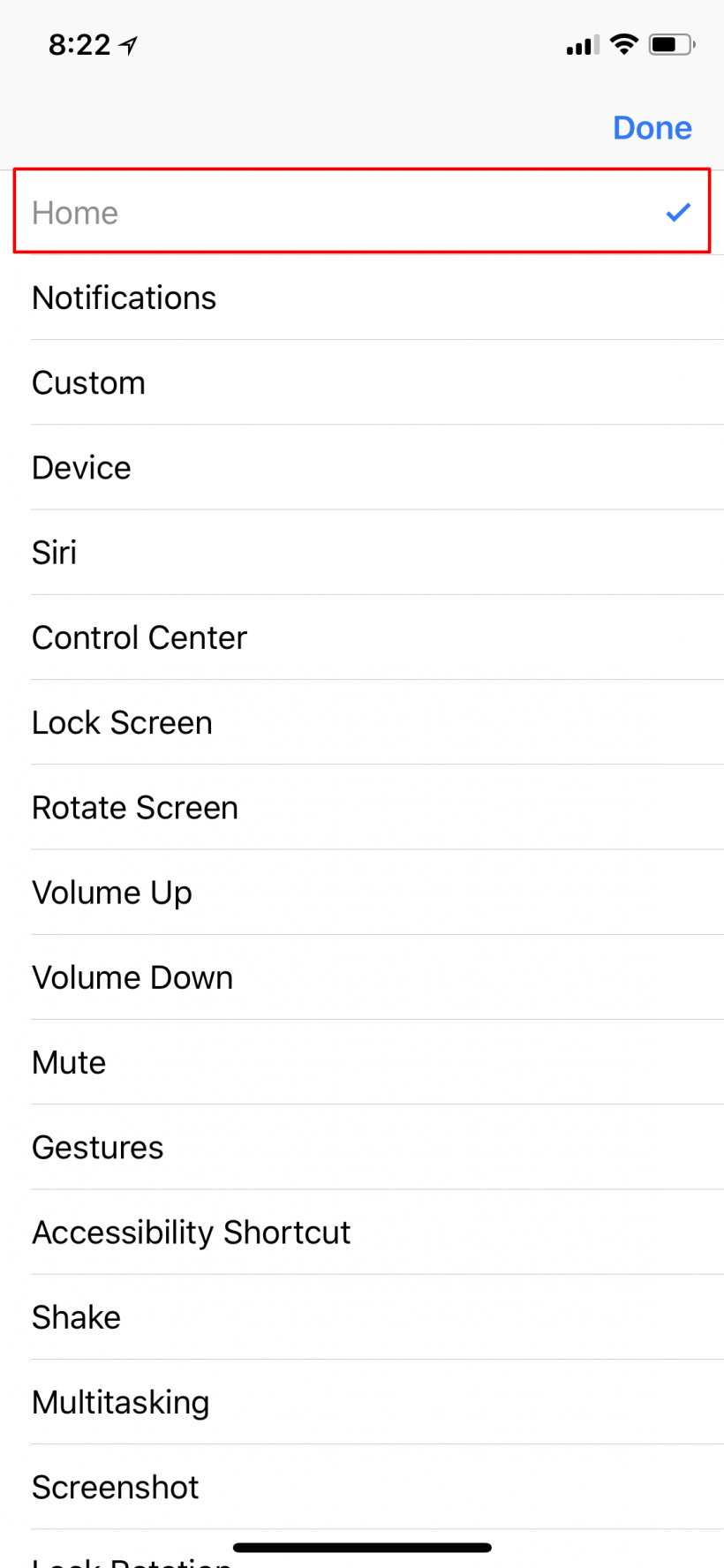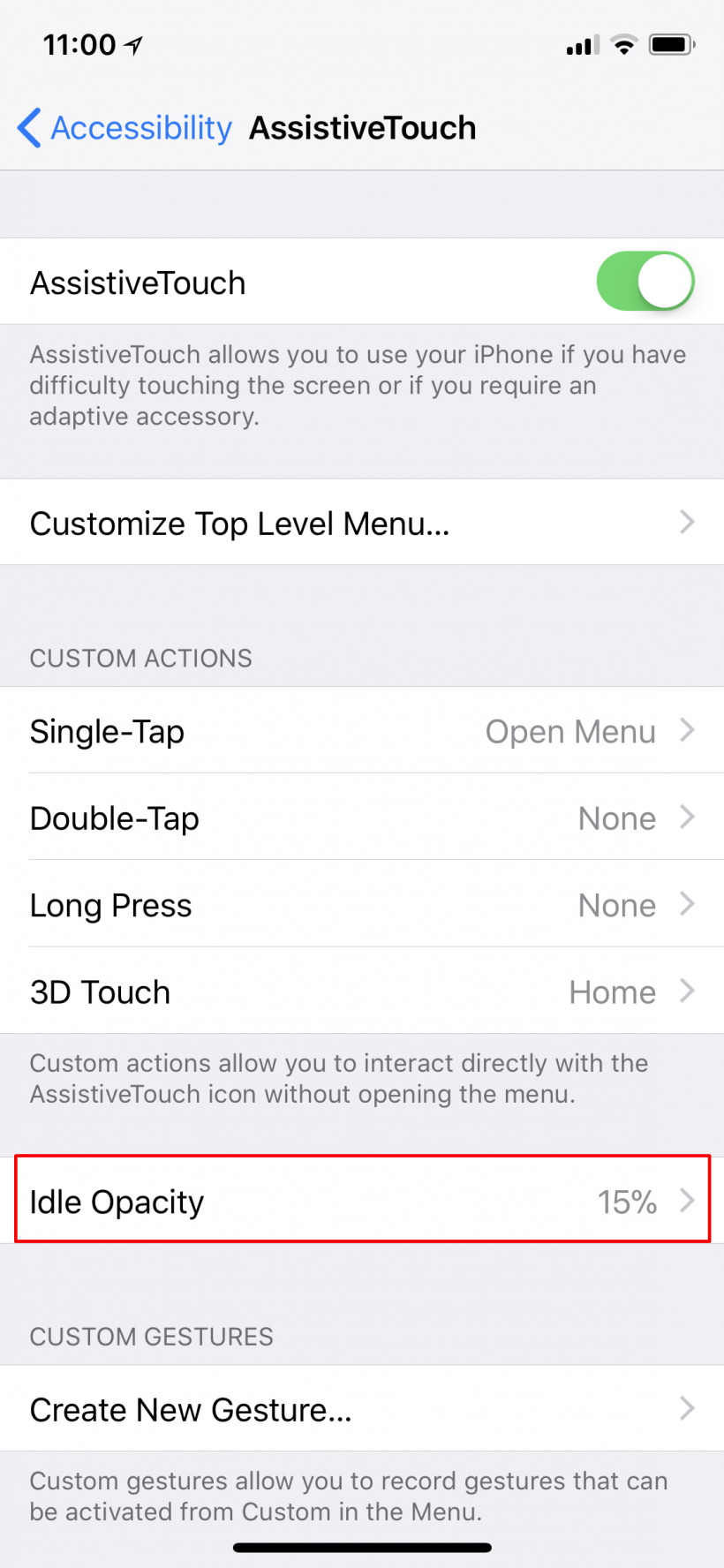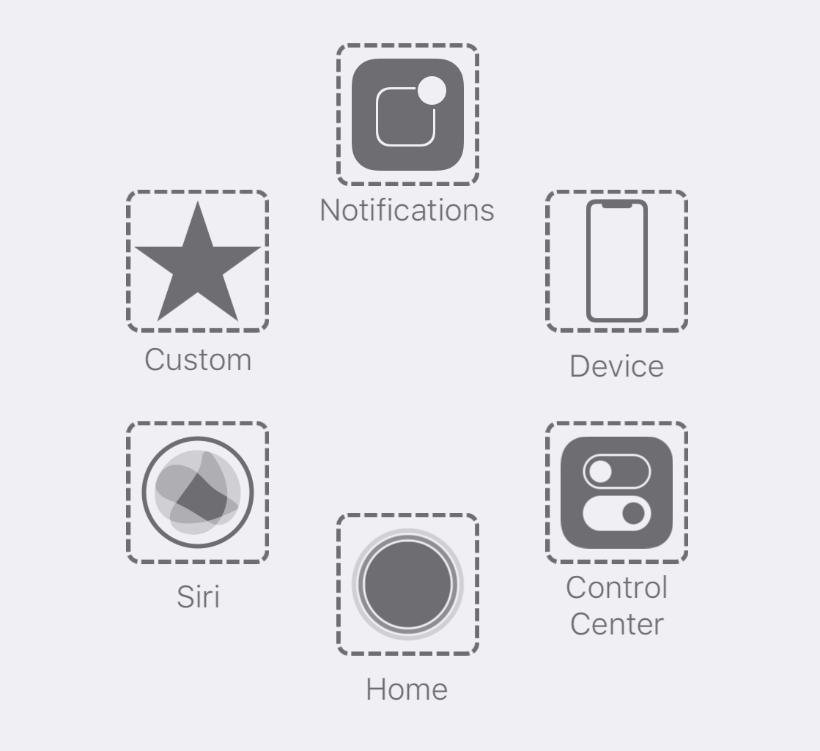Submitted by Jon Reed on
The first major difference every new iPhone X owner will notice is the lack of a physical Home button. Muscle memory will keep many people tapping a non-existent button, at least for a few days before they get used to swiping up. For those who prefer tapping a button, there is a work around - you can create a virtual Home button using iOS's Assistive Touch feature found in the Accessibility settings. Here's how to do it on iPhone or iPad:
- Head to Settings -> General -> Accessibility.
- Scroll down and select AssistiveTouch.
- Toggle it on. A circular button will appear in the bottom right corner of your screen (not seen in pic because screenshot doesn't pick it up). You can drag the button to whatever area of the screen you prefer (and you can do this at any time). When you're ready, select "Customize Top Level Menu..." to give the button some functionality.
- Now you will see 6 icons. Tap the "-" button until you have just one icon, the "Custom" icon.
- Tap the Custom icon then select Home and tap Done in the top right. Now the button will behave as a Home button.
- Now you have your virtual Home button that you can tap to bring you back to your Home screen from wherever you may be. You can adjust its appearance by selecting Idle Opacity and using the slider to increase or reduce the button's visibility.