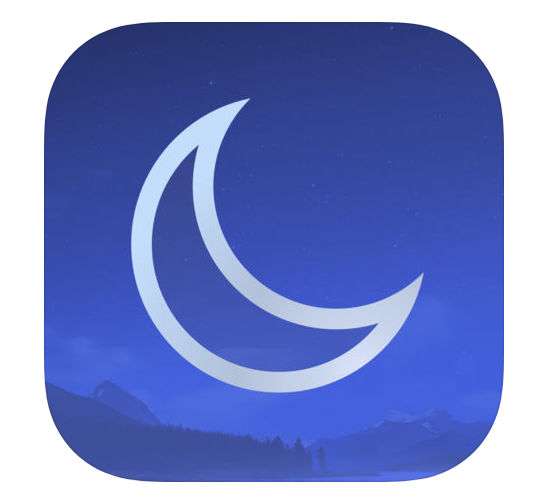Submitted by Jon Reed on
While smartphones have undoubtedly displaced many watches and clocks, having a bedside clock that you can see by simply opening your eyes rather than blindly grasping for your iPhone, is probably still something in demand. There is no reason an iPhone can't accomplish this, but for reasons unknown and despite all of its other great features, the Clock app does not give you a full screen clock. The biggest clock display the app has to offer is in the World Clock, and that just doesn't cut it if you are looking for a bedside table type of clock display. However, as you would expect, there are plenty of third party apps that do the job well.
There are many alarm clock apps that offer nice digital or analog displays in landscape orientation, but just about all of them have very intrusive ads that you can only get rid of by upgrading to premium for either a one-time price or, obnoxiously, for a subscription. Nightstand Central, however, is a pretty good free app with ads that you can simply close. Here's how to use it on iPhone:
- Download Nightstand Central from the App Store and open it. You'll have to grant it access to location, allow it to notify you and so on.
- When you are finished you will be in the main screen where it shows you the time, date, location and weather. Turn it sideways to get the landscape view. You will see an ad above the time, just tap the "X" to close it. That's all you have to do, ads will not reappear unless you exit the main view and re-enter. There is, however, an option to permanently disable ads by paying $2.99 (in the app's settings).
- Tap the encircled "i" button in the bottom right for Settings.
- Now you have a bunch of options - you can set alarms, set music to fall asleep to, create messages to display with each alarm, change the background and change various other settings.
- Under Alarms, tap the + button in the upper right to add alarms. You can have them repeat, choose the sound (or use music from your library), set the snooze time and, under Advanced settings, you can name the alarm, change the volume, have the alarm fade in and/or have the phone vibrate. Tap Save in the upper right corner when you are finished.
- Under Lullaby you can set sound or music to play for a set amount of time before fading out. There are several white noise type options to choose from or you can use music from your library.
- Under Intention you can have a message show after each alarm. Toggle it on and then change the default messages simply by tapping on them.
- Photos lets you change the background to a number of provided photos, or you can use your own. If you can select multiple photos it will cycle through them at a pace you can set with the circle button in the top right.
- Under Settings you can do a variety of things like change to 24-hour time, change the clock to look like an old flip clock, hide seconds and more.
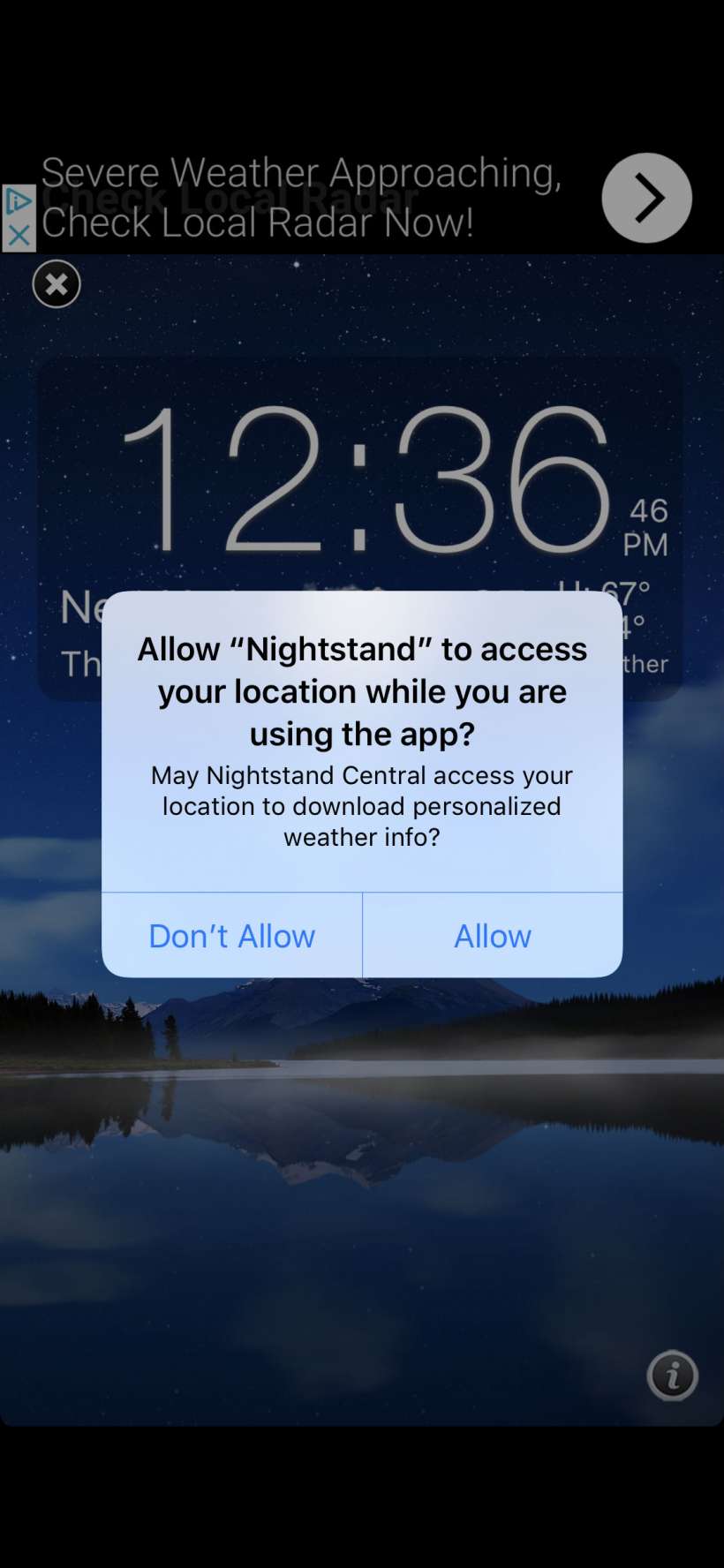
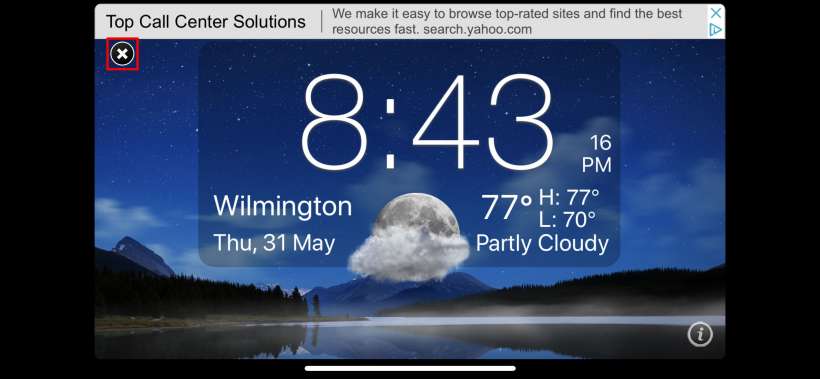
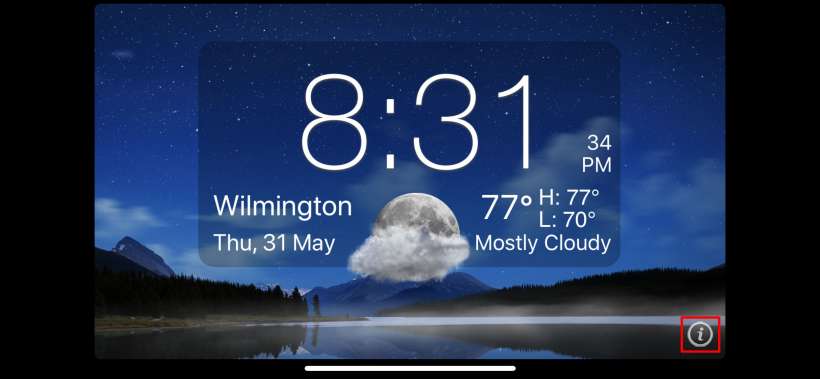
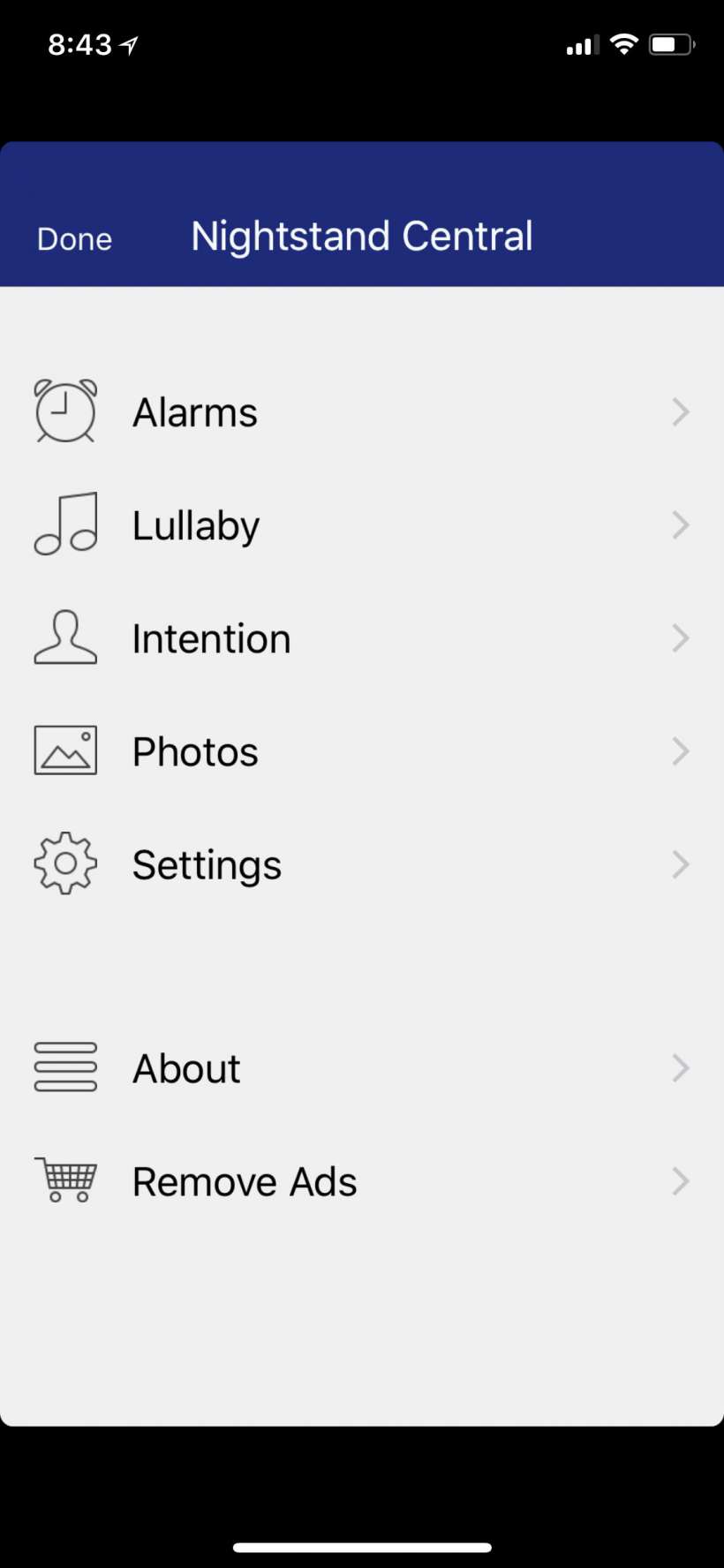
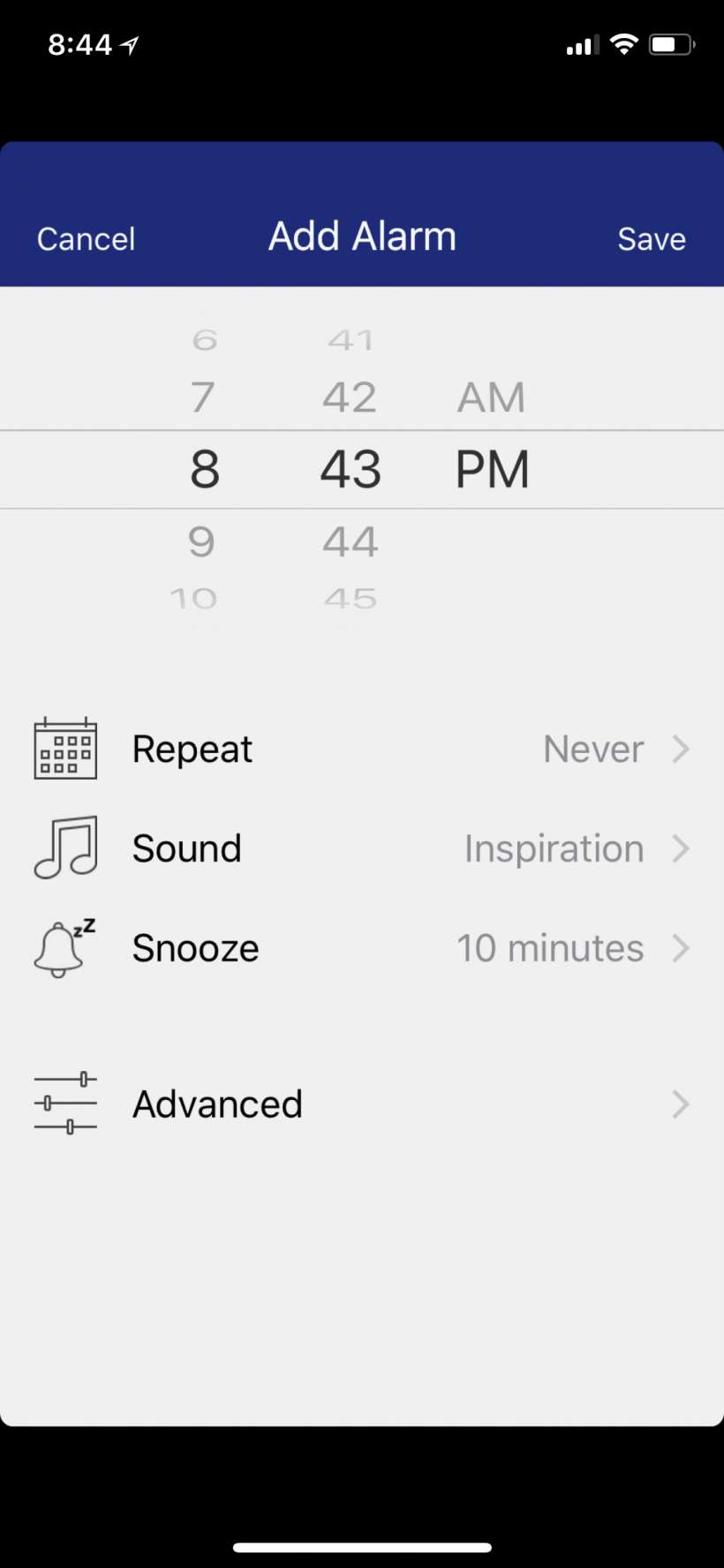
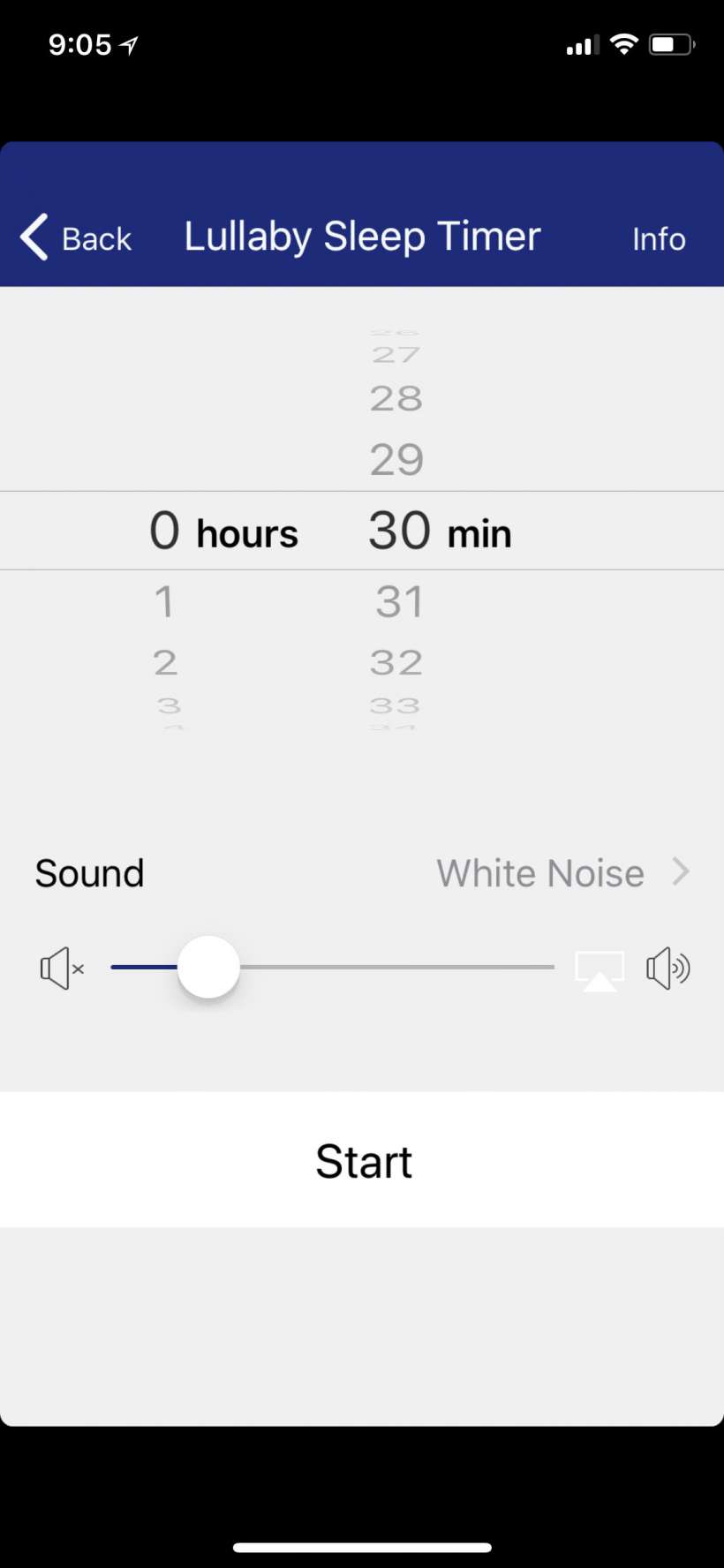
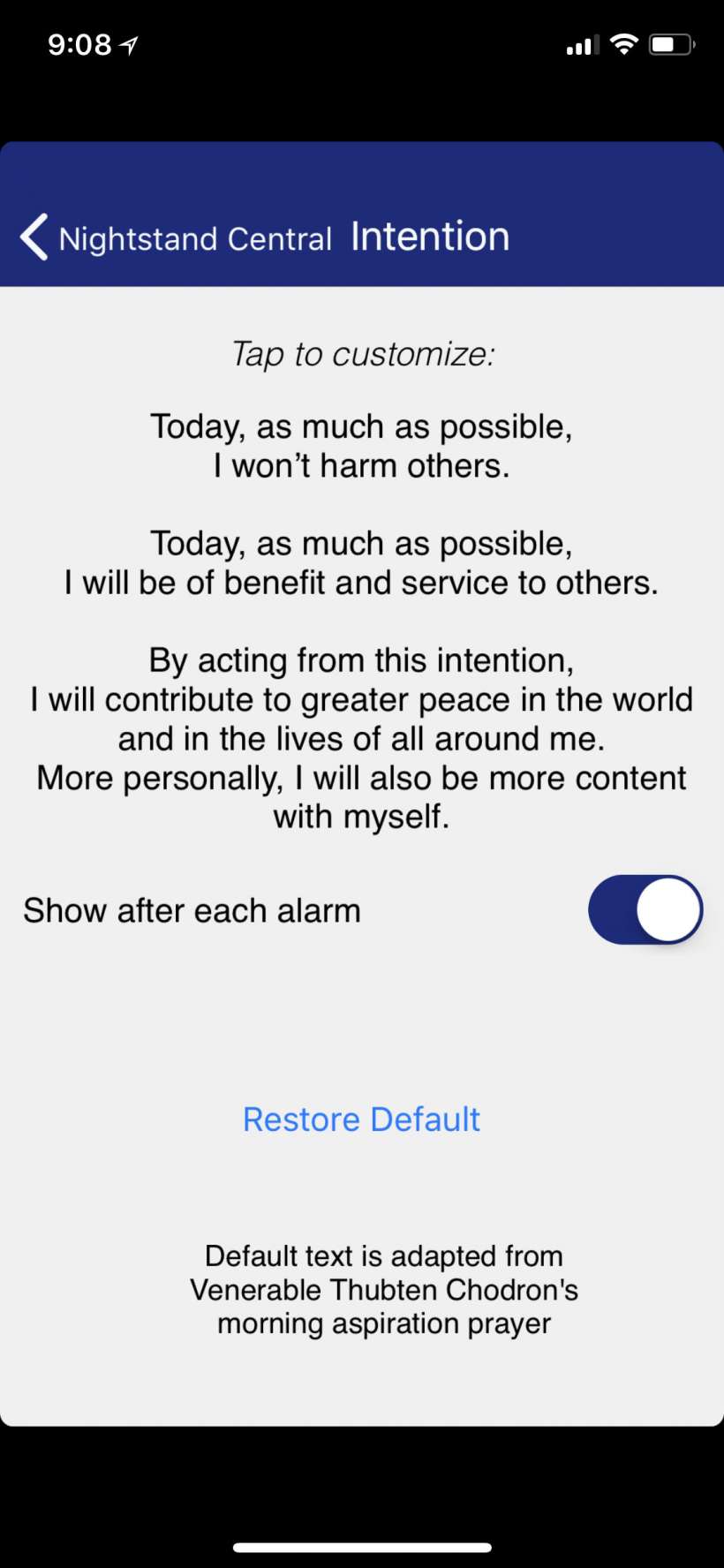
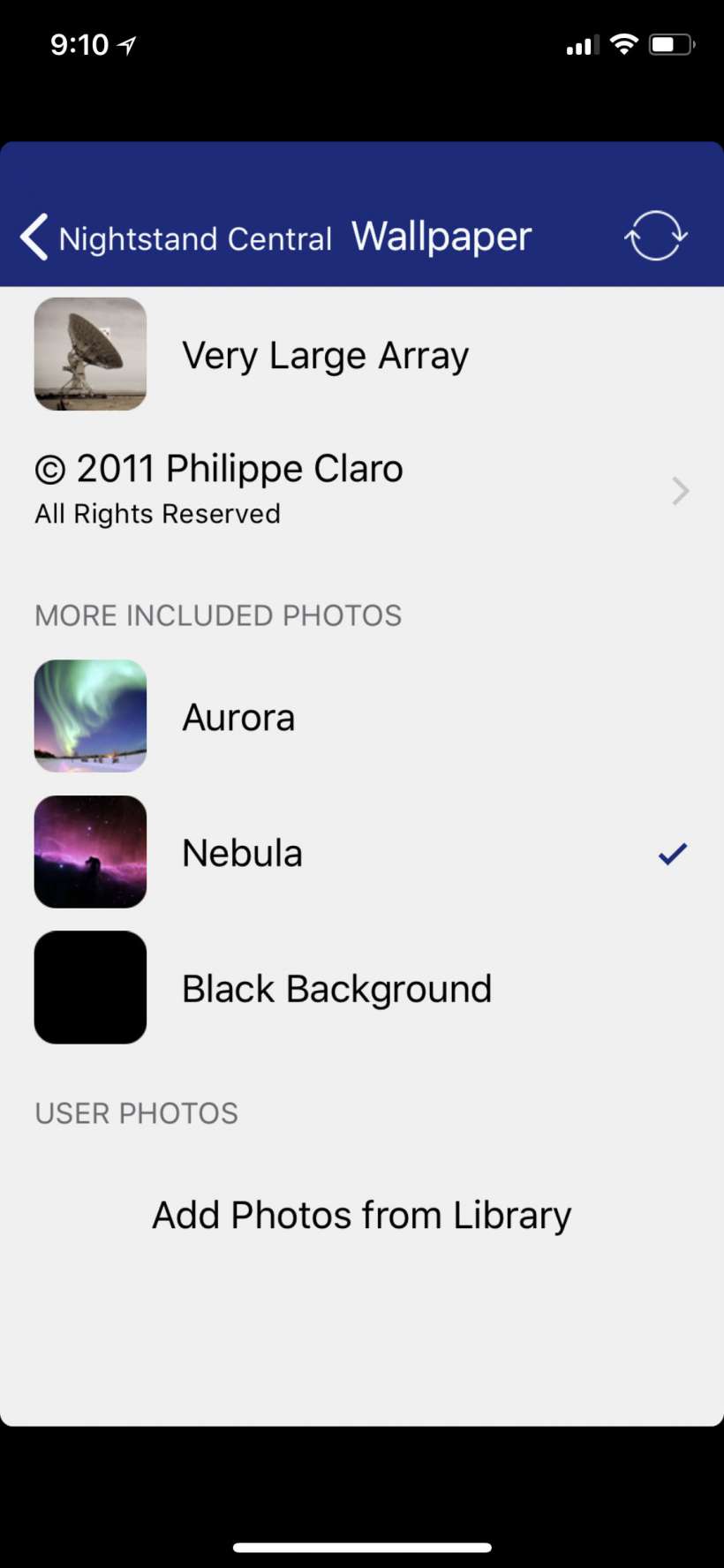
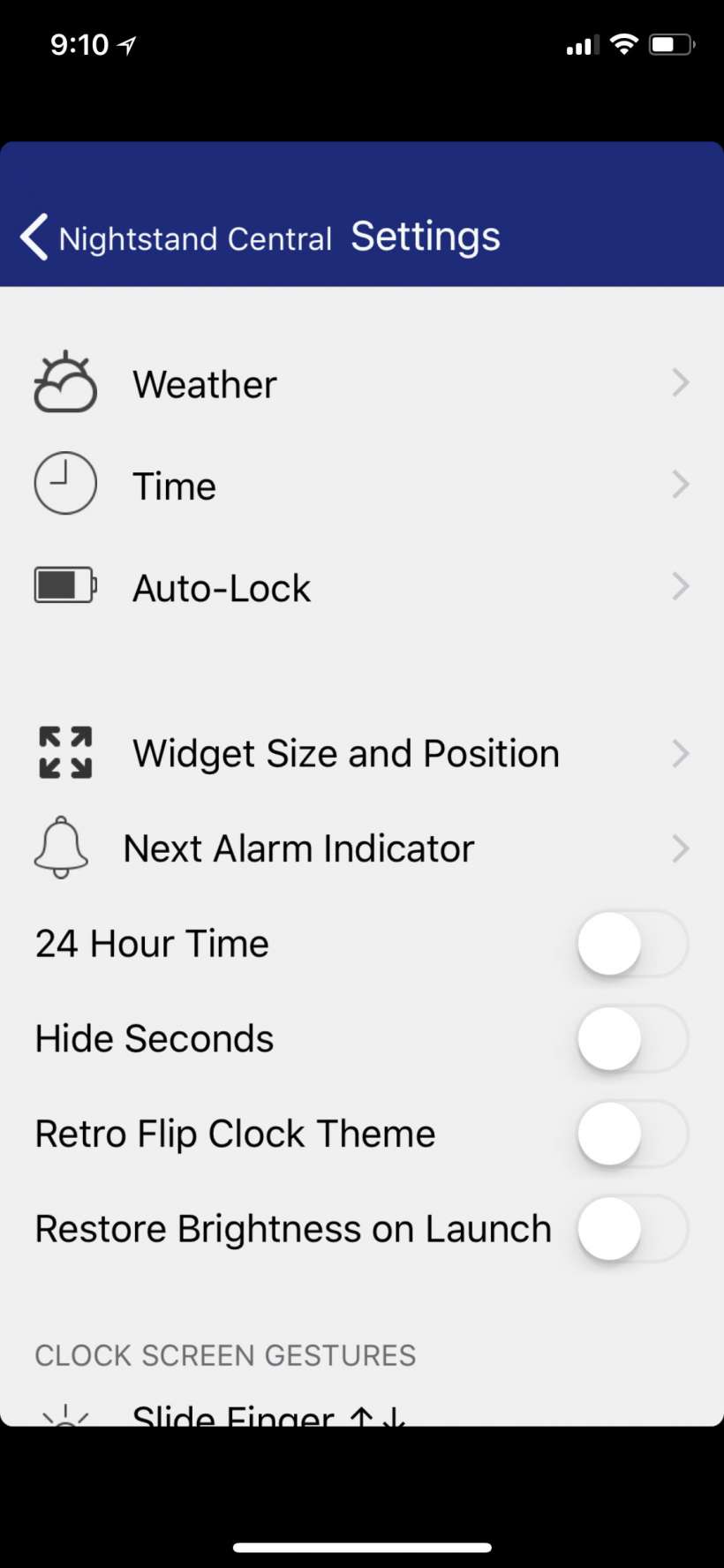
While it certainly doesn't have the nicest display available, especially if you are nostalgia-driven to have a digital clock on your bedside table, it is perfectly capable of letting you know the time at a glance rather than fumbling around in the dark. Just be sure to plug it in (which you probably do at night anyway) to keep it from going to auto-lock.