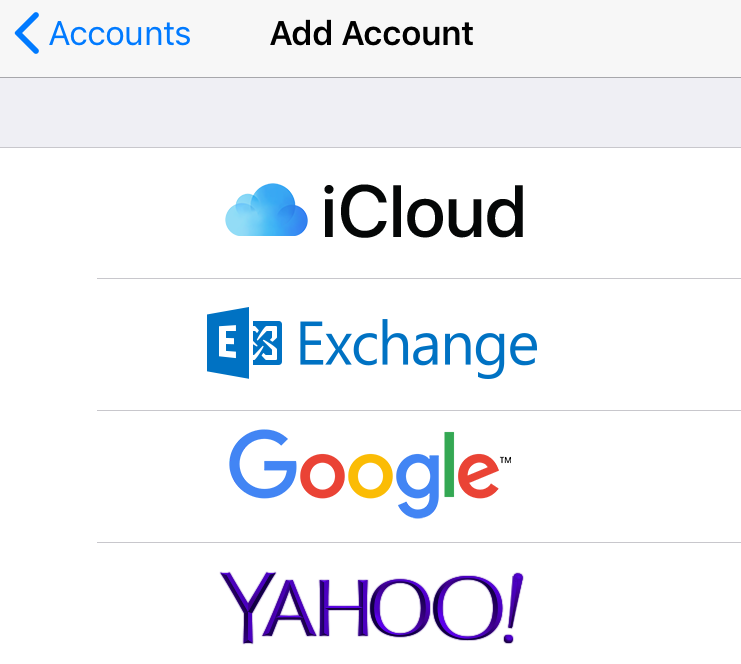Submitted by Marshall Walker on
Keeping your calendars synced between multiple devices is a great way to make sure you never miss important events like anniversaries, business meetings, book club events and so on. Your Google Calendar (or Yahoo, etc.) can now easily be added to the Calendar app on your iPhone or iPad. First you will need a Google account. Creating a Google account gives one account access to all Google services such as Gmail, Google Maps, YouTube and so on. Once your account is created, you can then sync your Google Calendar to your iOS device. This will allow you to add events from your computer which will then automatically be added to your iOS Calendar app, and vice versa. Other Google Calendar users will also be able to invite you to add events. Here's how to sync a third-party Calendar to your iOS device:
- Open the Settings app on your iOS device.
- Tap Passwords & Accounts
- Tap Add Account
- Select the service you want to use (i.e. Google).
- Enter your email and password for the account you want to sync.
From here you will see sliders for Mail, Calendar, Contacts, and Notes. Tap the services you want to sync so they're GREEN.
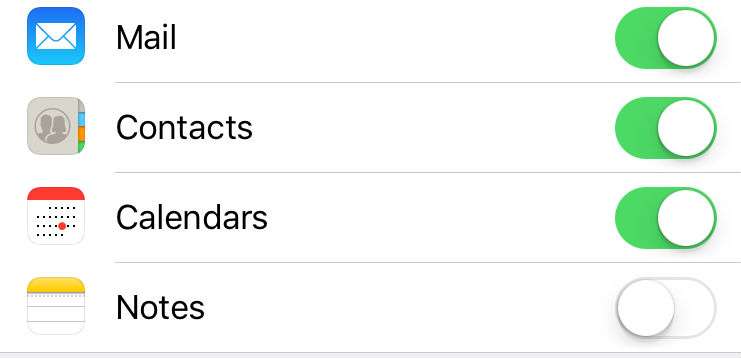
If you select the "Calendar" slider, events scheduled through your Google Calendar (Yahoo, etc.) will automatically be added to all your synced devices, such as your iPhone, iPad or laptop. You will also receive notifications for events on devices that offers such services.
You can navigate to Settings > Accounts & Passwords, then select any of the "Accounts" tabs to enable or disable the Mail, Contacts, Calendars or Notes sliders. You can also navigate here to delete any synced accounts by tapping the RED "Delete Account" option.