Submitted by Jon Reed on
In addition to adding several new Animoji including a tiger, koala, T-rex and ghost, and adding tongue detection, iOS 12 also introduces Memoji. Memoji are personalized avatars that essentially allow you to create an Animoji of yourself, letting you customize your head shape, skin tone, hair style, eyes, accessories and more. Like the other Animoji, Memoji require the TrueDepth camera and thus are only currently available on the iPhone X. Here's how to create and use Memoji on iPhone:
- Open up a conversation in Messages and tap on the Animoji icon beneath the text box.
- Scroll to the left and tap on the "+" to add a new Memoji.
- First you will choose your skin tone. Once you select a base color you will have a slider to fine tune it. Then select the amount of freckles you want. The front camera is viewing you during this process, so you can turn your head and make facial gestures to check out your Memoji from different angles.
- When you are finished with Skin, tap on Hairstyle. Like skin tone, choose your hair color then use a slider to fine tune. Pick a hairstyle and then, at the very bottom, choose a color for highlights if you want them.
- Next is Head Shape, which lets you choose an "age" of your head and a chin structure.
- Now choose an eye color, shape and lashes.
- Next is eyebrow color and shape.
- Now choose your nose size, lip color and shape.
- Continue on with ears, earrings, sideburns, facial hair, eyewear and headwear.
- When you are finished, tap done in the top right corner. Now you can use your Memoji like an Animoji. Tap the record button to create a message. When you are finished you can either send it or trash it and record another.


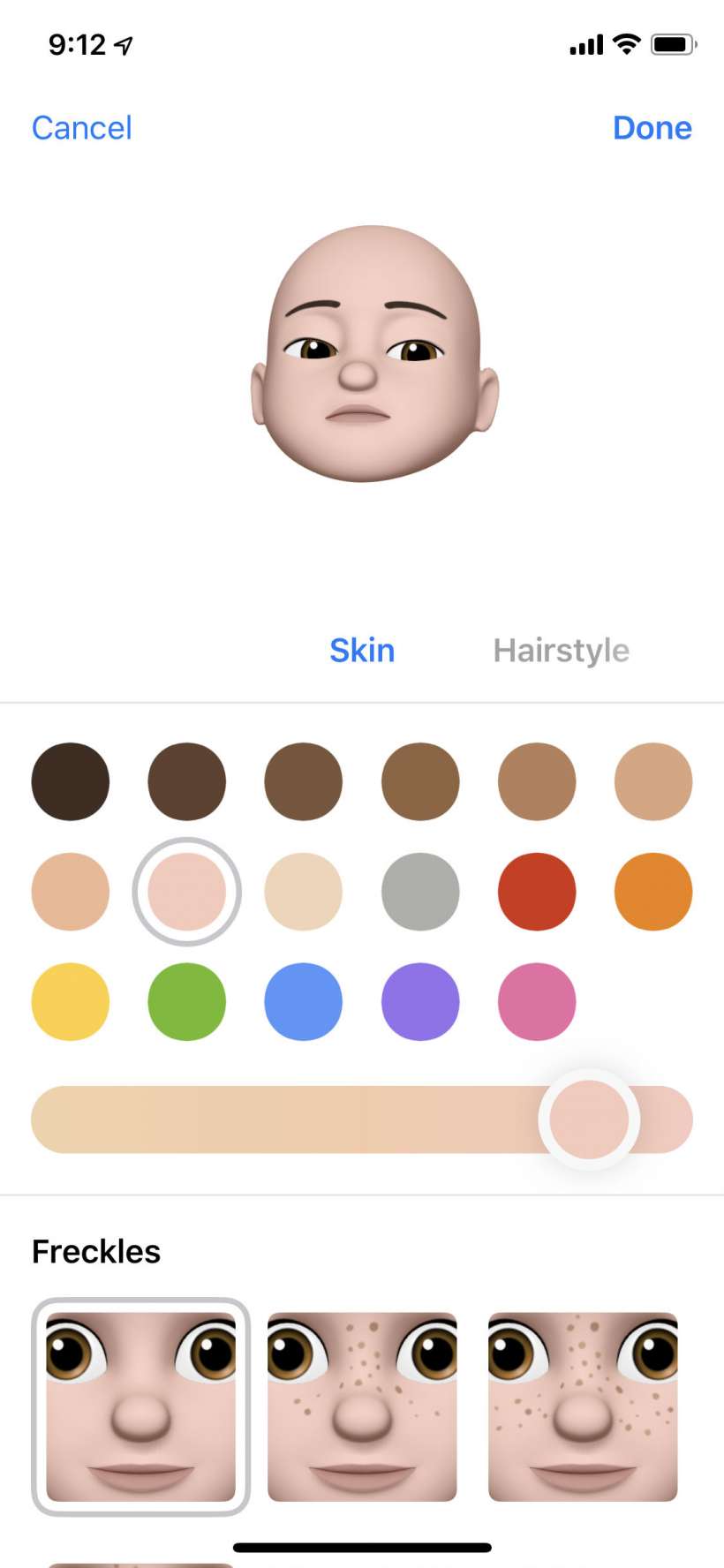
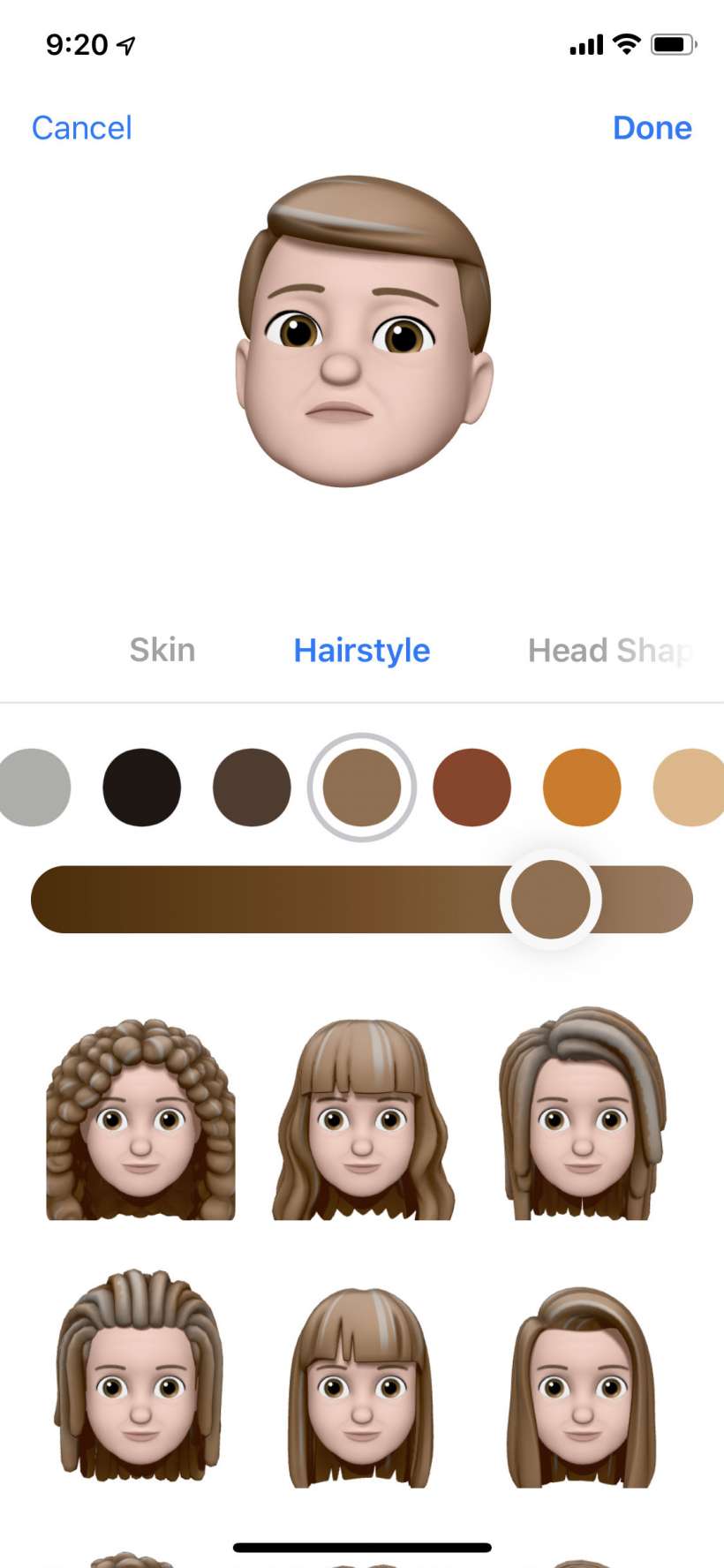
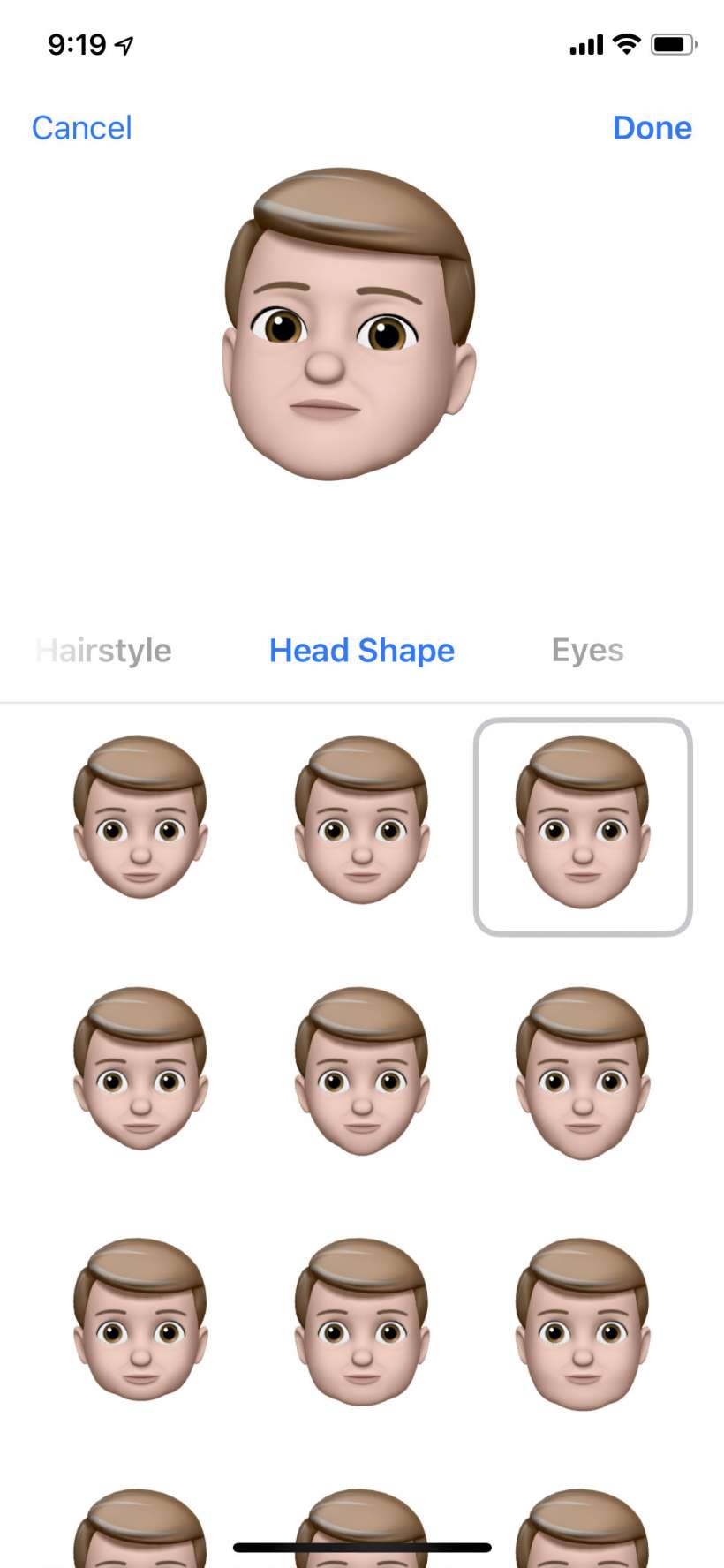
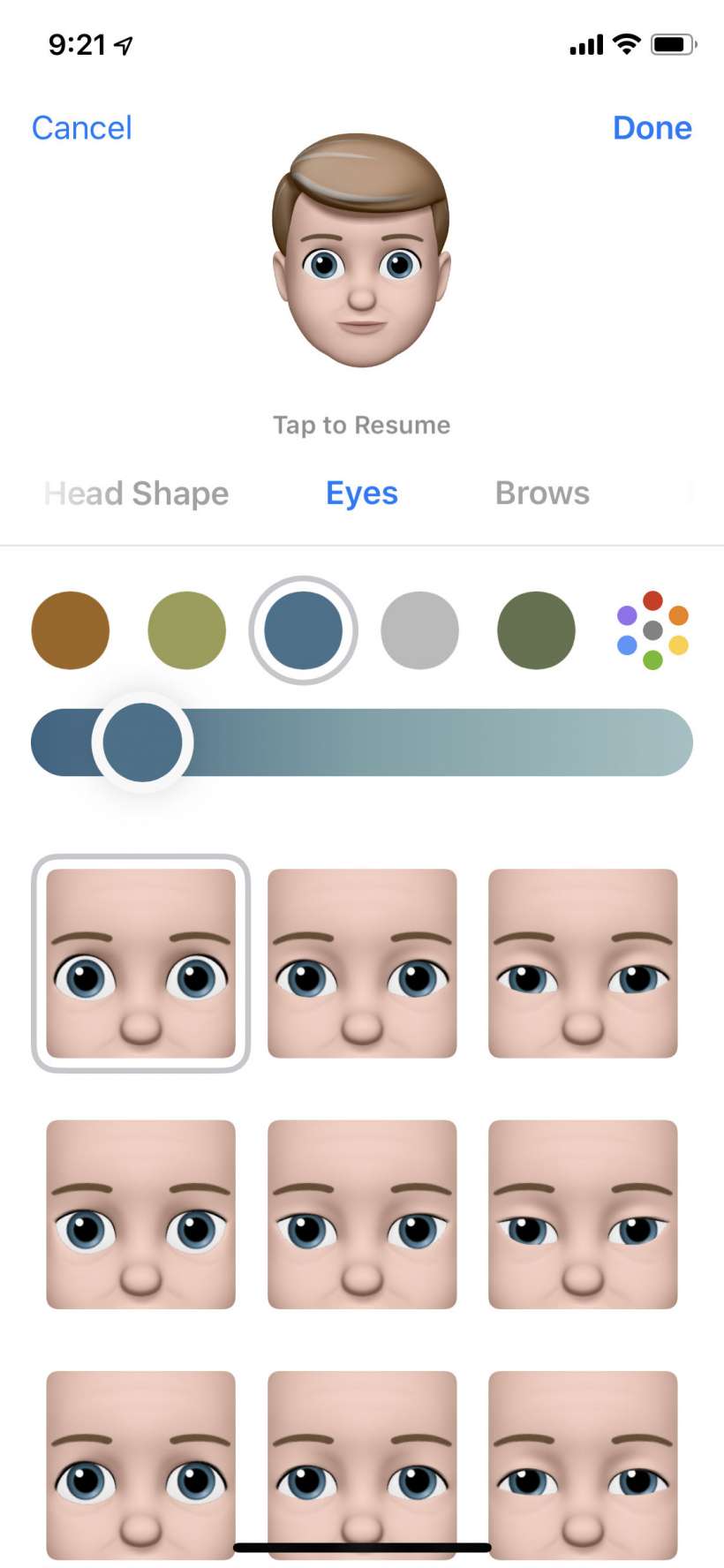
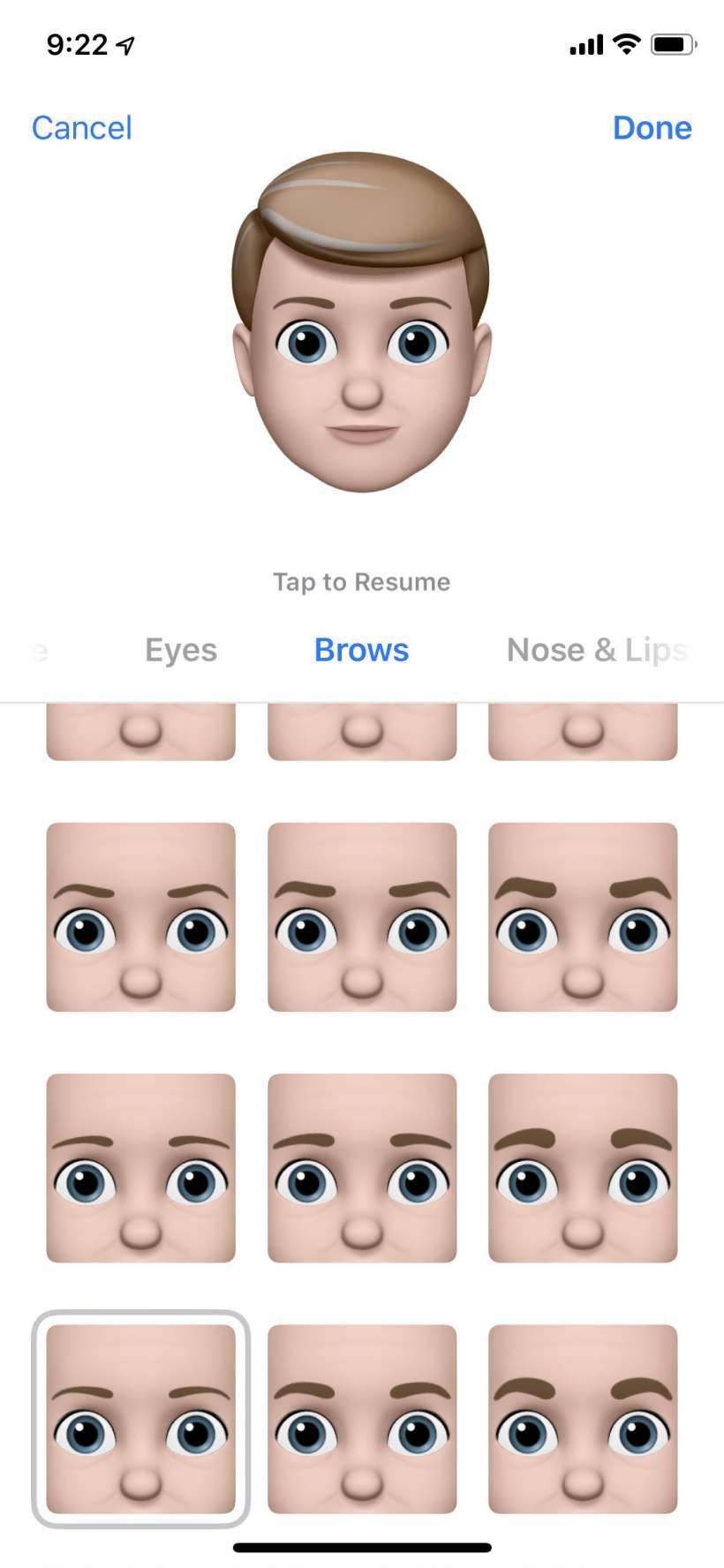
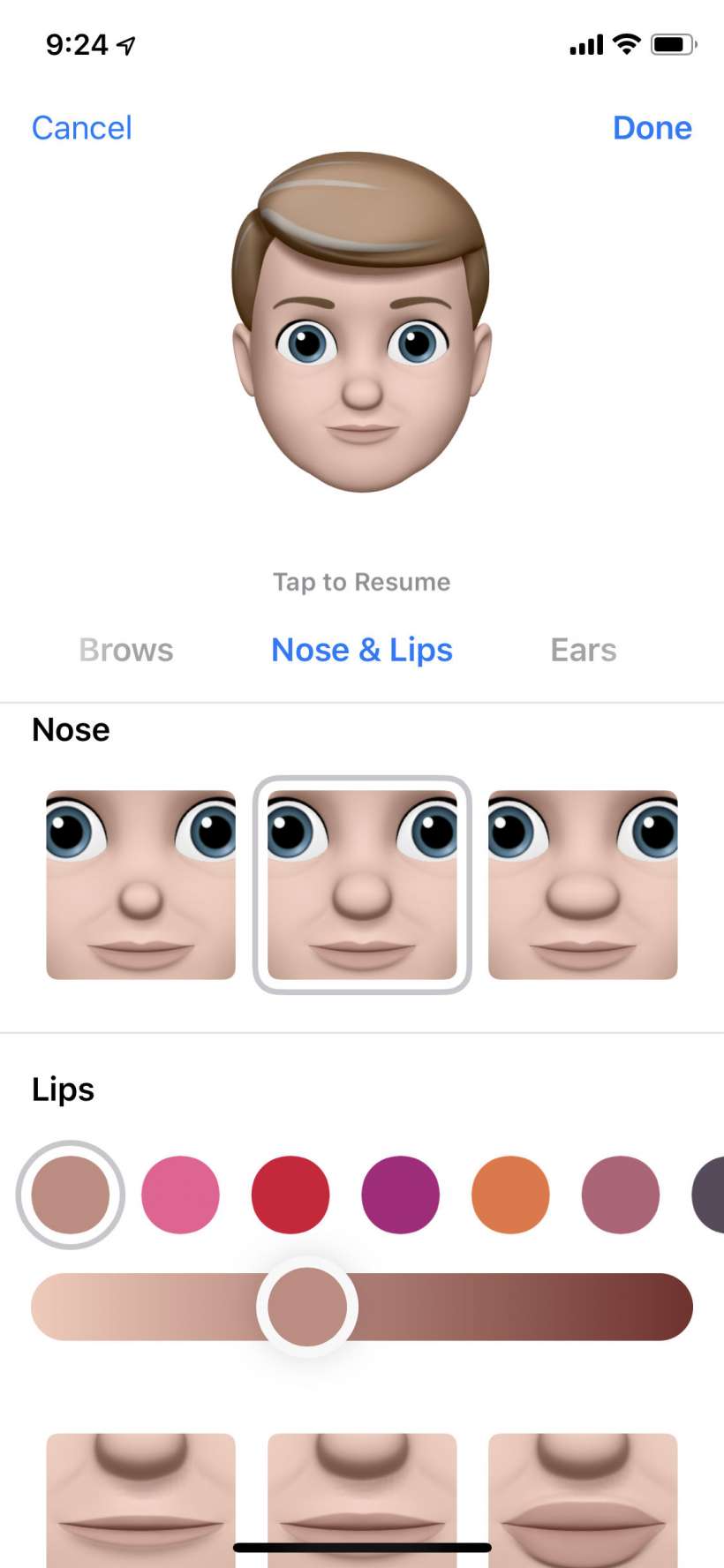
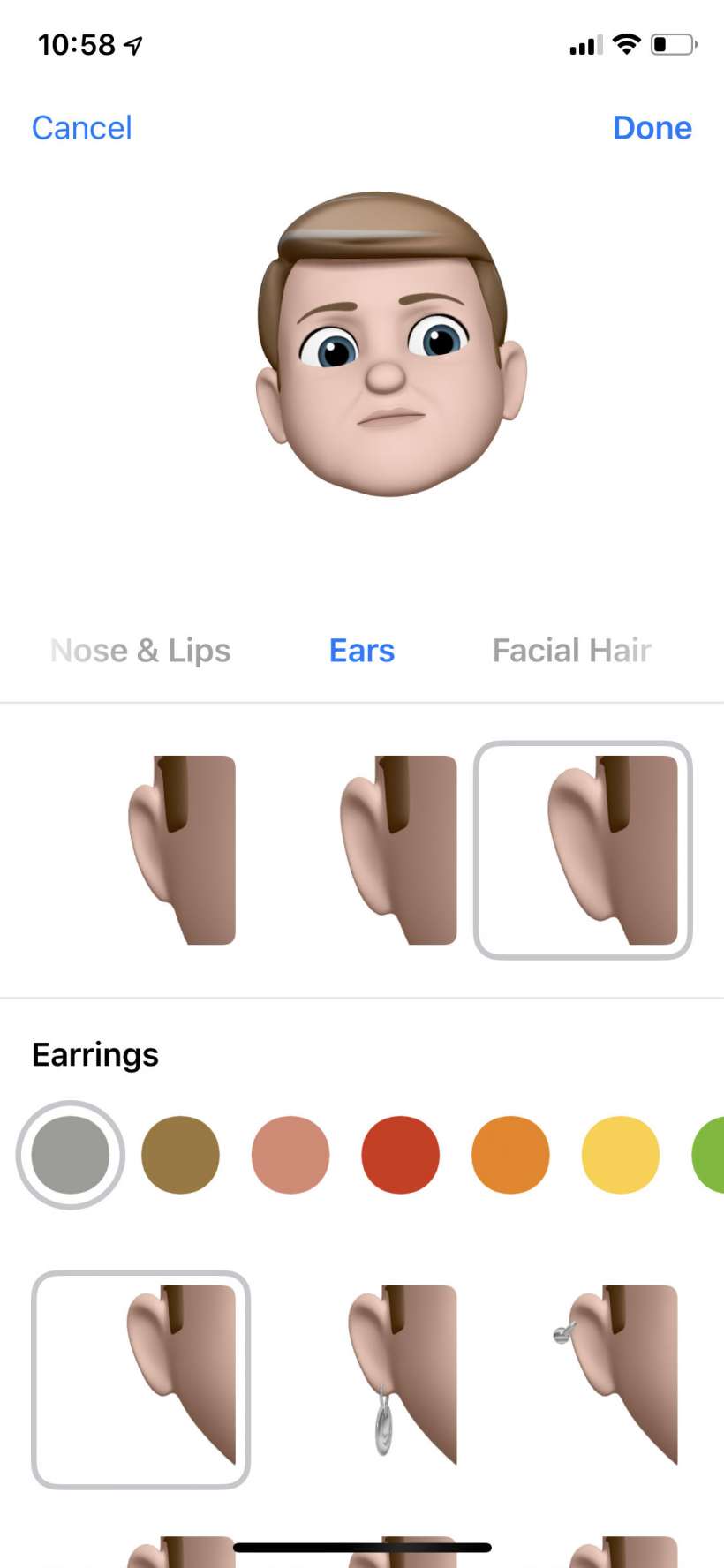
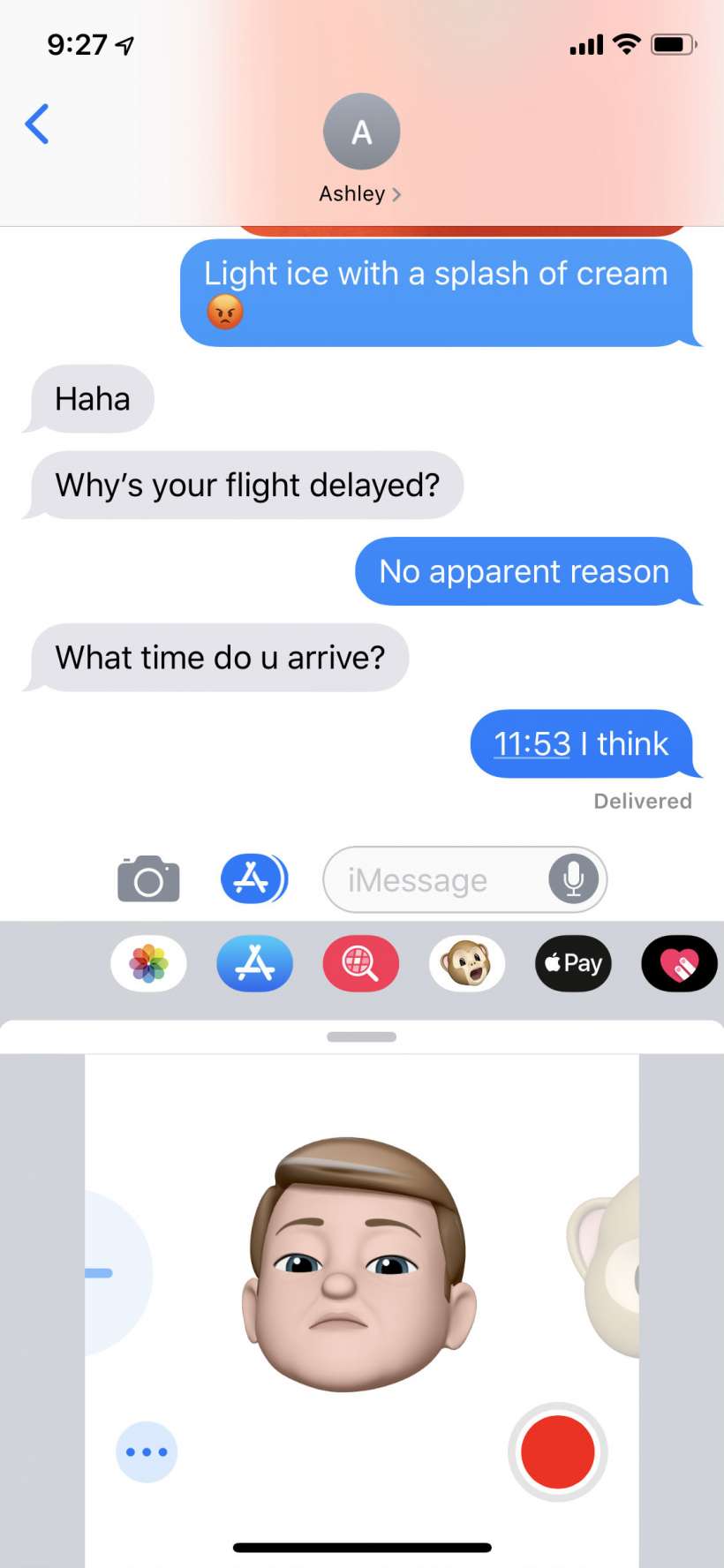
Your Memoji will remain among the Animoji for future use, but you can edit or delete it by tapping the "..." button on the bottom left. You can also have multiple Memojis, just add more with the "+".
