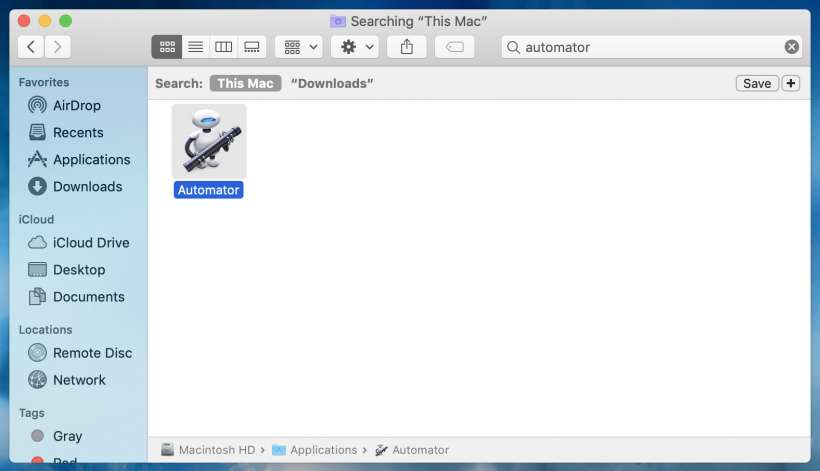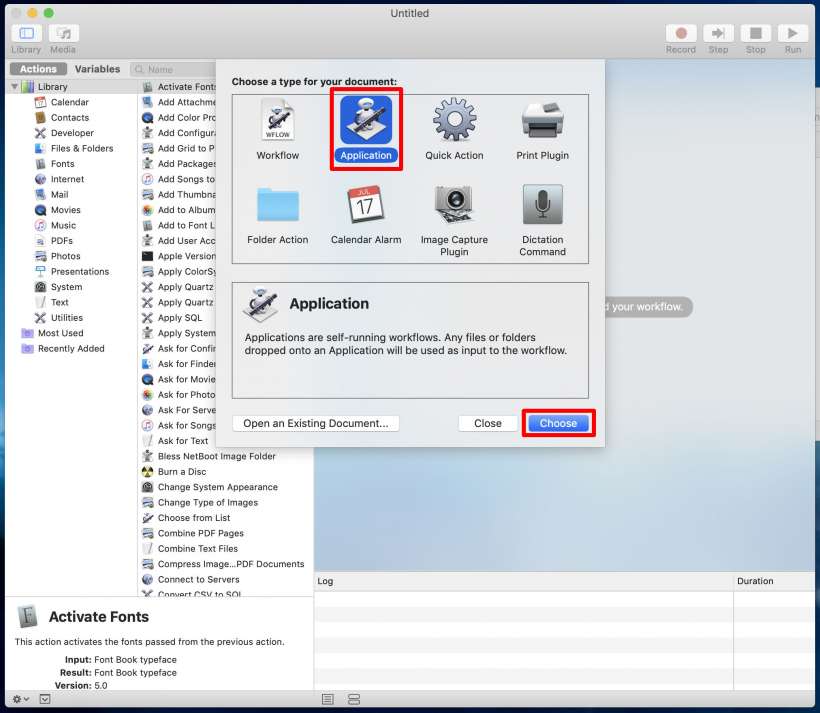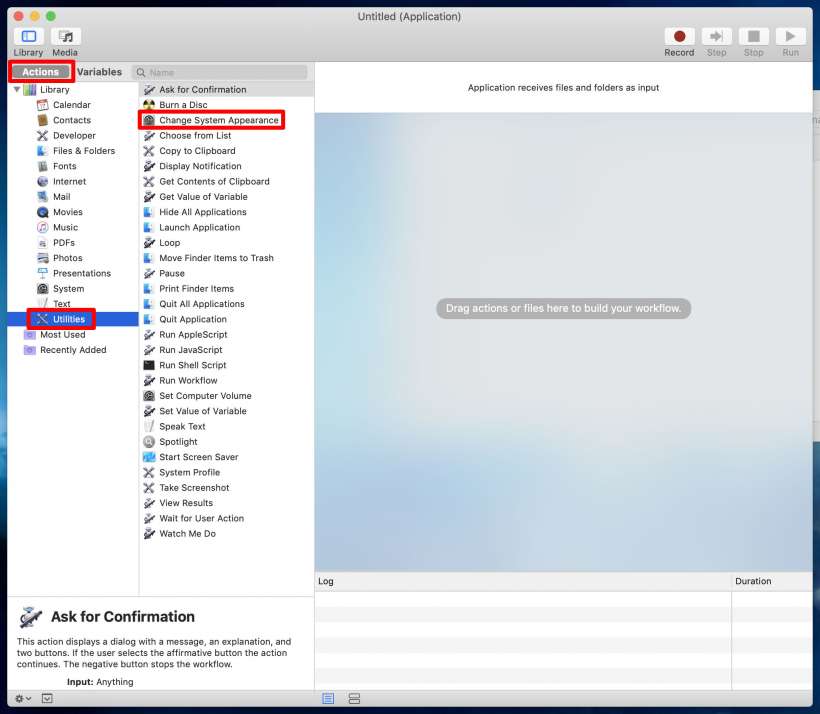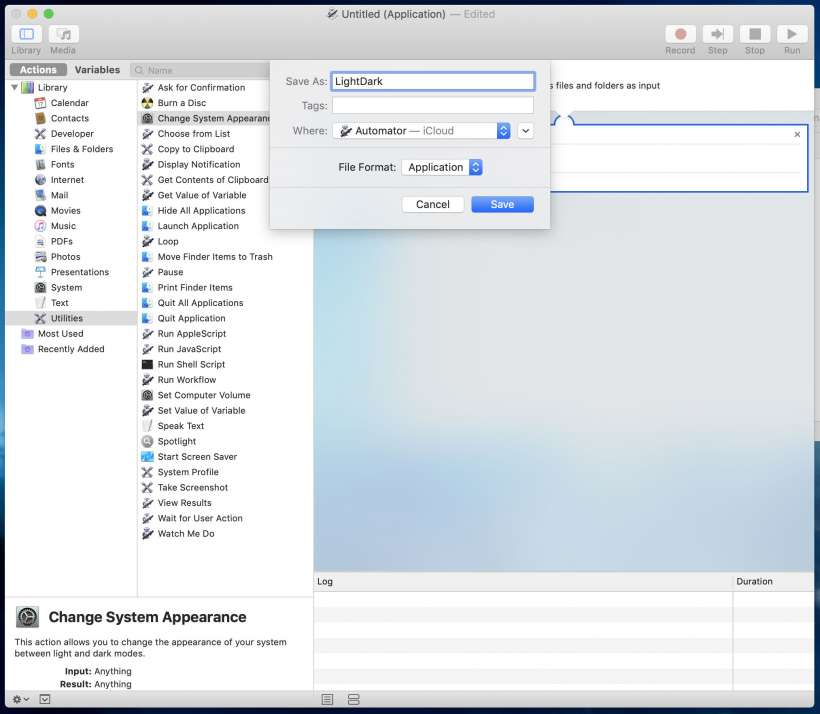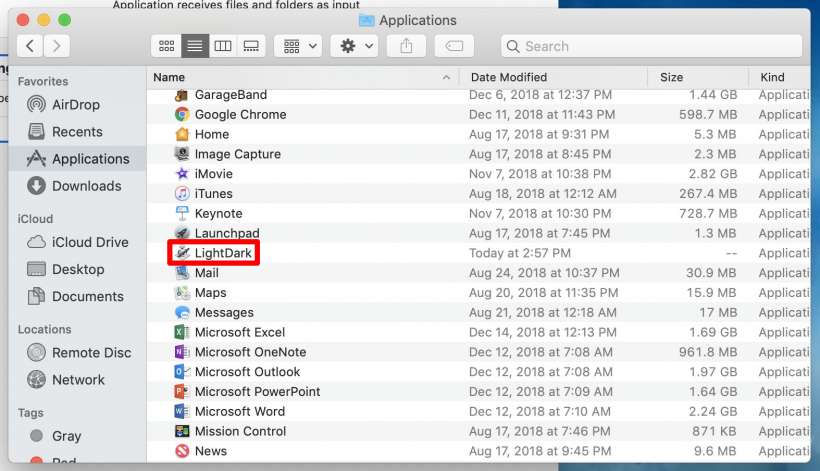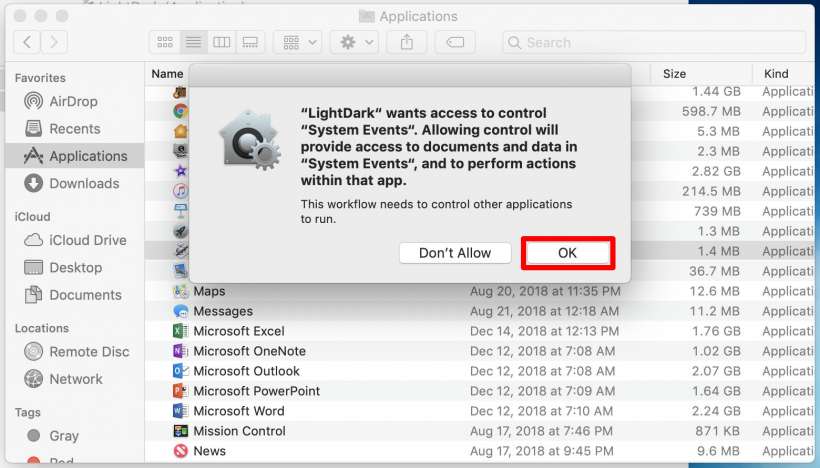Submitted by Jon Reed on
Dark (or night) mode has become a must have feature for apps and devices over the past year or so. It is basically a display theme that is easier on the eyes in low light settings. A typical dark mode has some variation of a darker background with lighter text as opposed to the normal white background/black text, making it much more comfortable to read your phone in the dark. The demand for it has prompted many apps to add the feature, including Reddit, Twitter, Facebook and YouTube among others. Apple dragged its feet for a while but eventually added the Night Shift feature along with the Smart Invert Colors setting which is a dark mode of sorts. Now Apple has added a true Dark Mode to macOS Mojave.
You can toggle between Light and Dark modes via System Preferences -> General, but it is much more convenient to simply add a toggle to your Dock. Here's how to do it on your Mac running Mojave:
- Open up the Automator application (just search for it in Finder if you don't know where it is).
- Select Application then click the Choose button.
- Select Utilities from the Action menu, then drag "Change system appearance" to the workflow area on the right. It will be set to "Toggle Light / Dark" by default, which is what you want.
- Now you can save your workflow by selecting Save from the File menu in the upper left. Choose a name for it and where you want to save it, probably under Applications.
- Open up your Finder and find your application. Now simply drag it down to your dock.
- Try it out by clicking on it. It will ask for permissions the first time you use it, be sure to grant them or you will have to start all over.
- Voilà