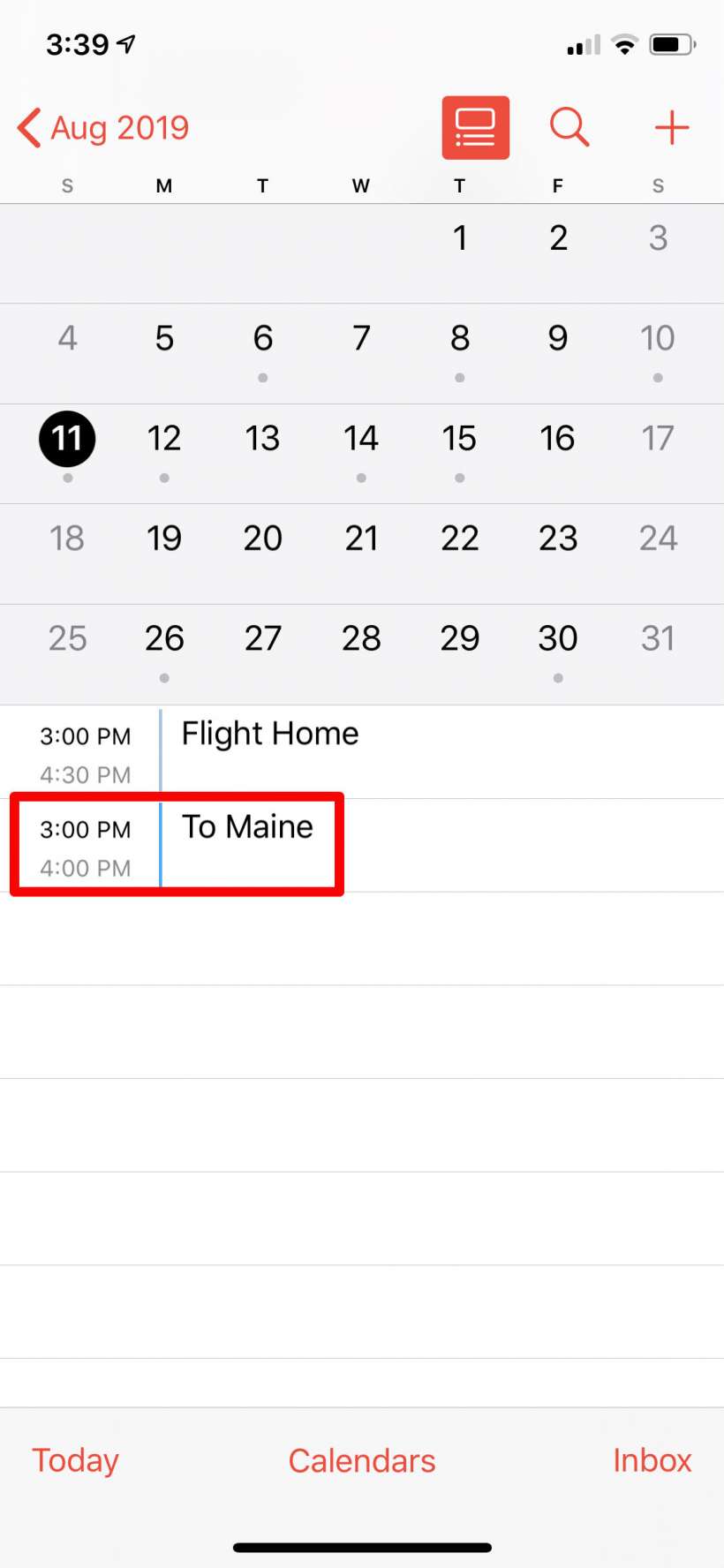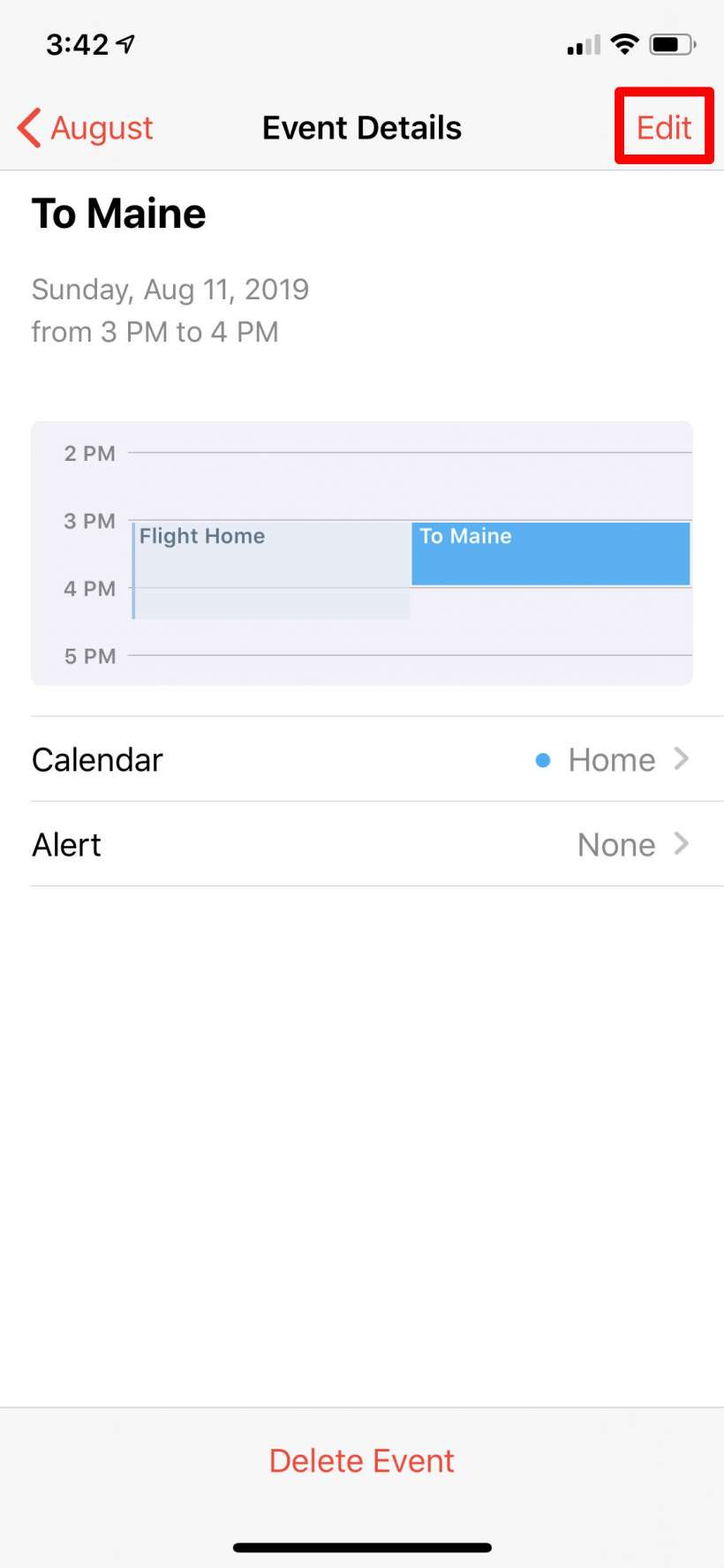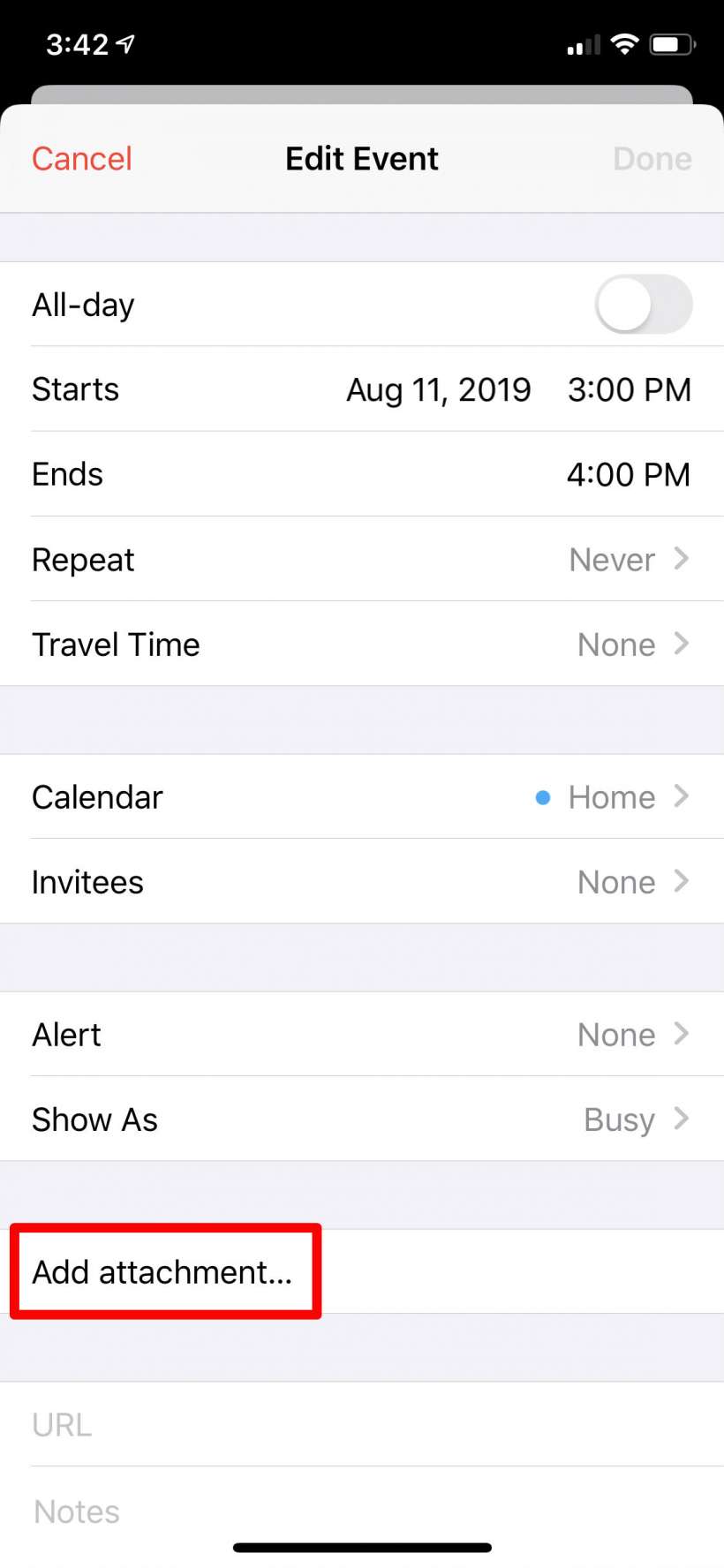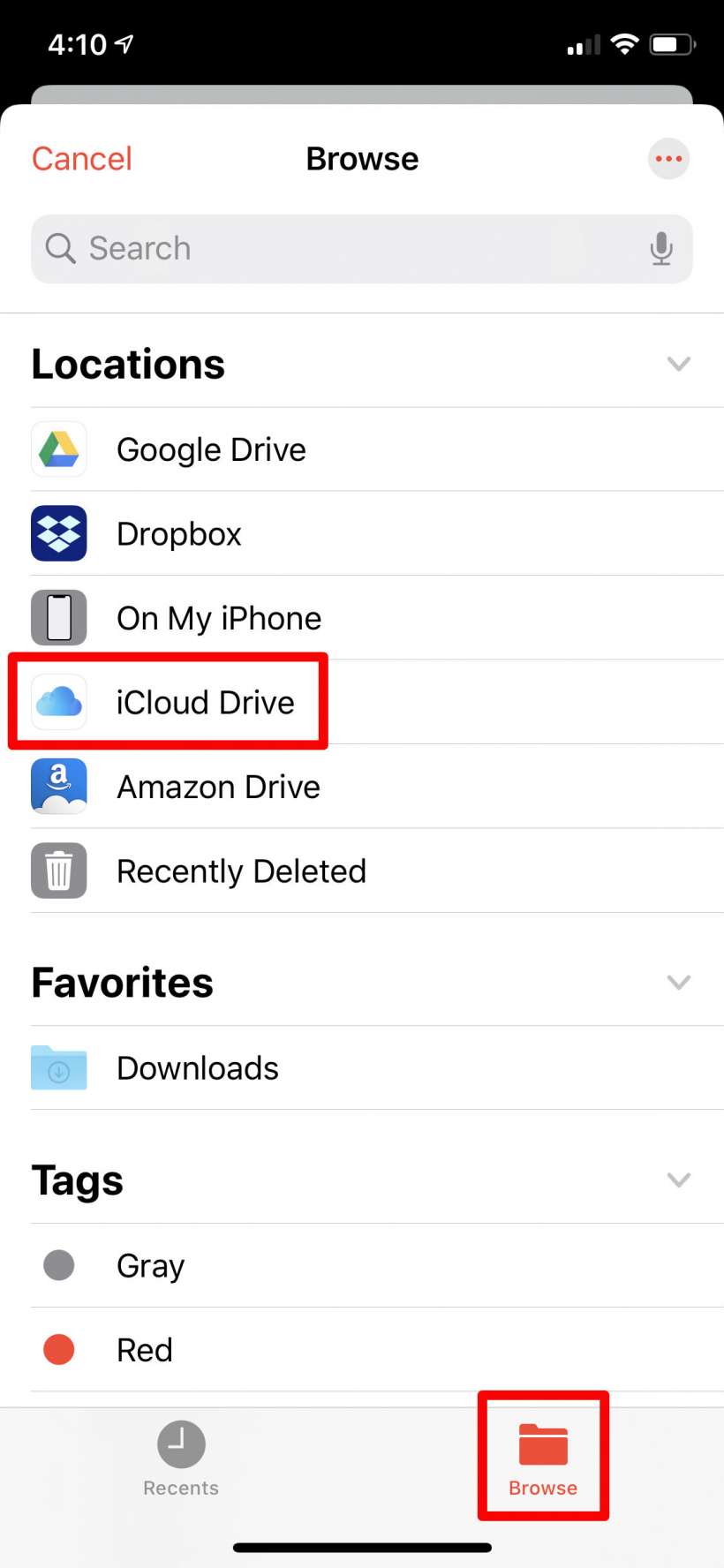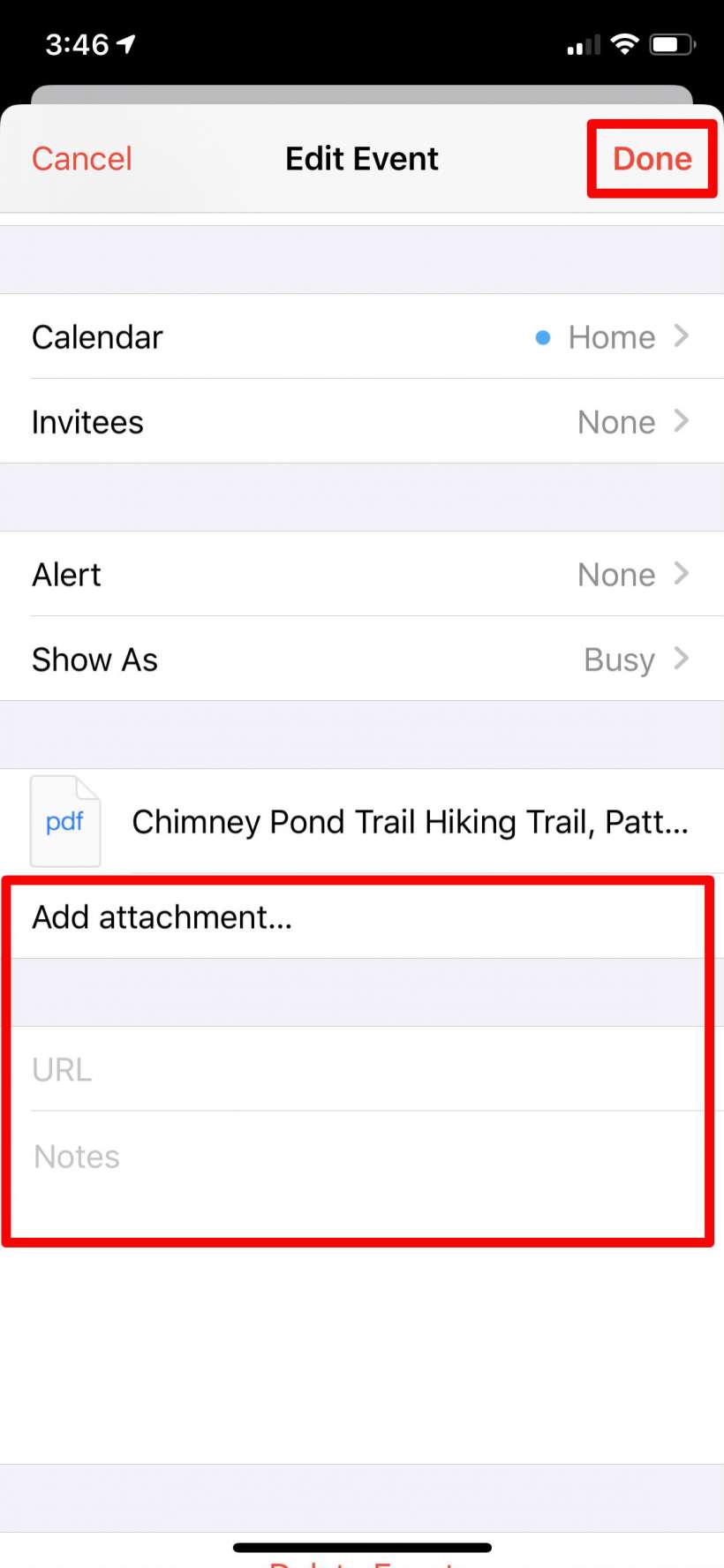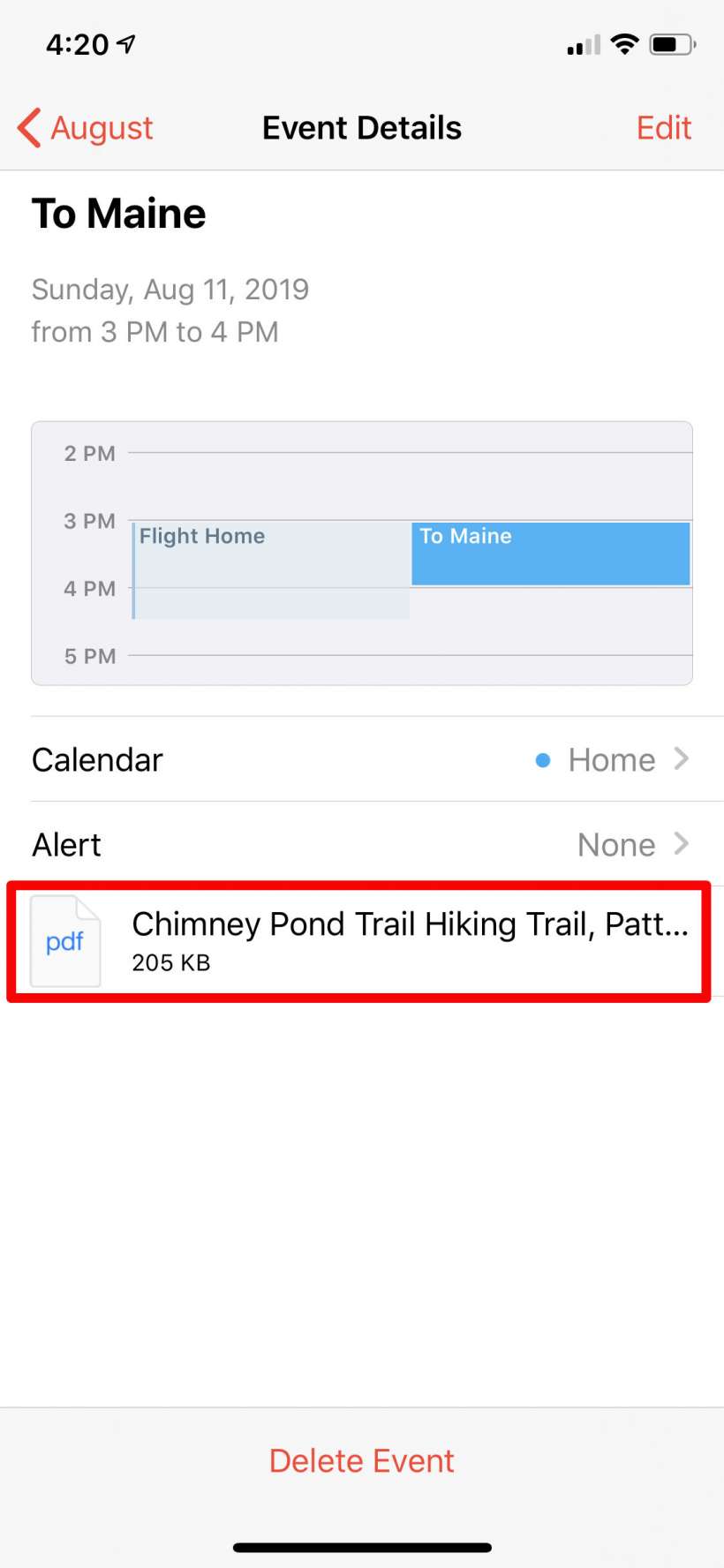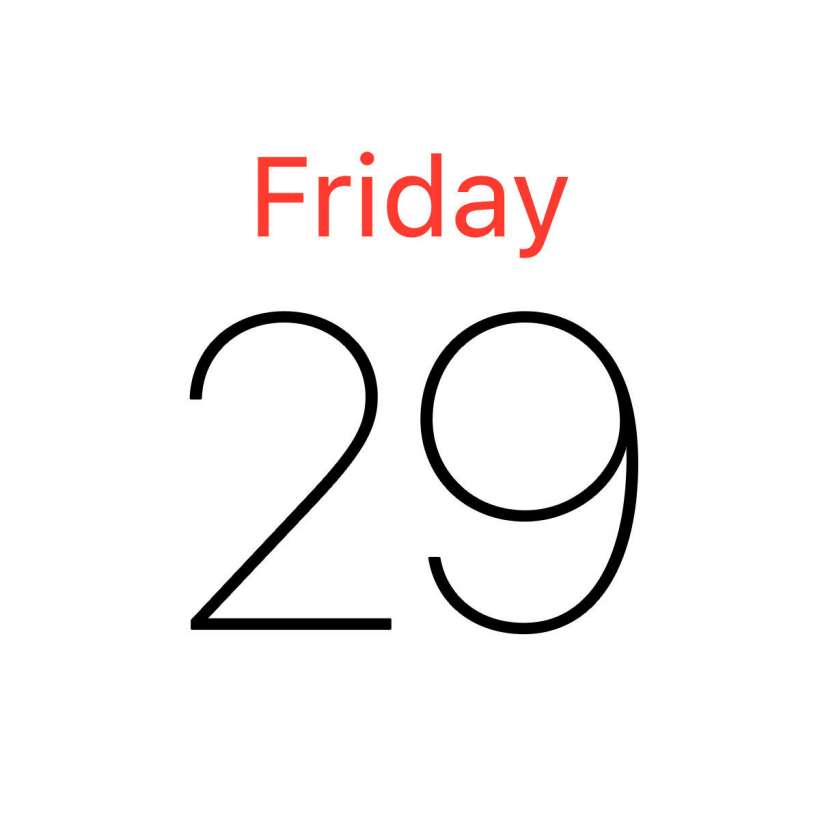Submitted by Jon Reed on
Attaching documents to your calendar events is a great way to stay organized because it lets you keep relevant information at your fingertips. For example, if you have a vacation planned you can attach your itinerary, maps, hotel reservations and more, rather than digging through your email, files, messages, etc. If you have a conference call scheduled, you can attach your notes and any other reference materials you might need. It is such a useful feature that Apple added it to Reminders as well in iOS 13. Here's how to attach documents to your Calendar events on iPhone and iPad:
- Open your Calendar app and either find an event you want to attach a document to or create a new event. In this case we will use an already existing event.
- Tap "Edit" in the top right.
- Scroll down and tap "Add attachment..."
- Choose Browse at the bottom if it isn't already selected, then select your source. I want something I saved from Safari, so I will pick iCloud Drive.
- Now navigate to the file you want and just tap on it.
- That's all there is to it. Now you can add more attachments or add any useful URLs or other notes. Tap "Done" in the top right when you are finished.
- To access your attached documents simply tap on the calendar event and you will see them. Tap on them to open.