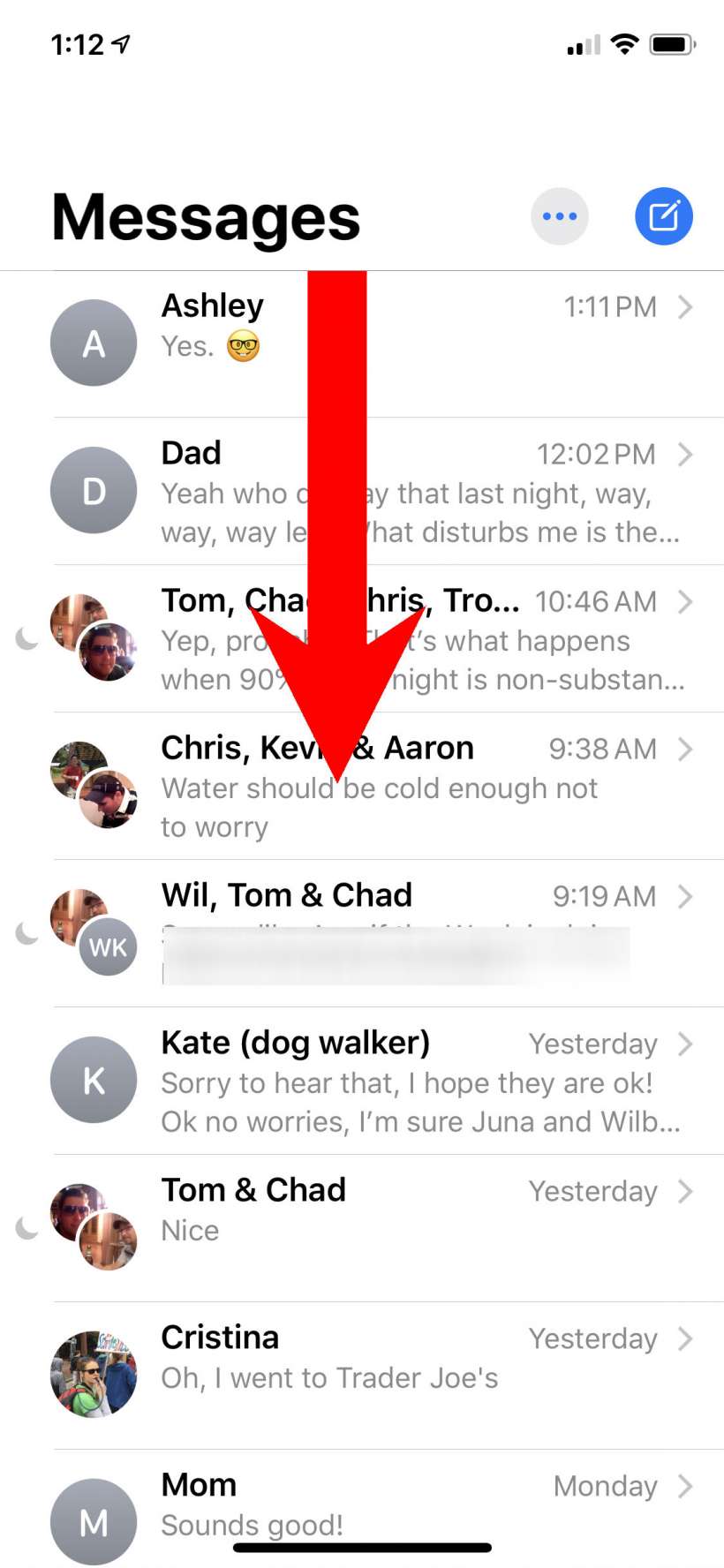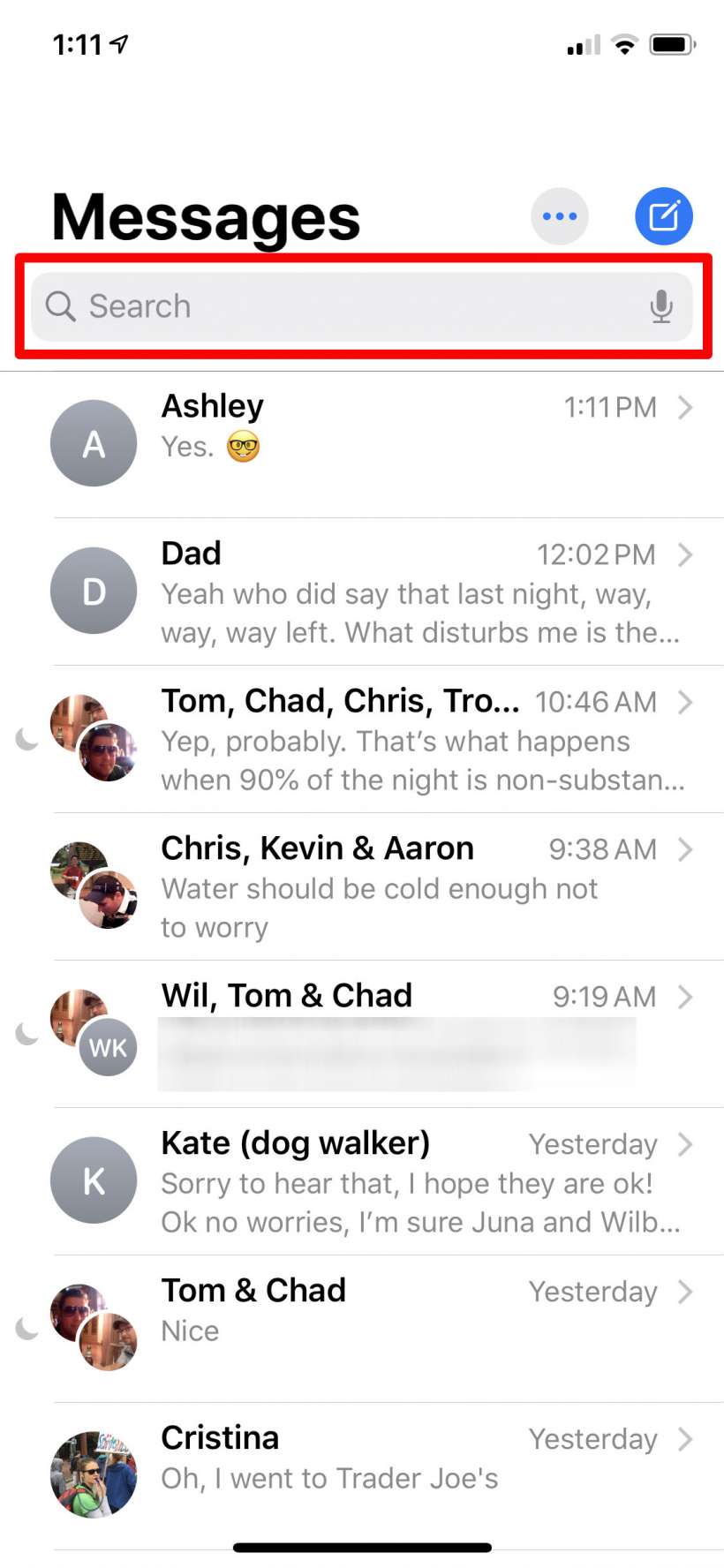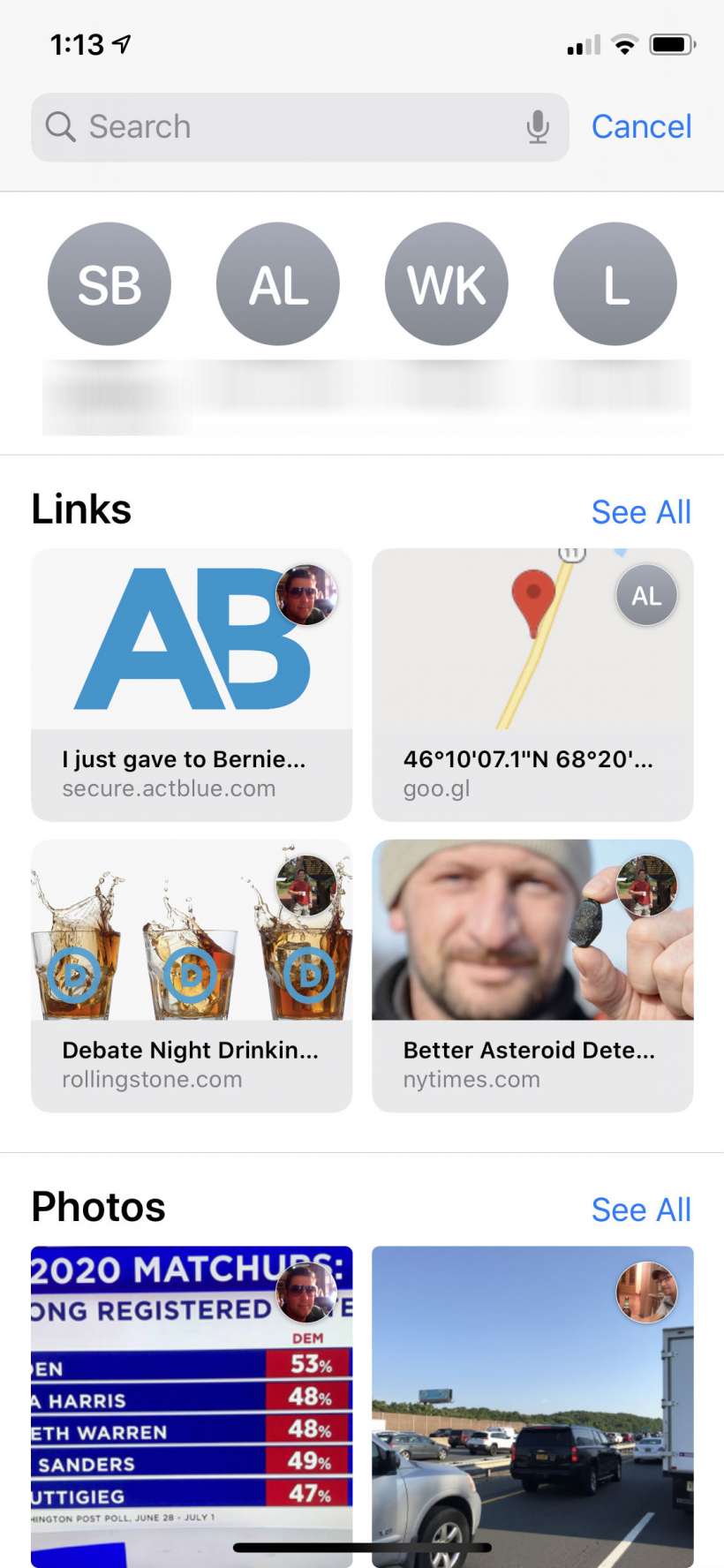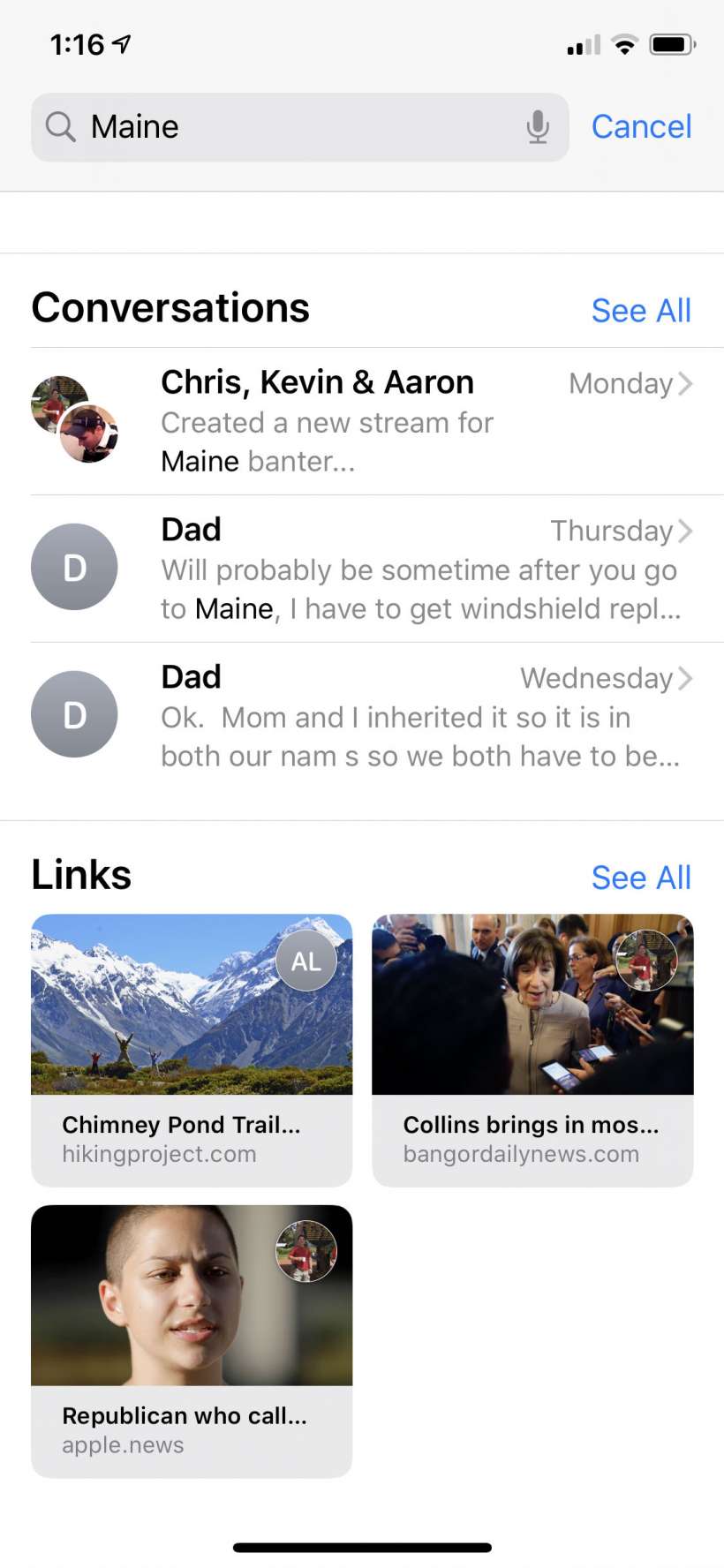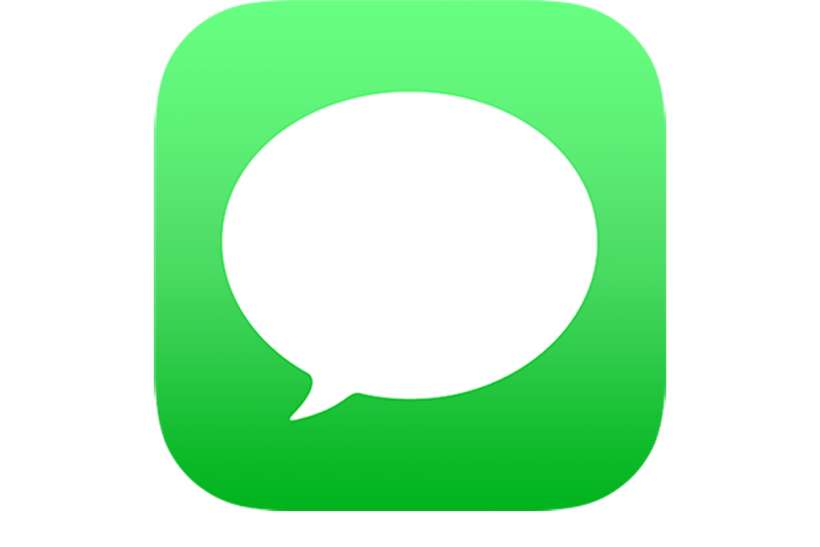Submitted by Jon Reed on
If you've ever tried to find a text that somebody sent you, or a link or photo, you likely found the Messages app's search function to be less than stellar. iOS 13 brings not only enhanced capabilities, but a much improved interface as well, making searching your text messages a much easier task than before. Here's how to search your Messages on your iPhone or iPad:
- Open up your Messages app and swipe down from the conversation list to reveal the search bar.
- Tap the search bar to get a cursor. At this point a bunch of suggestions will pop up based on recent activity and ordered in several sections. The top section will contain recent contacts, followed by recent links, photos, locations and attachments.
- Type in your search term and you will be presented with all of the conversations containing it as well as any links, photos, documents and photos that pertain to it. A small badge of the contact's profile picture will appear in any photos, links or documents that show up in the search, so you know who it is from. Simply tap on one to pull up the conversation containing it. Tap "Show More" to the right of the category headings to see the entire list of search results.