Display Zoom makes it easier to use and read your iPhone by enlarging your icons and text. This is a helpful feature for the visually impaired or iPhone users who just prefer larger text when using their device.
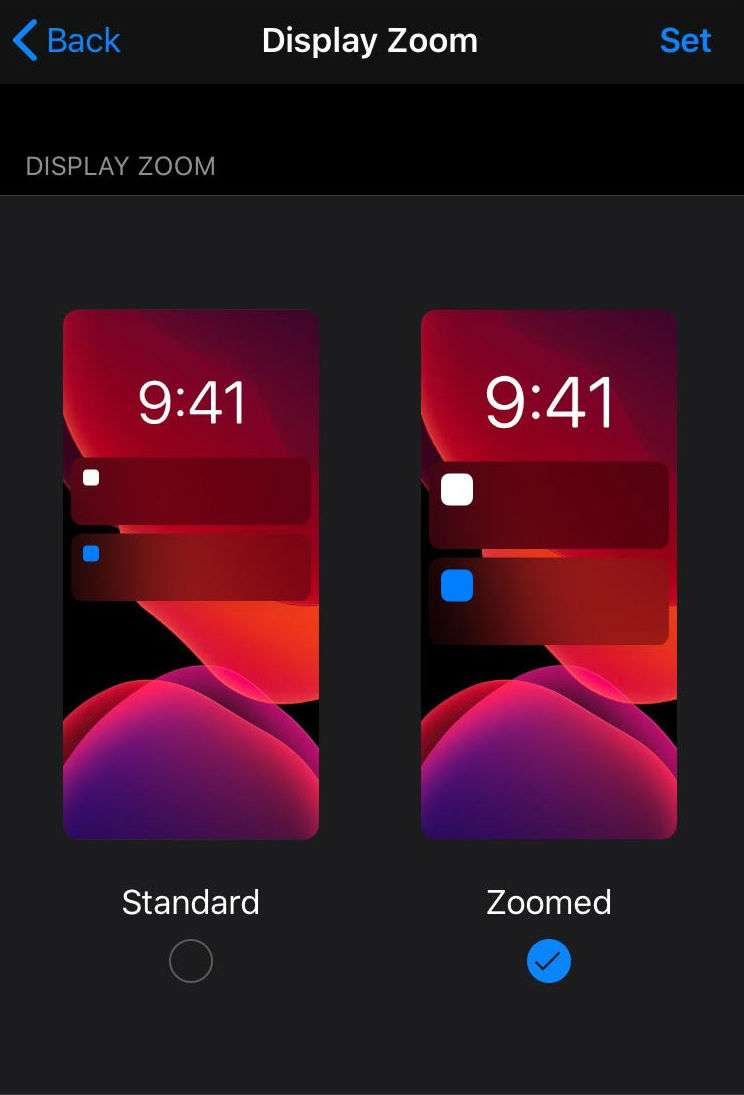
Here's how to enable the Display Zoom feature on your iPhone:
- Open the Settings app on your device.
- Tap Display & Brightness.
- Tap View.
- Tap Zoomed.
- Tap Set.
- Tap Use Zoomed from the pop up menu.
Tapping "Use Zoomed" will restart your device.
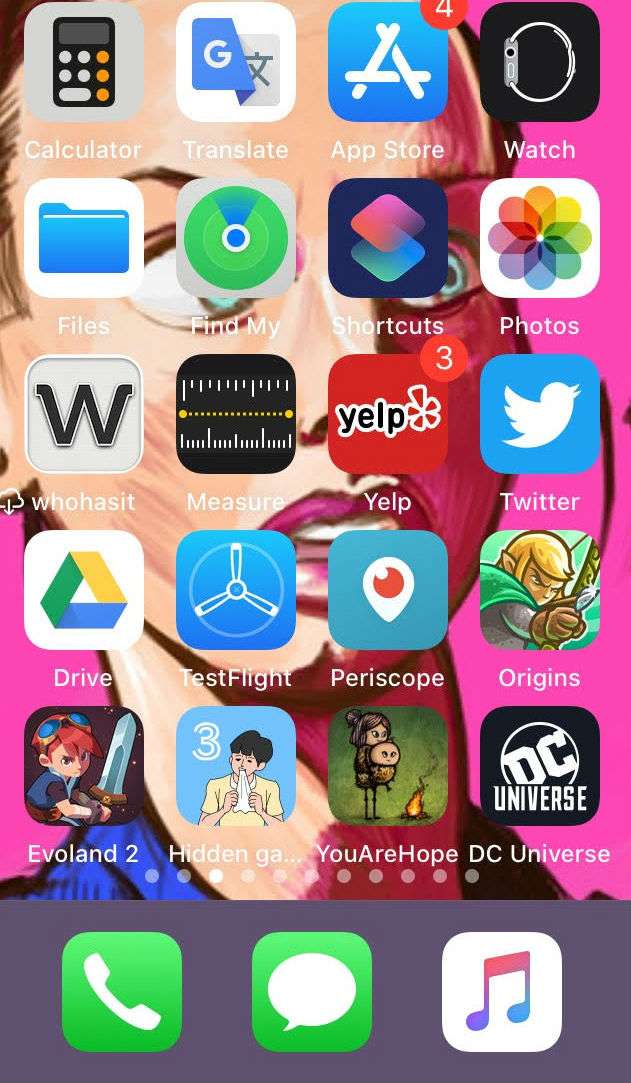
If you don't want to permanently zoom in your iPhone Home screen, you can zoom in photos in the Photos app with a double tap. You can zoom in on all text in any app with a reverse pinch motion.
You can also enable the Zoom magnifier which allows you to utilize a three-finger double tap to zoom, or the ability to drag a magnifier box around your display. This will magnify anything that is inside the box, making it easier to read.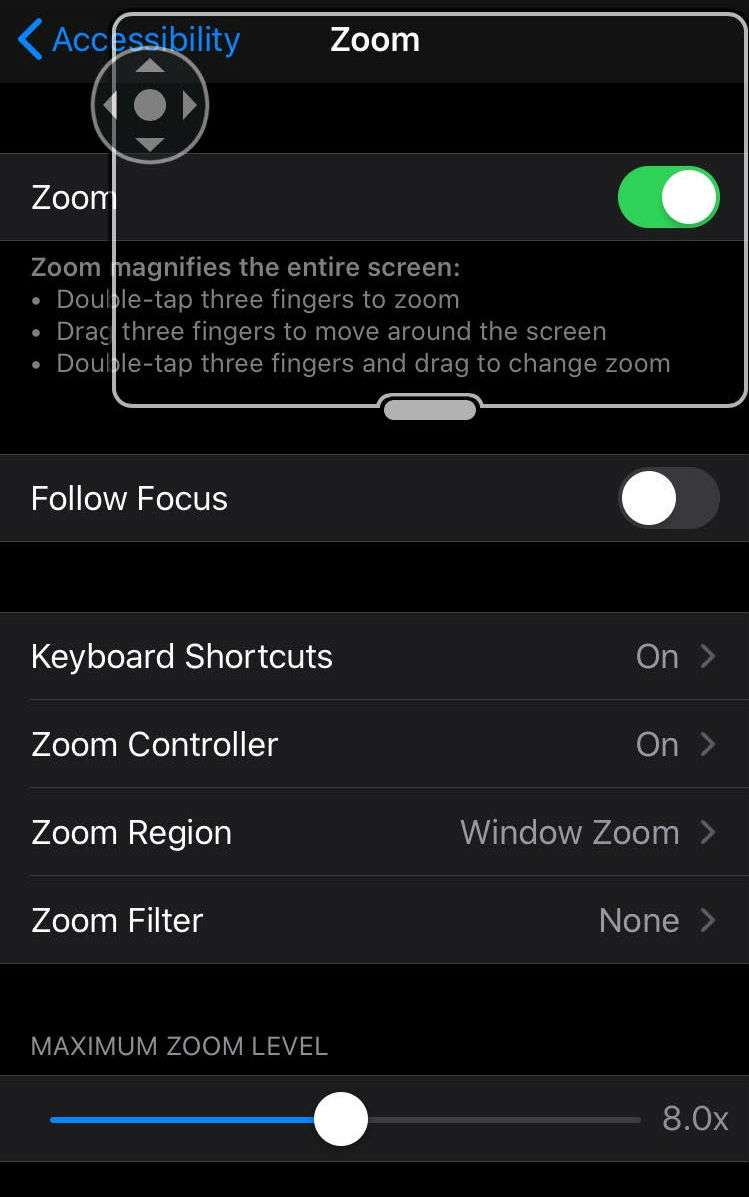
You can enable Zoom in the Accessibility settings on your device.
Newest iPhone FAQs
Settings > Accessibility > Zoom
tags: