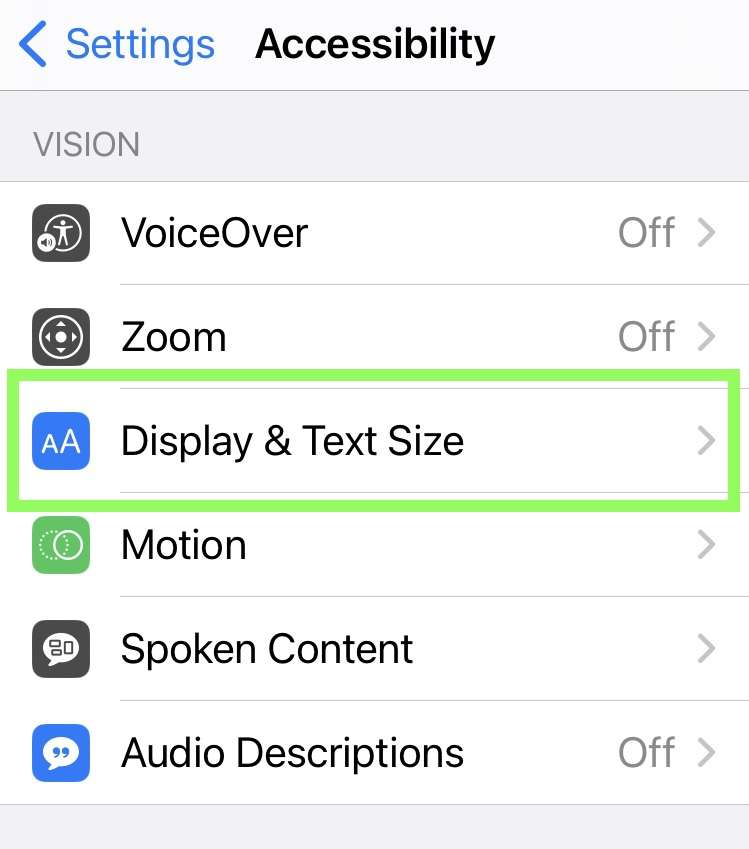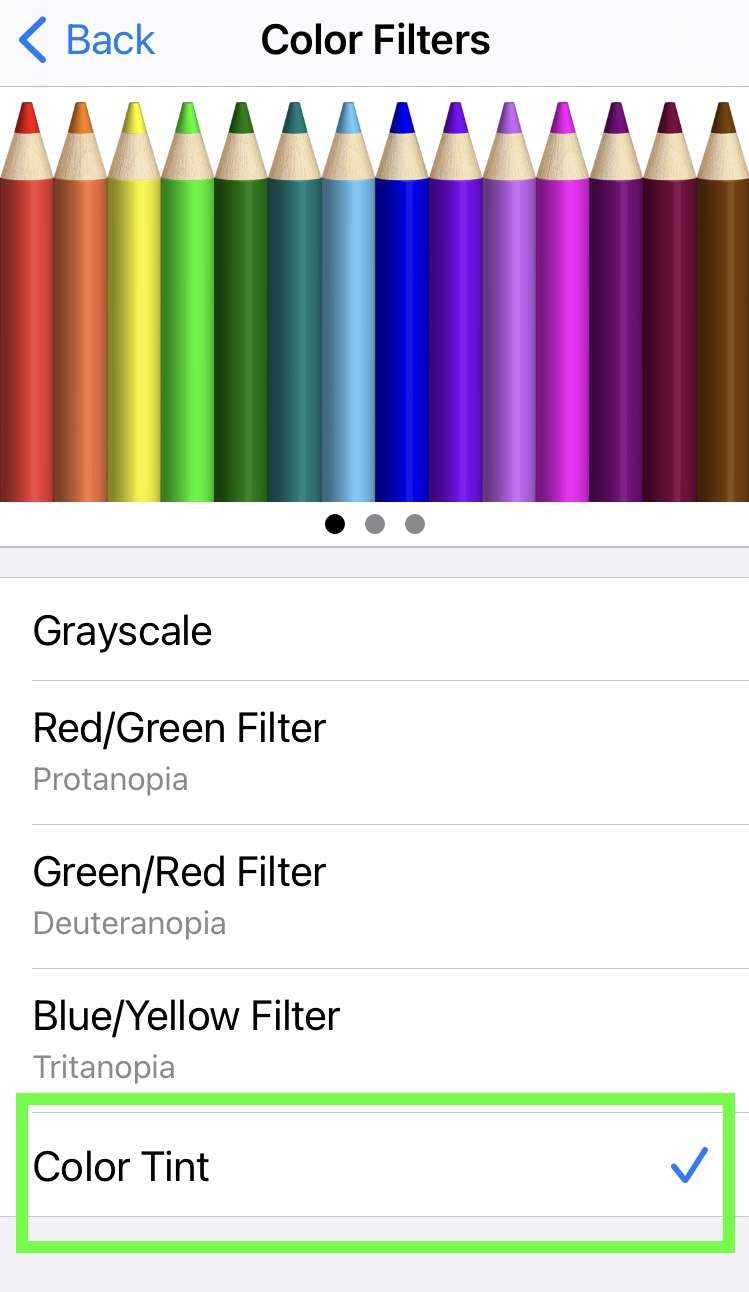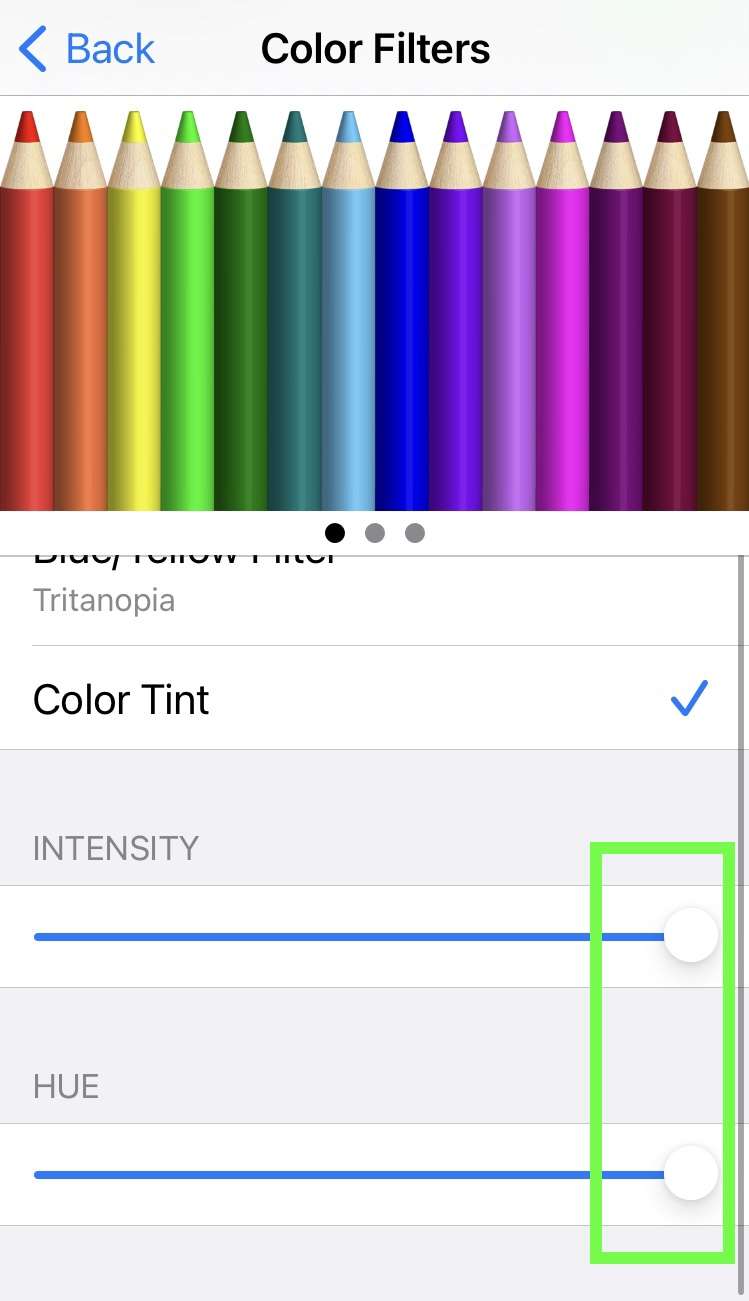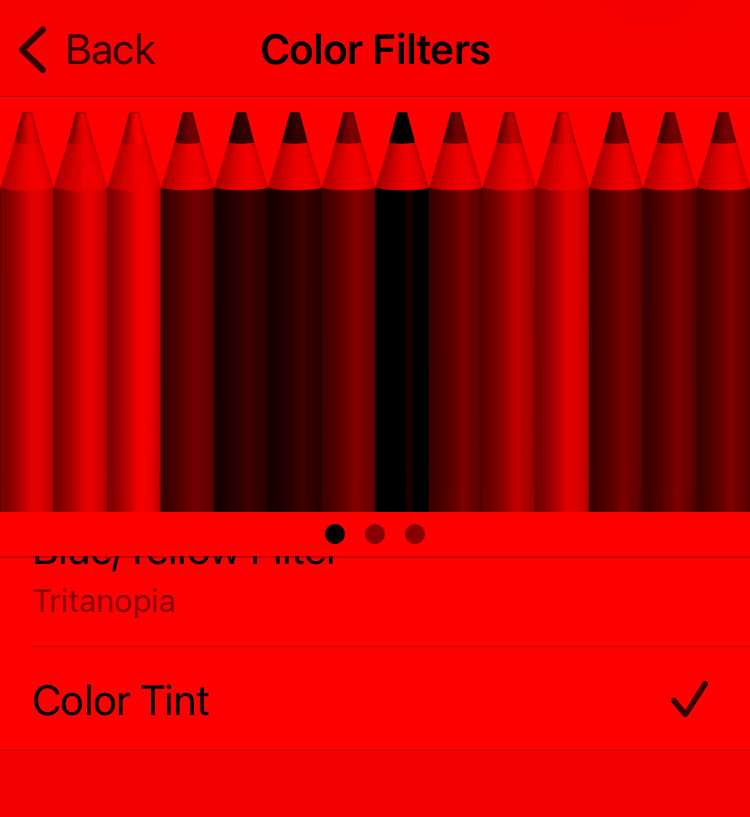Submitted by Fred Straker on
There are many ways to adjust the display for low light and night time situations on iPhone. Night Shift can automatically dial down blue light starting at sunset, which helps to reduce interference with the body's natural sleep and wake cycle. Other ways to lower the brightness of the iPhone screen include brightness in the Control Center, Dark Mode in apps, and Reduce White Point under Accessibility.
iPhone owners who need to preserve their night vision may not look at the iPhone screen at all. It takes up to 30 minutes for eyes to adjust to darkness, and one glance at a mobile display can reset this process. Activities at night such as stargazing require red lamps or red filters to prevent the temporary loss of night vision. Luckily, iOS devices have another trick up their sleeve to provide a completely red screen.
The iPhone and iPad display can be set to red using Color Tint, preserving night vision and offering a more considerate way to look at the screen in low light situations. Follow these steps to make the iPhone screen red using Color Tint:
- Navigate to Settings -> Accessibility -> Display & Text Size
- Tap Color Filters
- Toggle Color Filters -> ON (green switch)
- Select Color Tint
- Move the Intensity and Hue sliders to max (rightmost position)