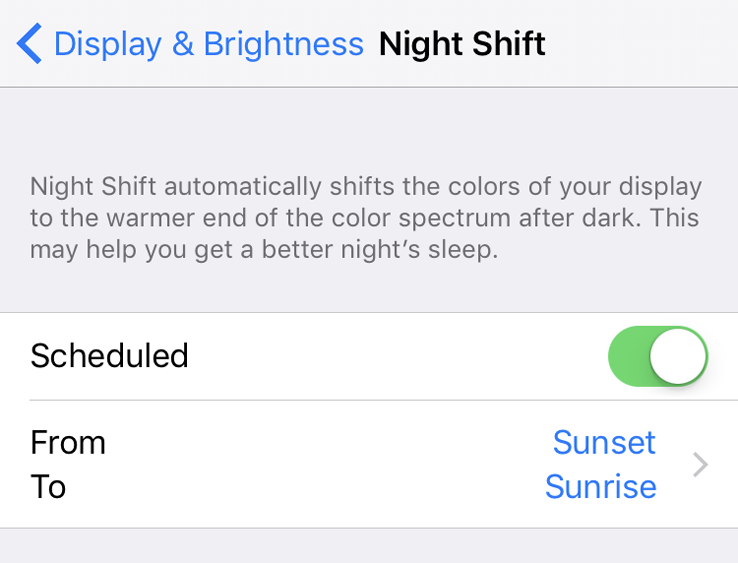Submitted by Fred Straker on
Night Shift makes it possible for iPhone owners to warm the color of their displays at night. Some iOS users prefer to manually switch on this feature, which is designed to help improve sleep and match warm evening hues after the sun has set. Night Shift can also be invoked automatically, either on a timed schedule or based on the local sunset time. But what happens if the Sunset to Sunrise schedule option is missing from Night Shift settings?
Some users have wondered why their iPhone does not show the Sunset to Sunrise automatic option. This leaves only an hourly schedule for Night Shift in the Settings. The reason for this problem involves Location Services, which must be switched ON for Night Shift to detect the correct local sunset time.
If Location Services is ON and the option for automatic Night Shift at sunset is still hidden, follow these steps to show the schedule option:
- Navigate to Settings -> Privacy
- Tap Location Services
- Scroll down to the bottom and tap System Services
- Toggle System Customization -> ON (green slider) to enable Sunset to Sunrise option
- Return to the home screen
- Navigate to Settings -> Display & Brightness -> Night Shift
- Make sure the Scheduled toggle is ON
- Tap From To and choose the Sunset to Sunrise option




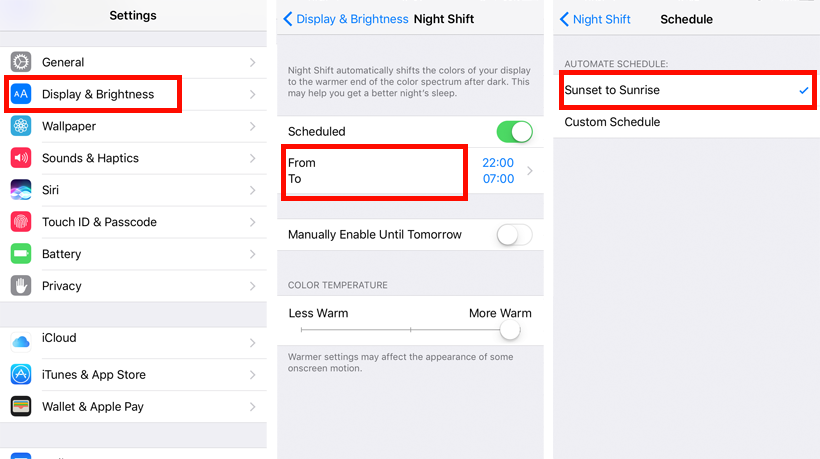
For iOS 12 and earlier, toggle this to enable Sunset to Sunrise option:
- Settings -> Privacy -> Location Services -> System Services -> Setting Time Zone -> ON (green slider)
- Then follow steps 5-8 above to turn on automatic Night Shift
Now the iPhone will automatically enter Night Shift mode when the sun sets in your location, and return the display to normal as the sun rises. iOS uses the time zone location to determine the correct sunrise and sunset times in your area.
When Location Services or the System Customization toggles are OFF, the Night Shift menu loses the option to automatically follow the sun. If the problem still isn't fixed, restart the iPhone after following the steps above.