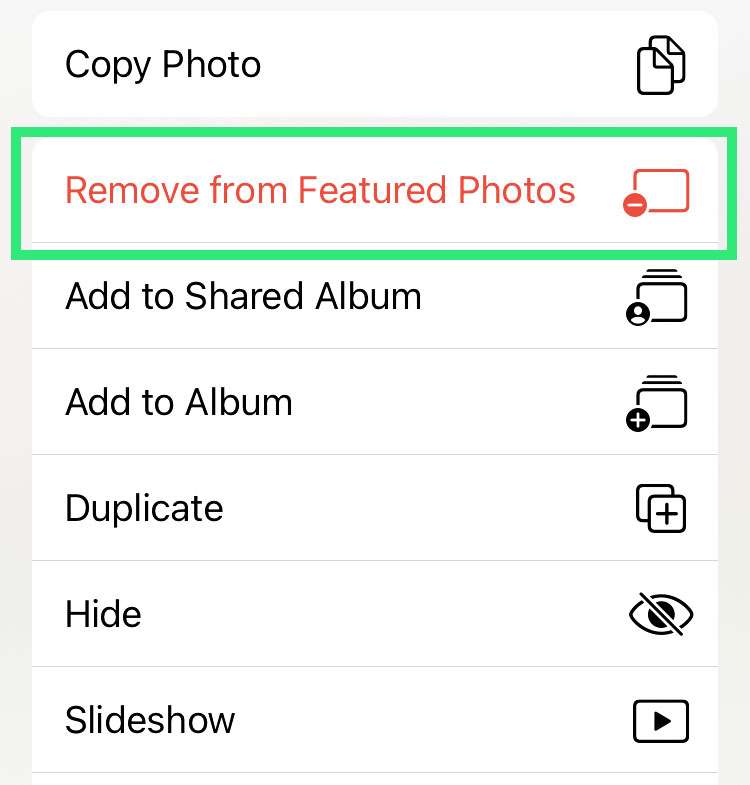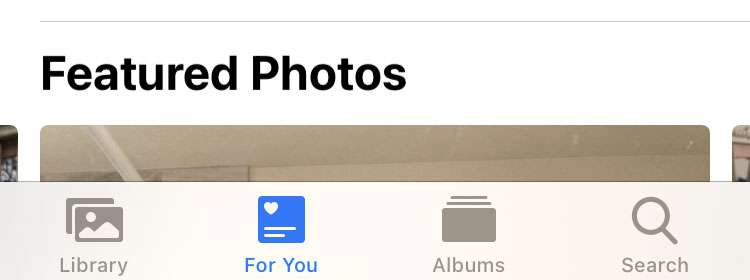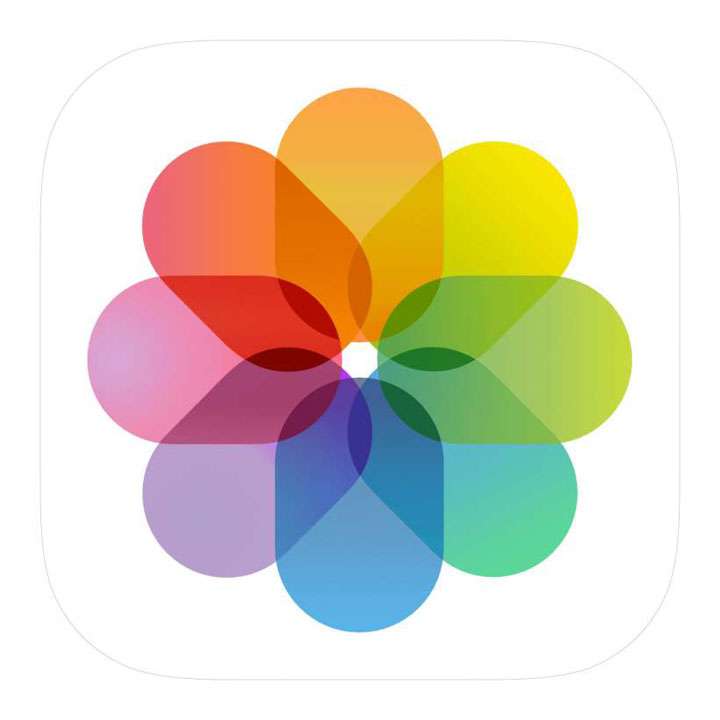Submitted by Fred Straker on
The photos widget on iPhone livens up the home screen with your favorite pictures. The only problem is there are probably some images in the Photos library that won't look great on the home screen. Luckily, with iOS 14 and later omitting some photos from the home screen widget is easy. Photos can be removed immediately when they appear, or hidden ahead of time.
Follow these instructions to hide pictures in the Photos widget on iPhone or iPad:
Hide photos from the Photos widget
- Launch the Photos app
- From the Library or Albums tab, tap the Select button
- Choose the pictures to hide
- Tap the Share icon
- Scroll down and tap Hide
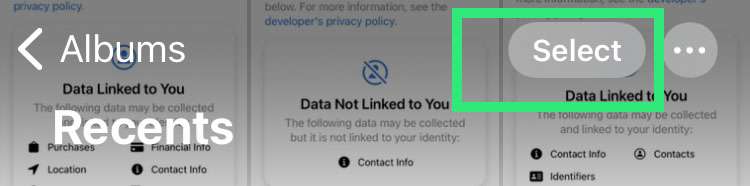

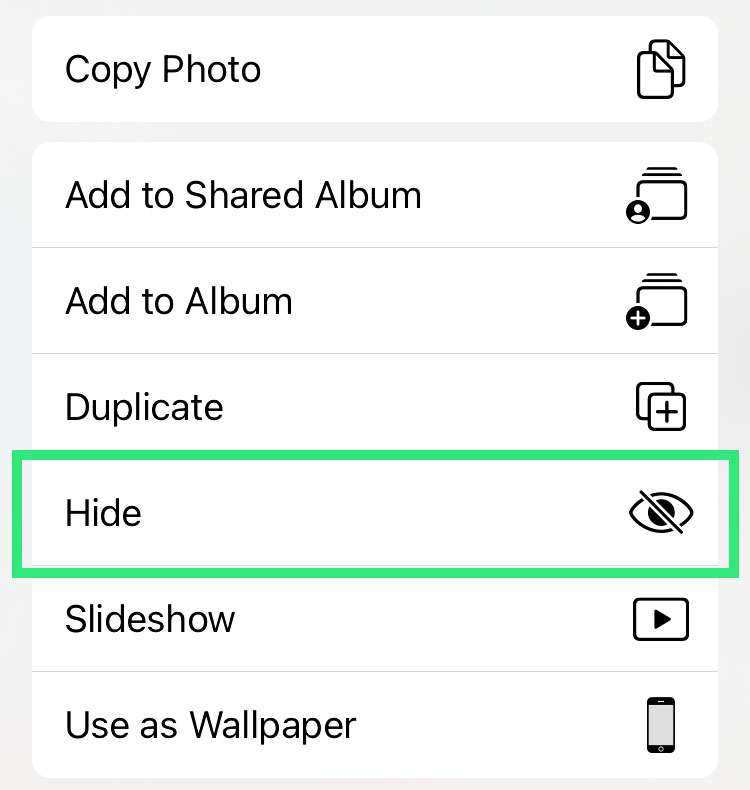
Remove a photo that appears in the Photos widget
- Tap the photos widget on your home screen
- Tap the picture to remove
- Select the Share icon
- Scroll down and choose Remove from Featured Photos
- Another way to customize daily featured photos is from the Photos app. Look for Featured Photos under the tab For You