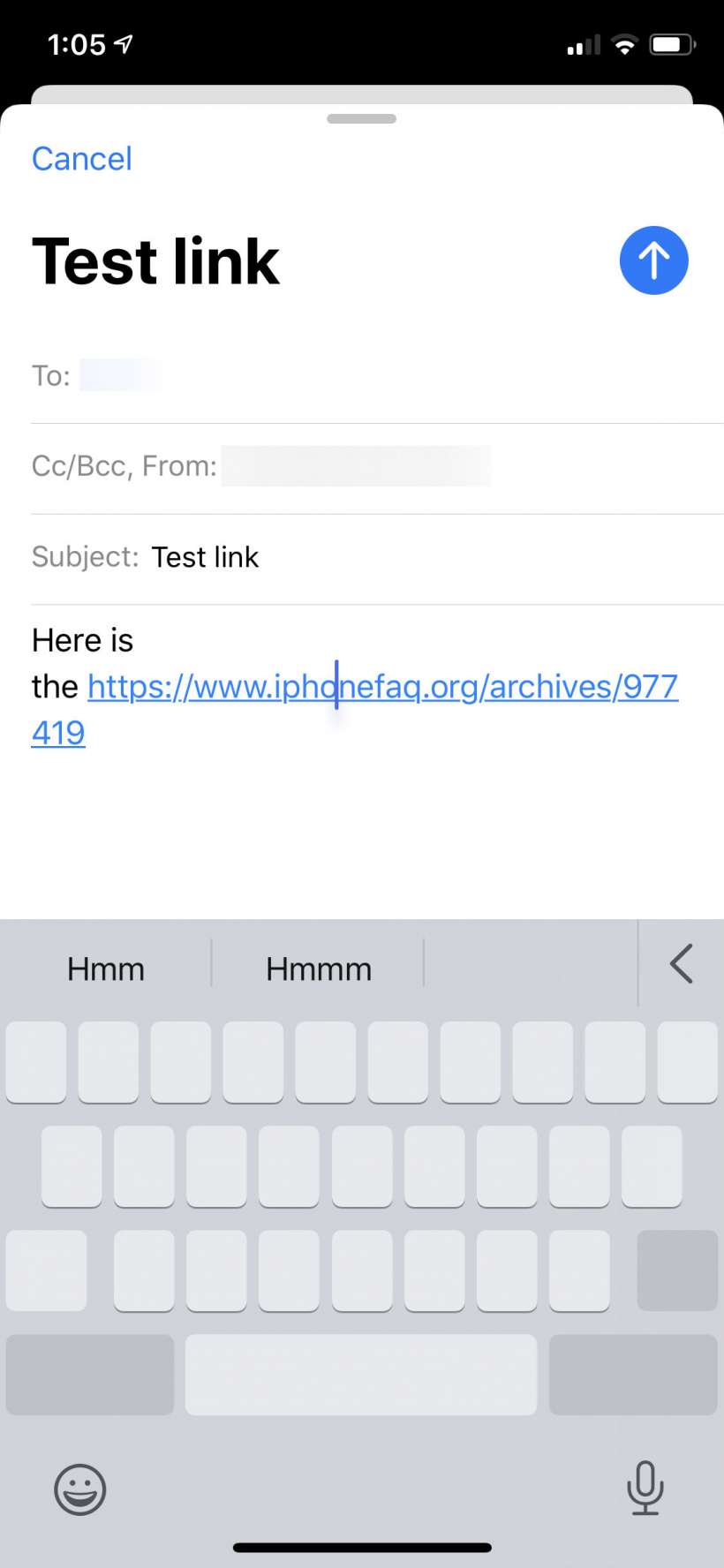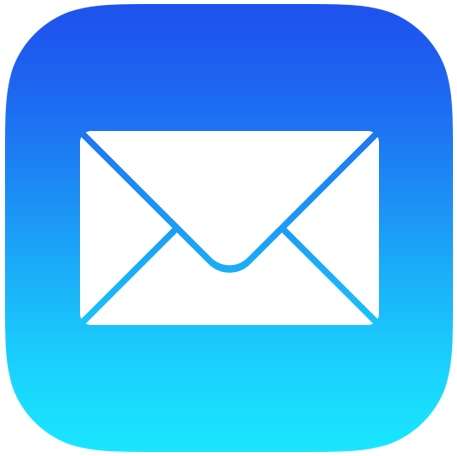Submitted by Jon Reed on
Most email apps let you put links within your message that appear as clickable text that you write, as opposed to simply pasting in a long, ugly URL. For example, you might want to point somebody to an article you found on the internet by writing "here are some instructions on how to take screenshots on Apple TV" instead of "here are some instructions on how to take screenshots on Apple TV: https://www.iphonefaq.org/archives/977419." It is a lot nicer looking, and really the best option if you have an especially long URL.
Surprisingly, the iOS Mail app does not let you do this, at least not yet. But there is a work around, here's how to do it:
- Open your Mail app and start a new email, then copy the URL that you want to hyperlink by navigating to it in Safari and long pressing the URL until the copy option pops up. Tap on it.
- Now paste it into your email by tapping in the whitespace and selecting "paste."
- Move your cursor anywhere within the URL text. You can deep press the keyboard to turn it into a trackpad to help you do this.
- Type in the text that you want to be linked.
- Now all you have to do is delete the text of the URL around your text. This way the link is preserved but the text is changed. Tap Send and the recipient will receive your email with your working hyperlink in it, all they have to do is tap/click on it.