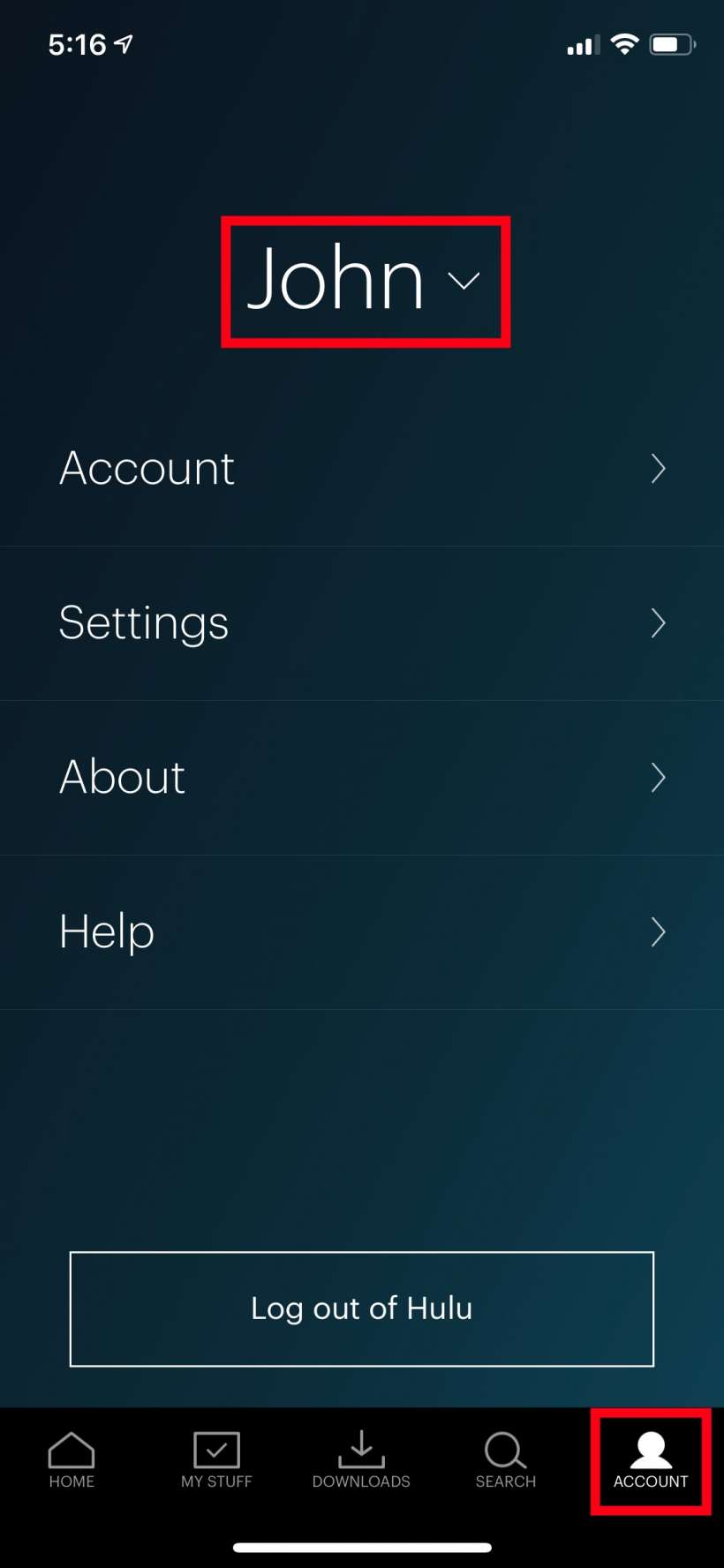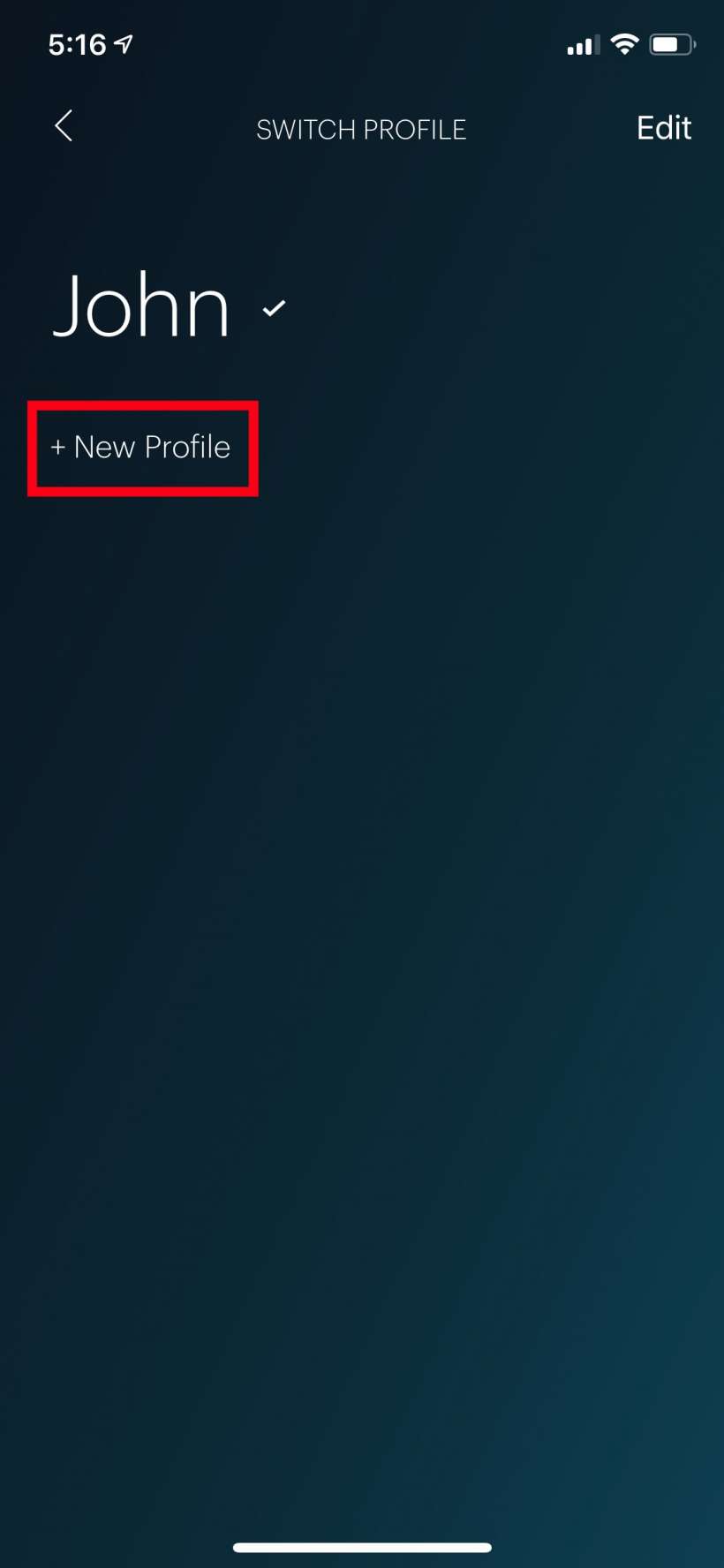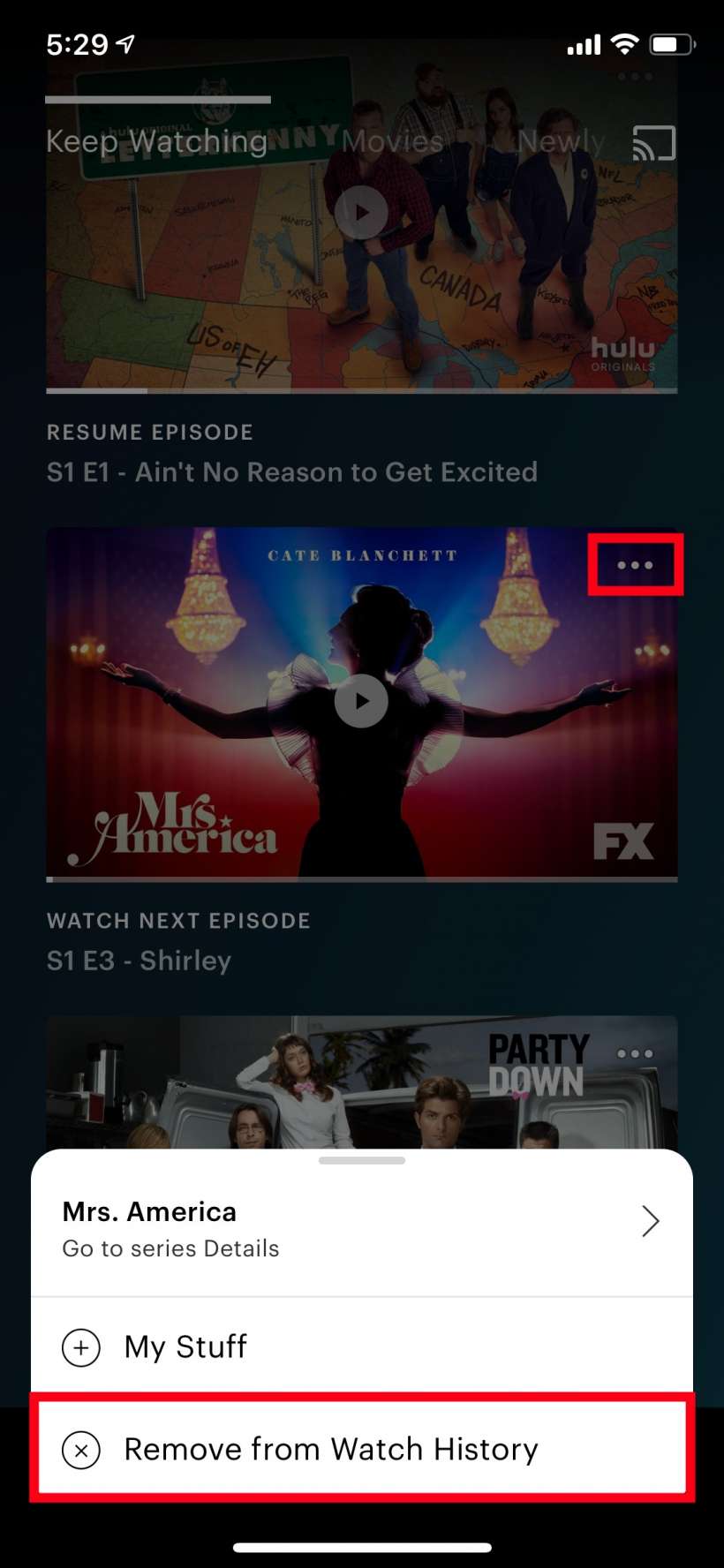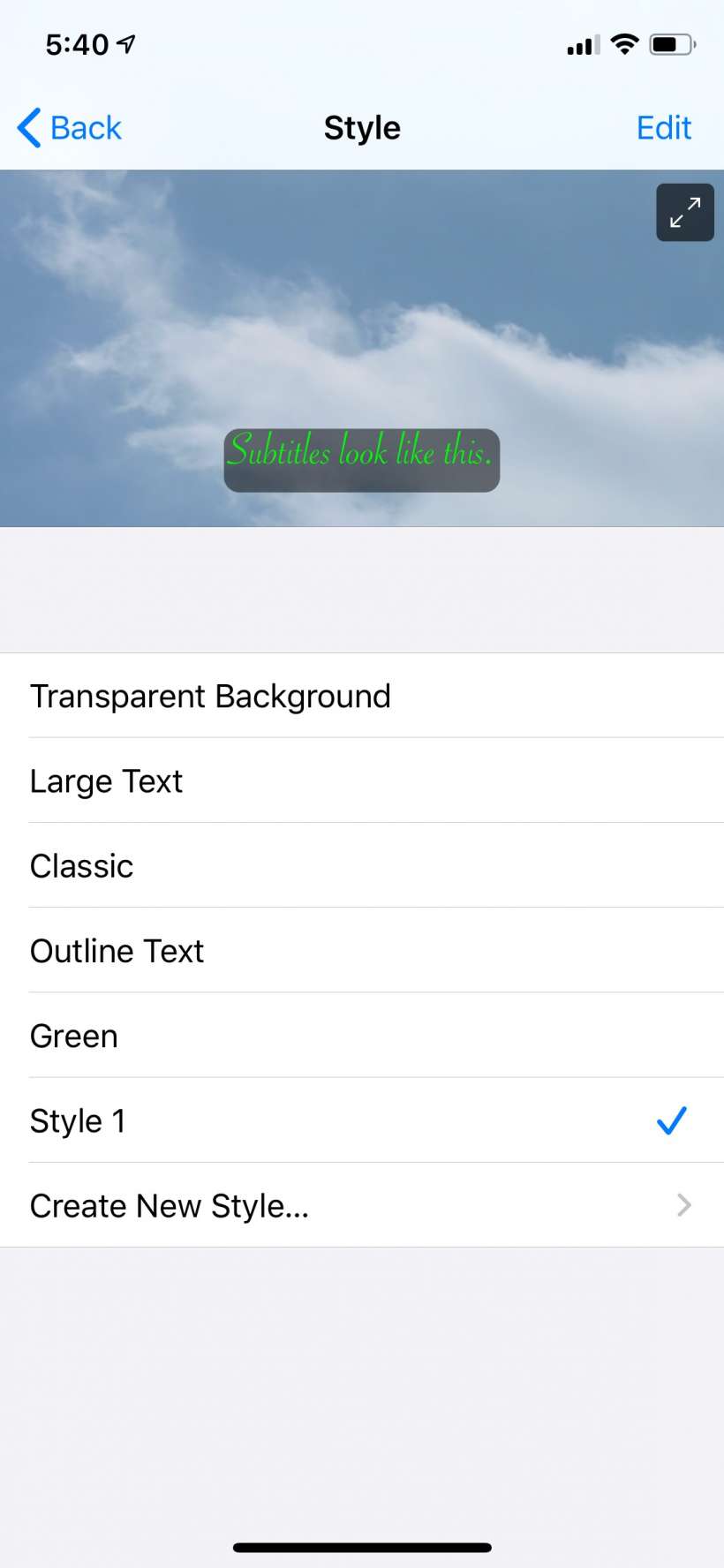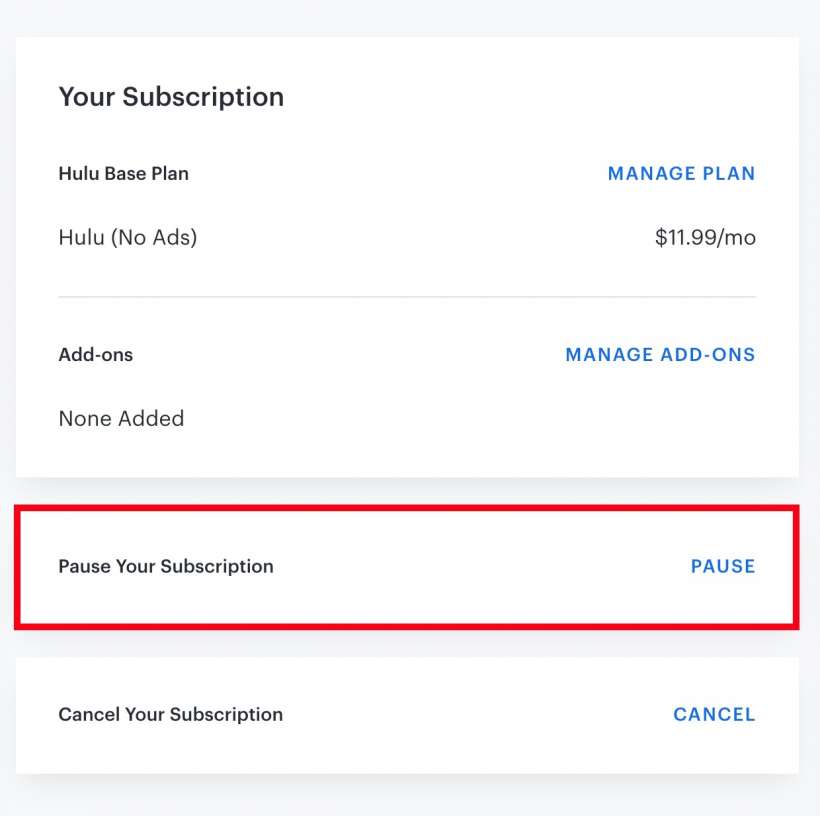Submitted by Jon Reed on
Hulu offers a ton of viewing content, mostly TV shows but a lot of movies as well. Finding one that you are in the mood for or haven't already seen can be tedious at times though, just like on Netflix. Fortunately, also just like on Netflix, there are a number of things you can do to improve your viewing experience. Here are 5 tips to help you get the most out of Hulu:
- Use Like and Dislike - Just like Netflix, Hulu uses an algorithm to offer you suggestions for what to watch. This algorithm likely uses a number of metrics to come up with suggestions for you, but the Like and Dislike buttons give you a powerful way to just tell it directly what type of shows or movies you like and don't like. From the app, all you have to do is tap on the show or movie and then tap on the Thumbs Up or Thumbs Down buttons.
- Create multiple profiles - Hulu lets you have up to 6 profiles. If you aren't sharing them all already, try creating profiles for specific genres. For example, if you like horror movies, create a profile that you use only for watching horror movies and TV shows. This way, when you are in the mood for a horror, you can just use that profile and all of your suggested titles will be of that genre and you won't have to weed through comedies, documentaries, action flicks and others while you try to find your scary movie. To create a new profile tap on Account -> Your Name -> + New Profile.
- Clear your Keep Watching list - If you are like most people you probably have a slew of shows you started only to stop twenty minutes later when you realized they stunk. Also, if you are like most, you are annoyed when you constantly see them in your Keep Watching section. Do yourself a favor a clear the garbage out of your Keep Watching section so it is actually useful to you. To do this, go to Home -> Keep Watching and tap on the three-dot menu on the show you want to get rid of, then tap Remove from Watch History.
- Customize subtitles - Using subtitles is necessary if you are hearing impaired, but it's also a great feature to keep on so you don't miss garbled or low volume dialogue. If you use subtitles a lot you should customize them to your preference. On devices that support the latest Hulu app go to Account -> Settings -> Subtitles & Captions (for the classic app it is under Account -> Caption Formatting). On Your iPhone or iPad you format captions in Settings rather than through the Hulu app. Go to Settings -> Accessibility ->Subtitles & Captioning -> Style.
- Pause your subscription - If you are going on vacation or on a business trip or otherwise know you won't be using Hulu for a while, you can pause your subscription for up to 12 weeks. When you restart it, your billing cycle will start anew based on that date. No reason to pay when you aren't watching. To pause your subscription you'll have to sign into Hulu through a browser (you can't do it in the app). Click on your name then Account. In the middle of the page you will see an option to pause your subscription.