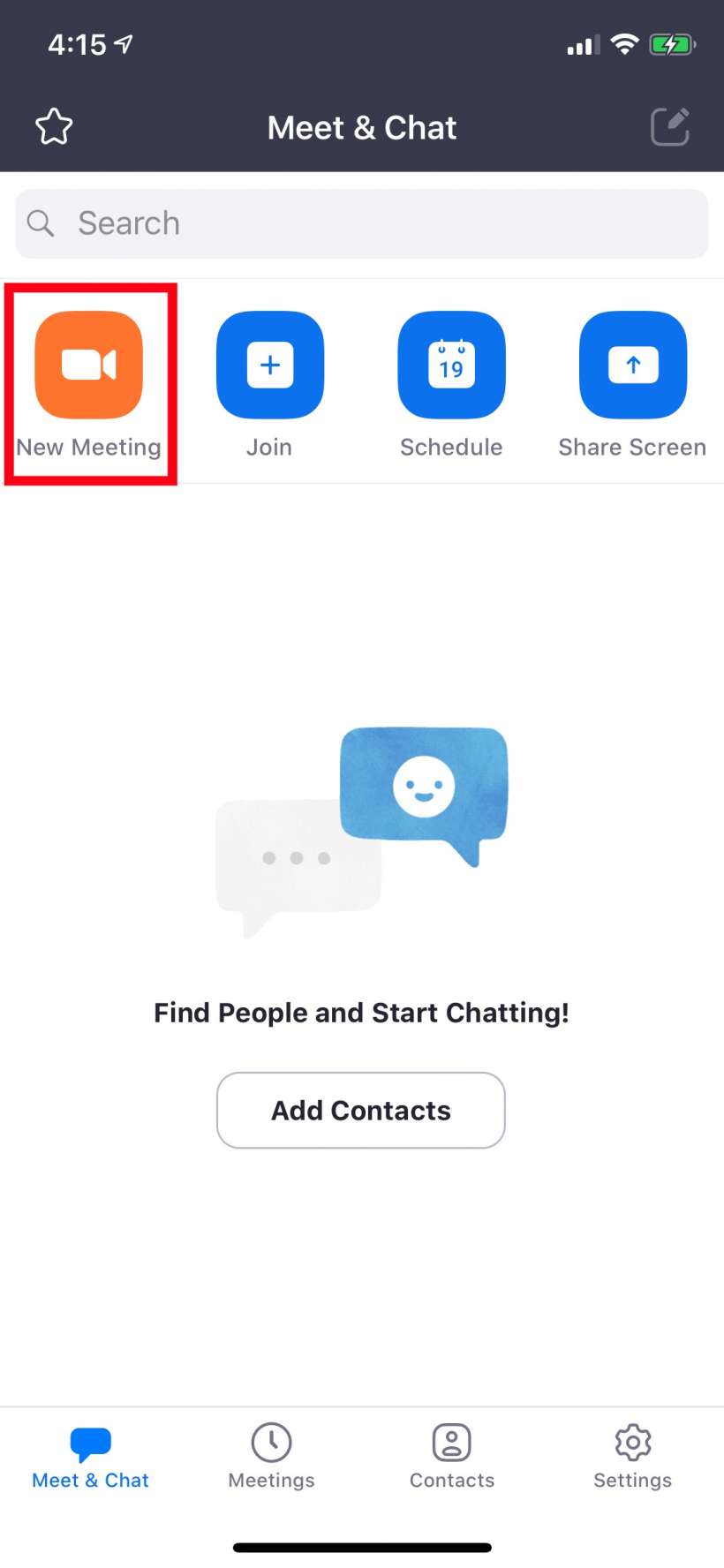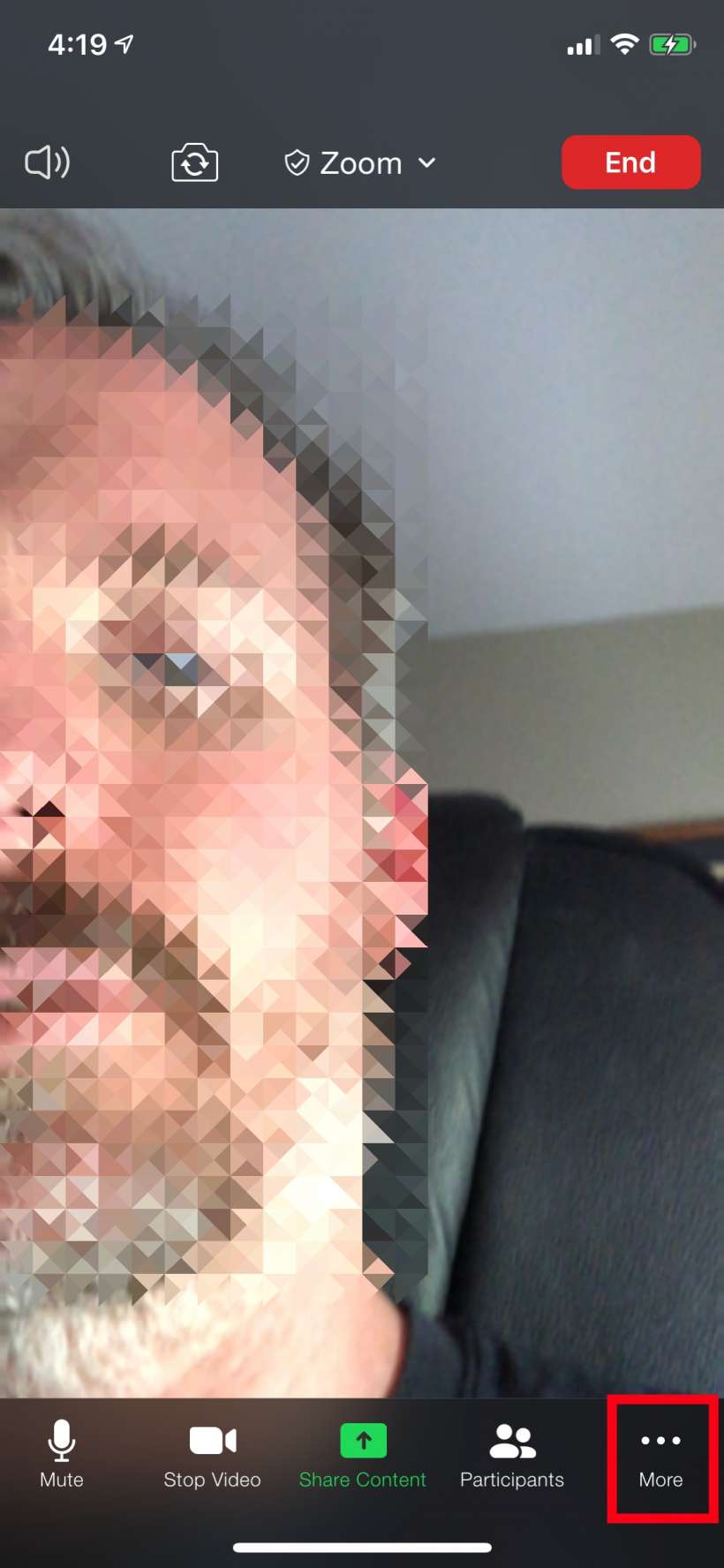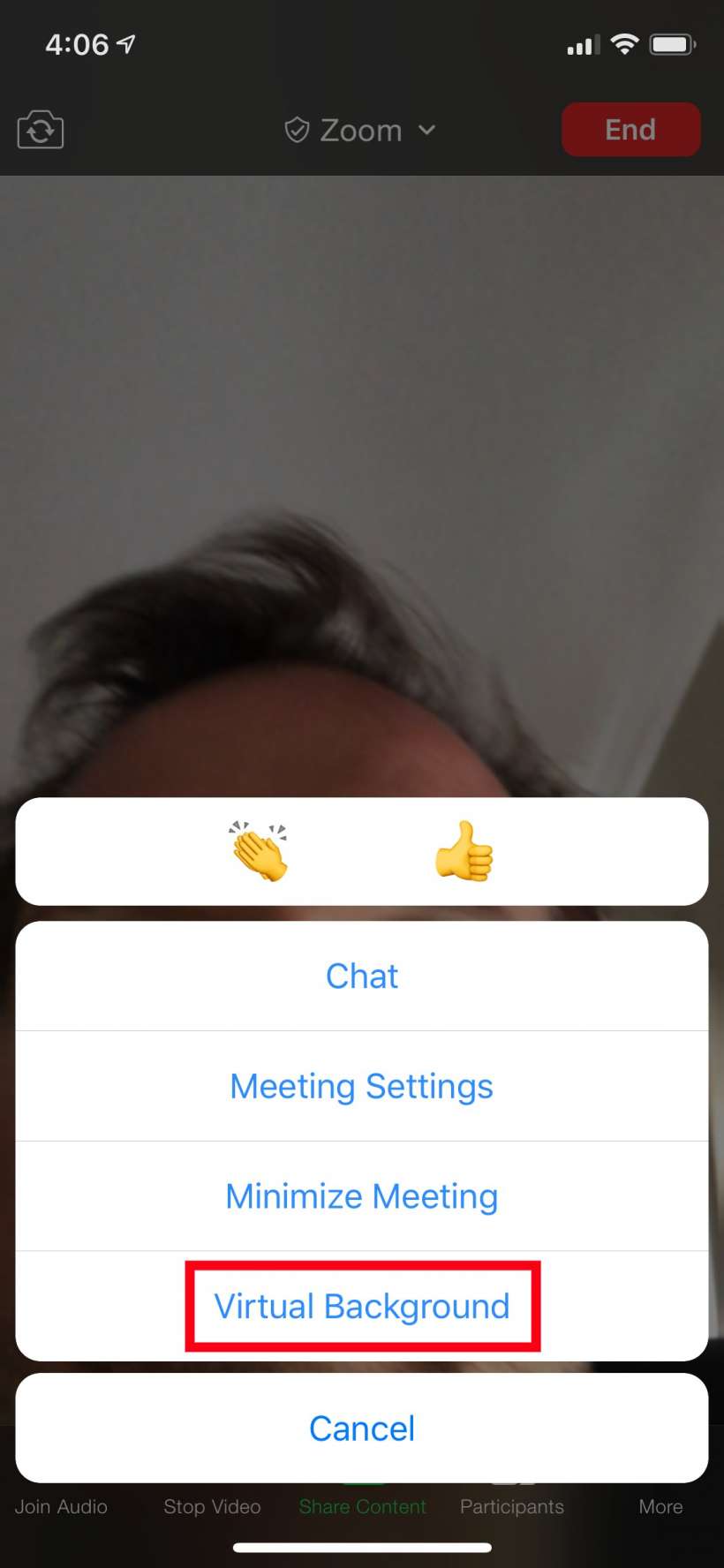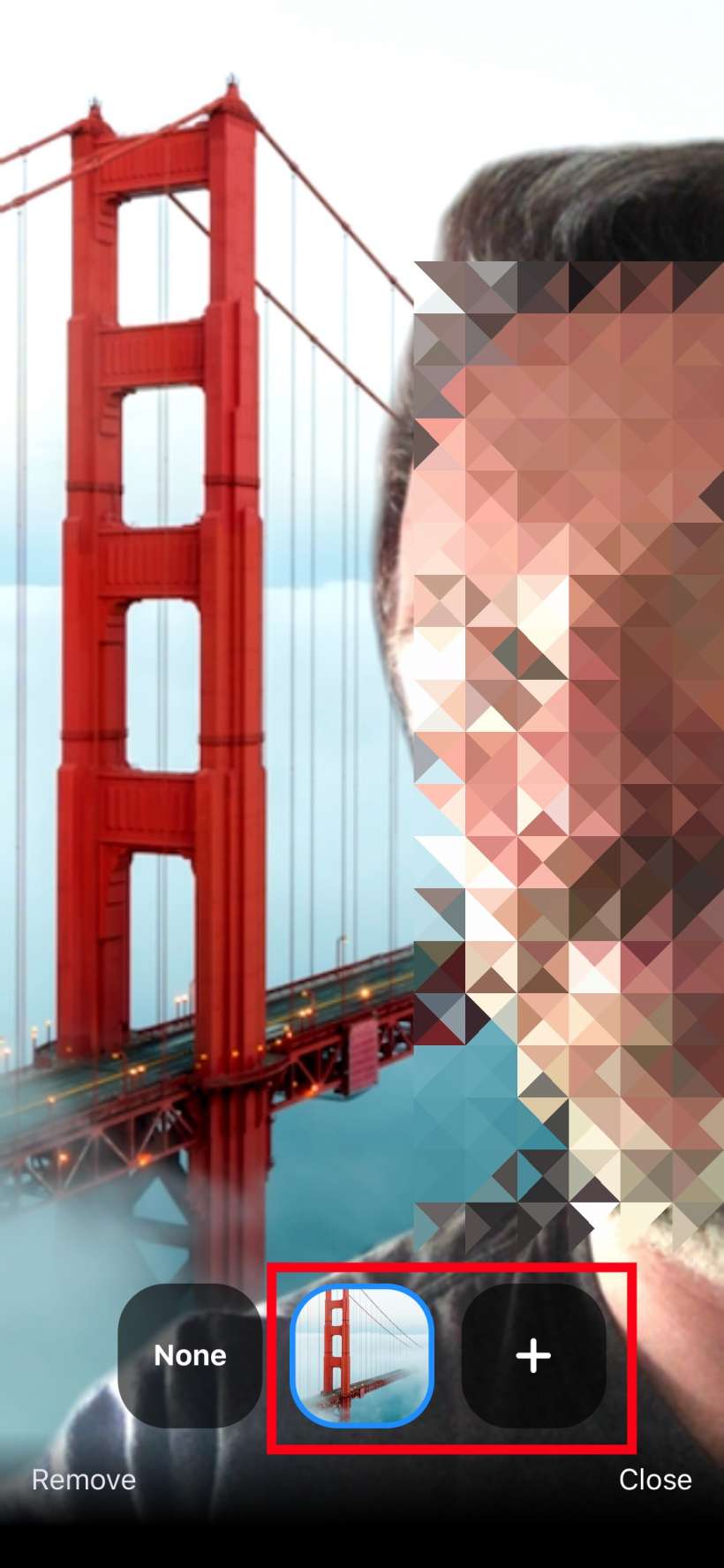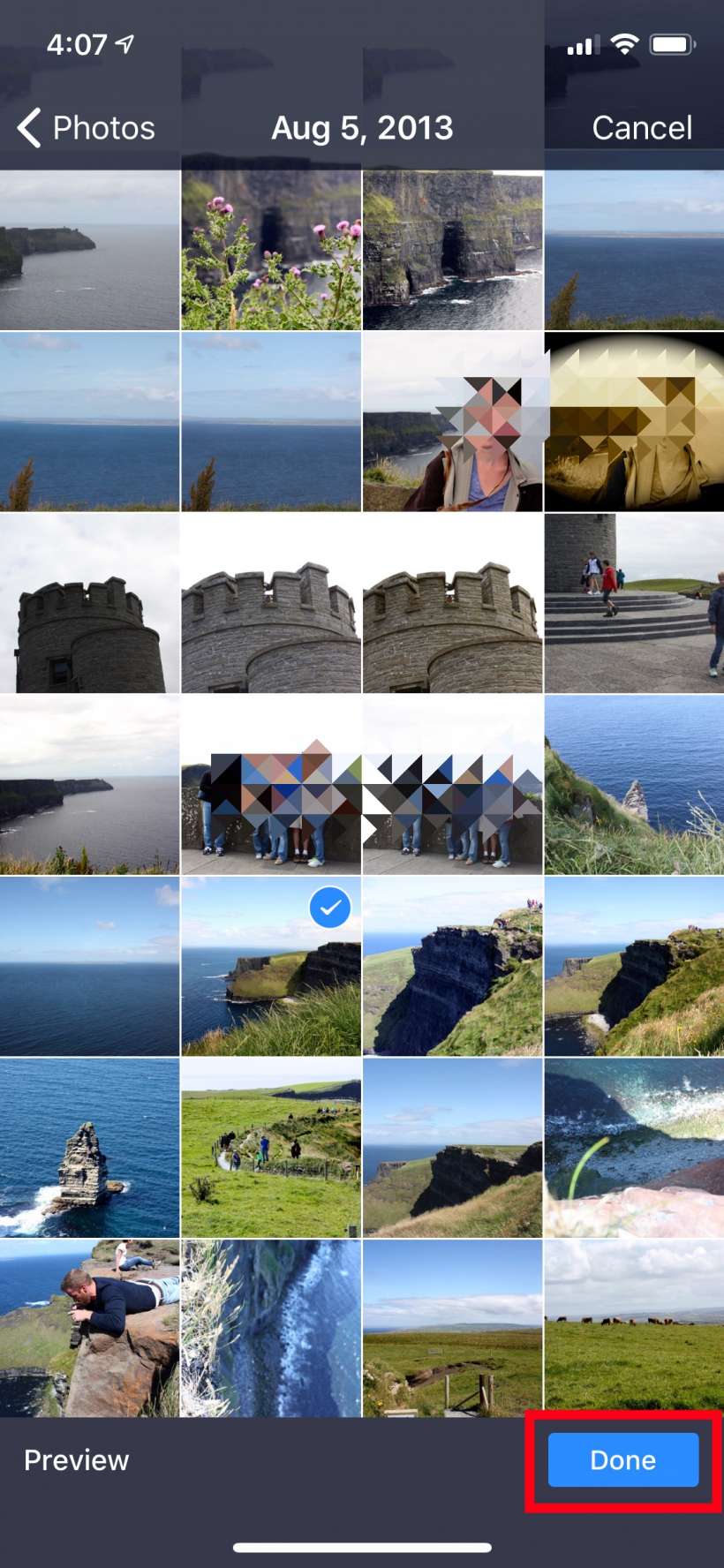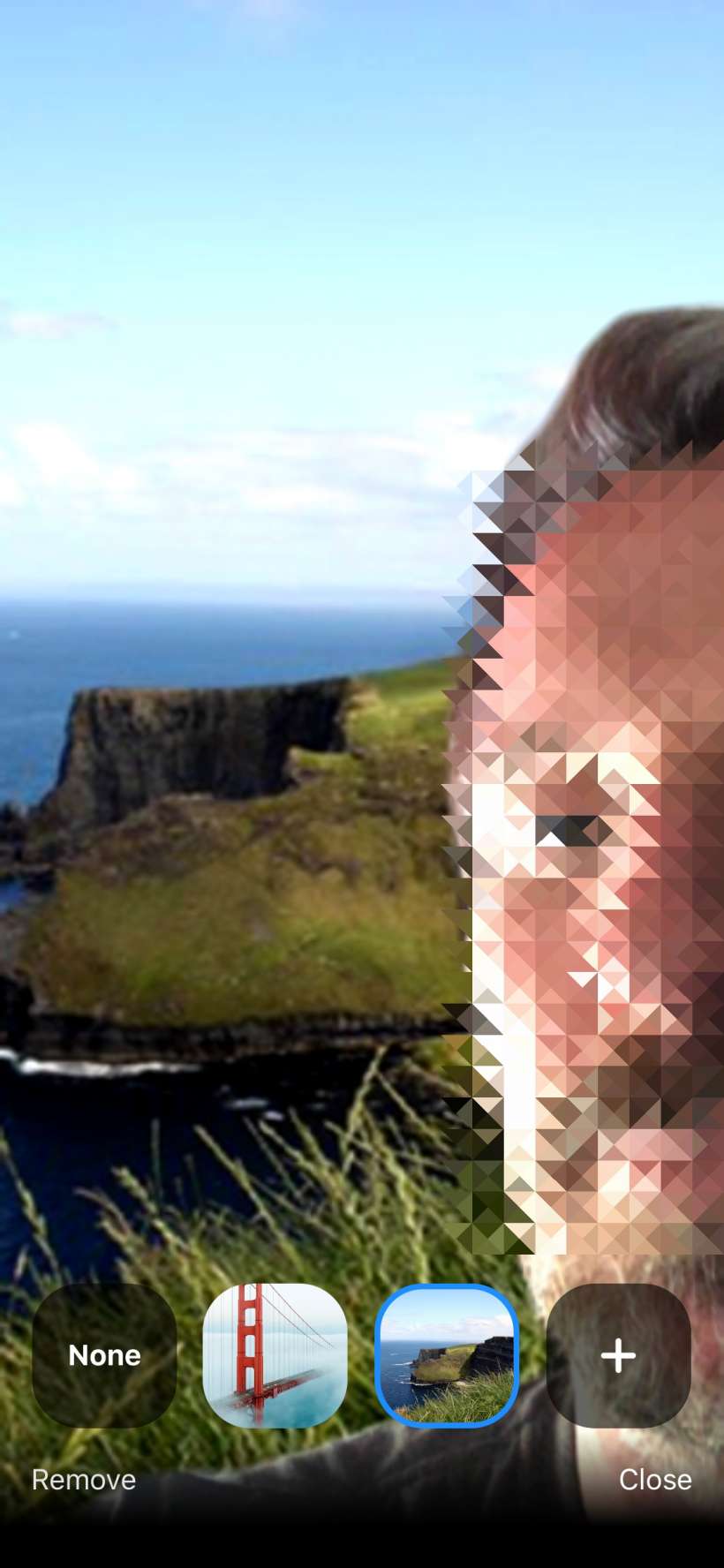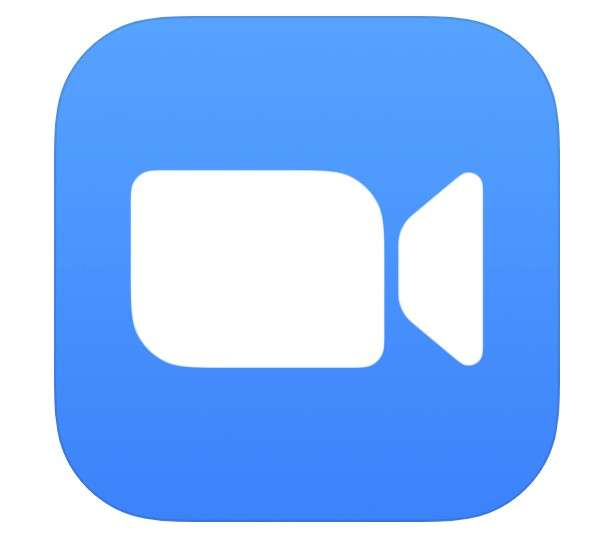Submitted by Jon Reed on
Zoom has been a popular meeting tool for businesses for a while now, and with social distancing becoming modus operandi for most of us, it has become commonplace in popular culture as well. If you have been using it to meet up with friends and family, perhaps you've become tired of having the same old background - your bedroom, living room or wherever. Maybe you have noticed some of your friends have exotic backgrounds and you've been wondering how to change yours. Well, here's how you do it on iPhone:
- You can only change your Zoom background from within a meeting, so open up the app and start one. It doesn't matter if you are the only one in the meeting because when you change your background it will stay for the next meeting you join (and if it doesn't for some reason, at least you will know how to quickly change it again).
- Once your meeting has started, tap the screen to bring up the menu bar at the bottom, then tap More.
- Tap on Virtual Background.
- Now you can choose a background. There is one stock background available - the Golden Gate Bridge, but you can add your own photos as back grounds by tapping the "+" button.
- After tapping the "+" button, just choose a photo from your albums and tap Done. That's all there is to it, enjoy!