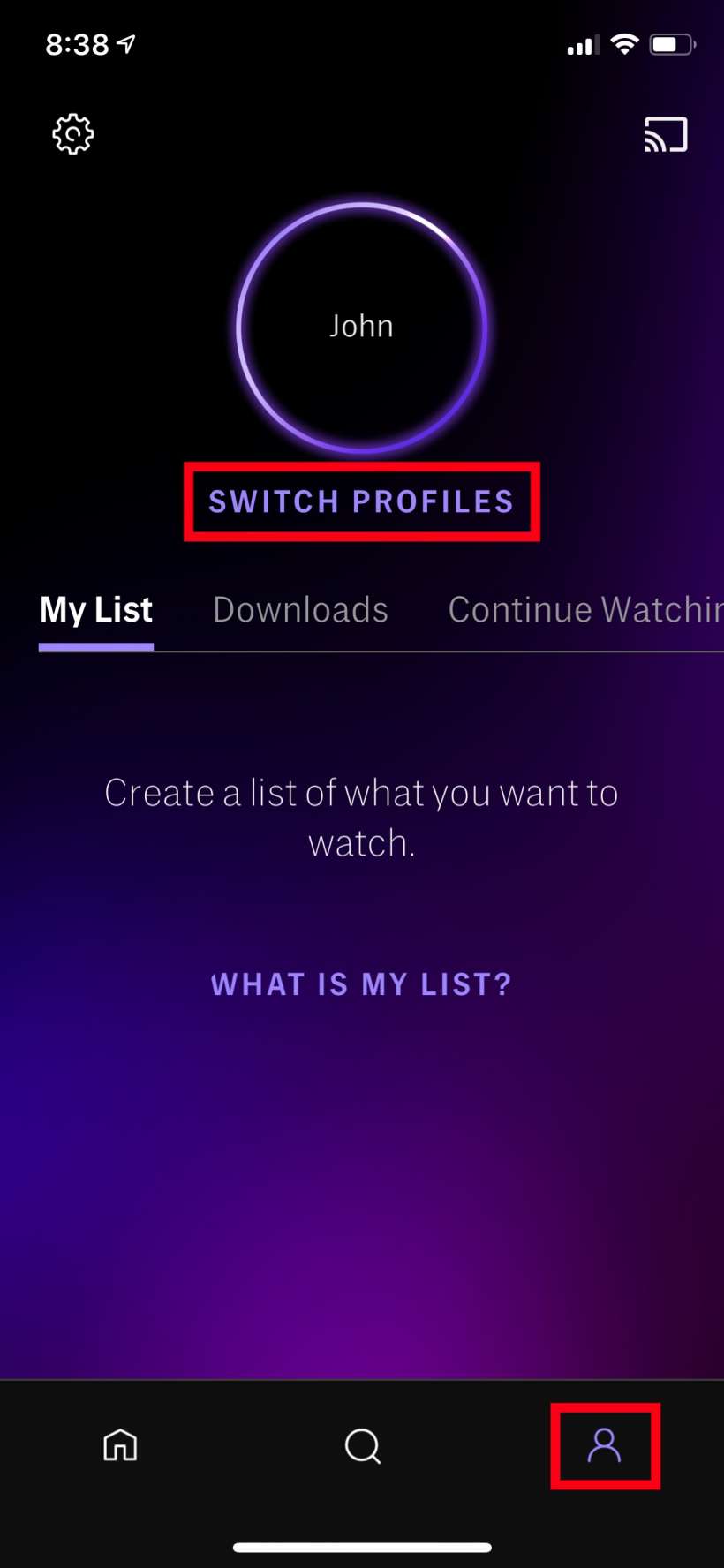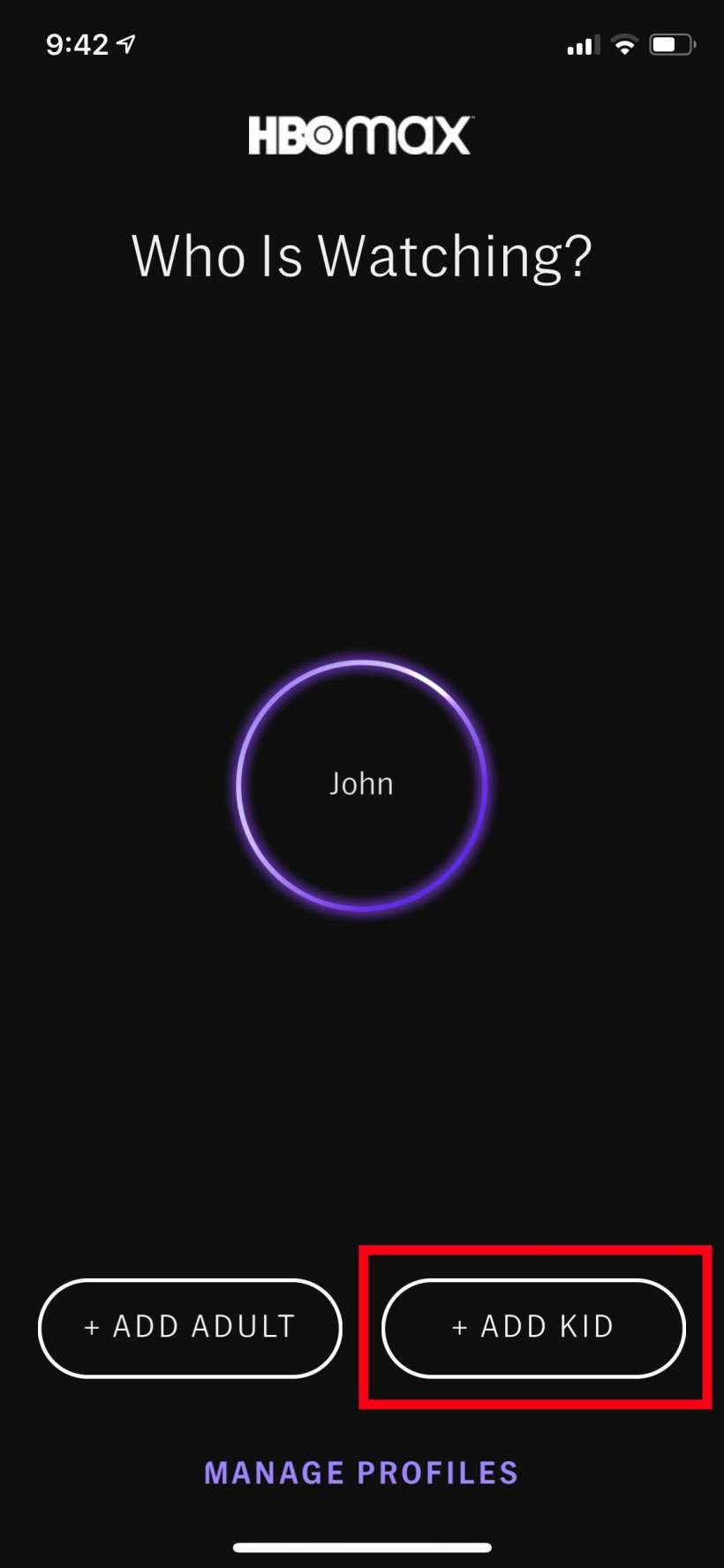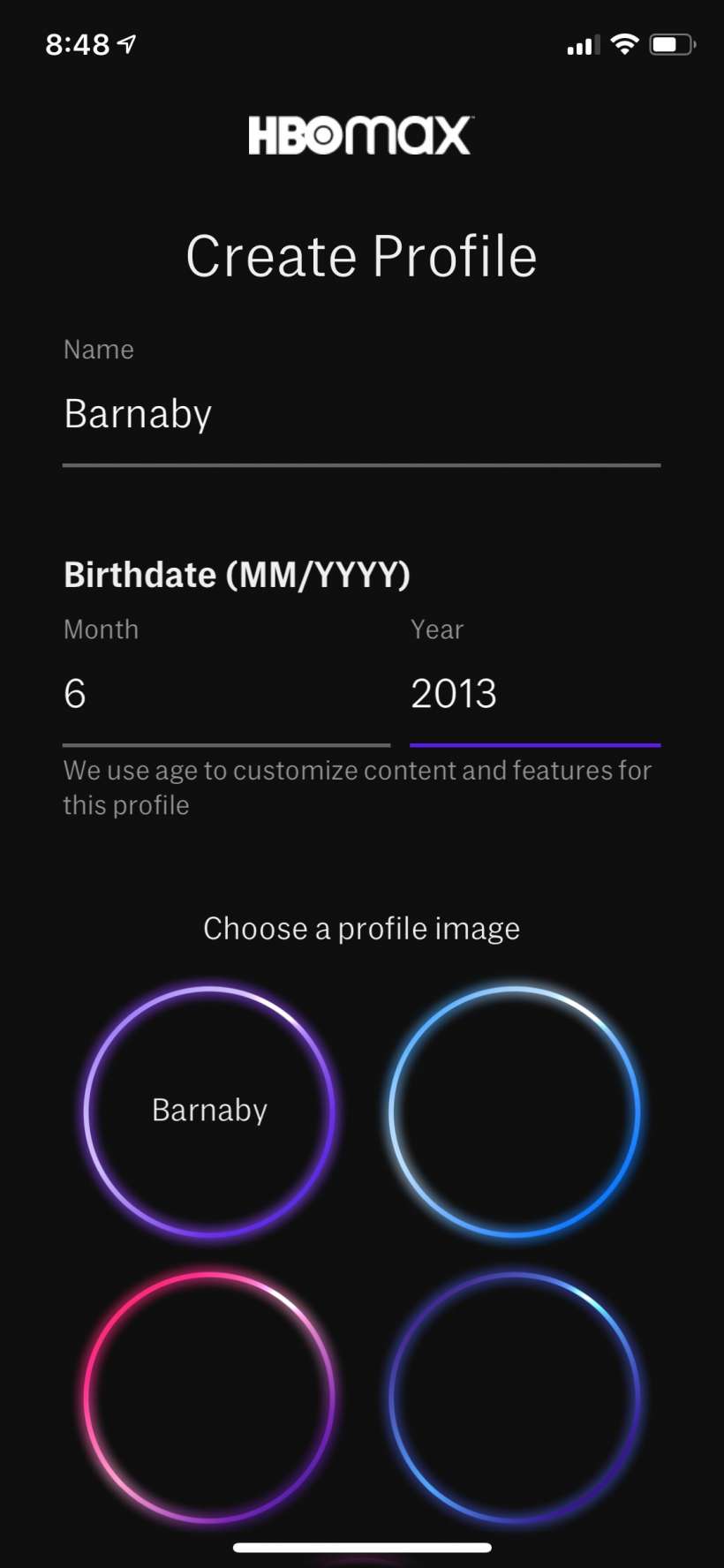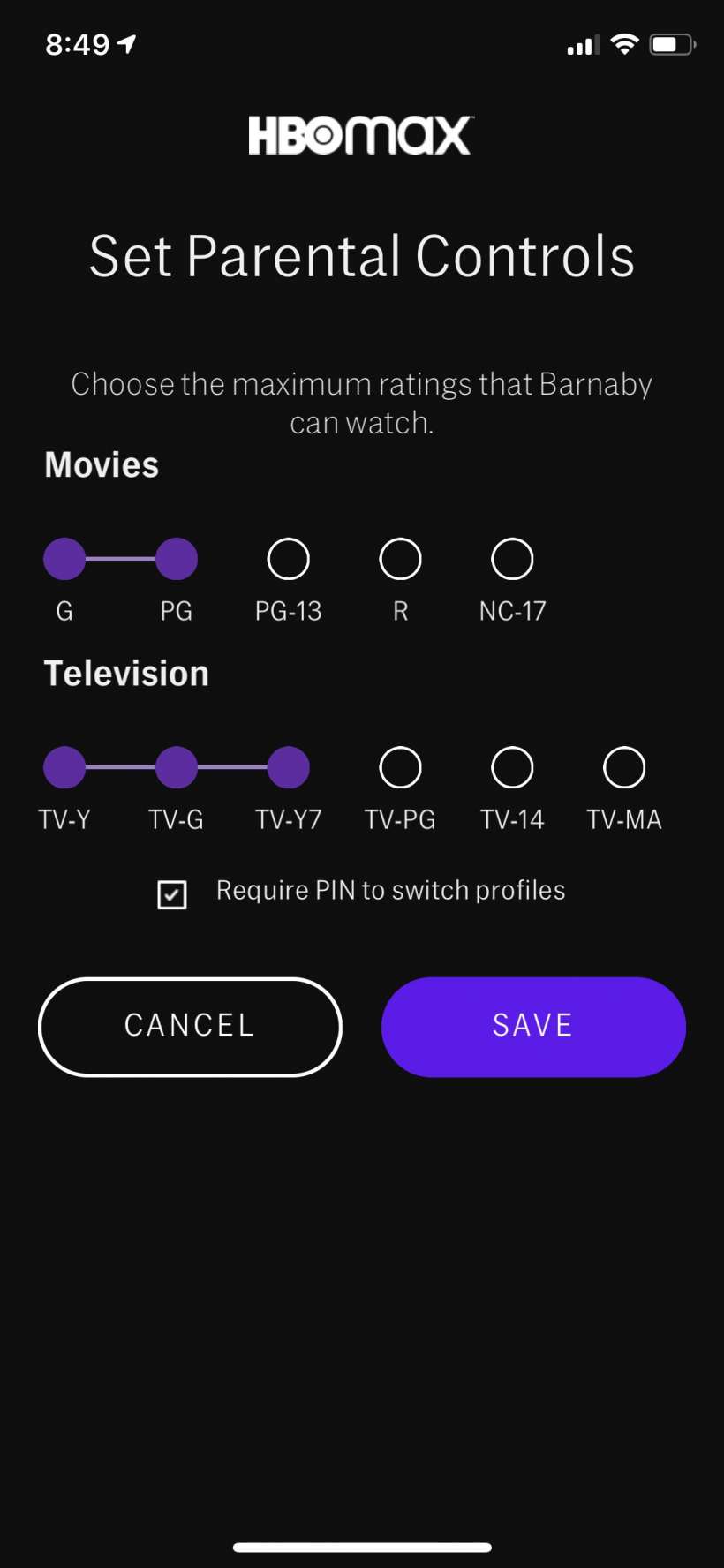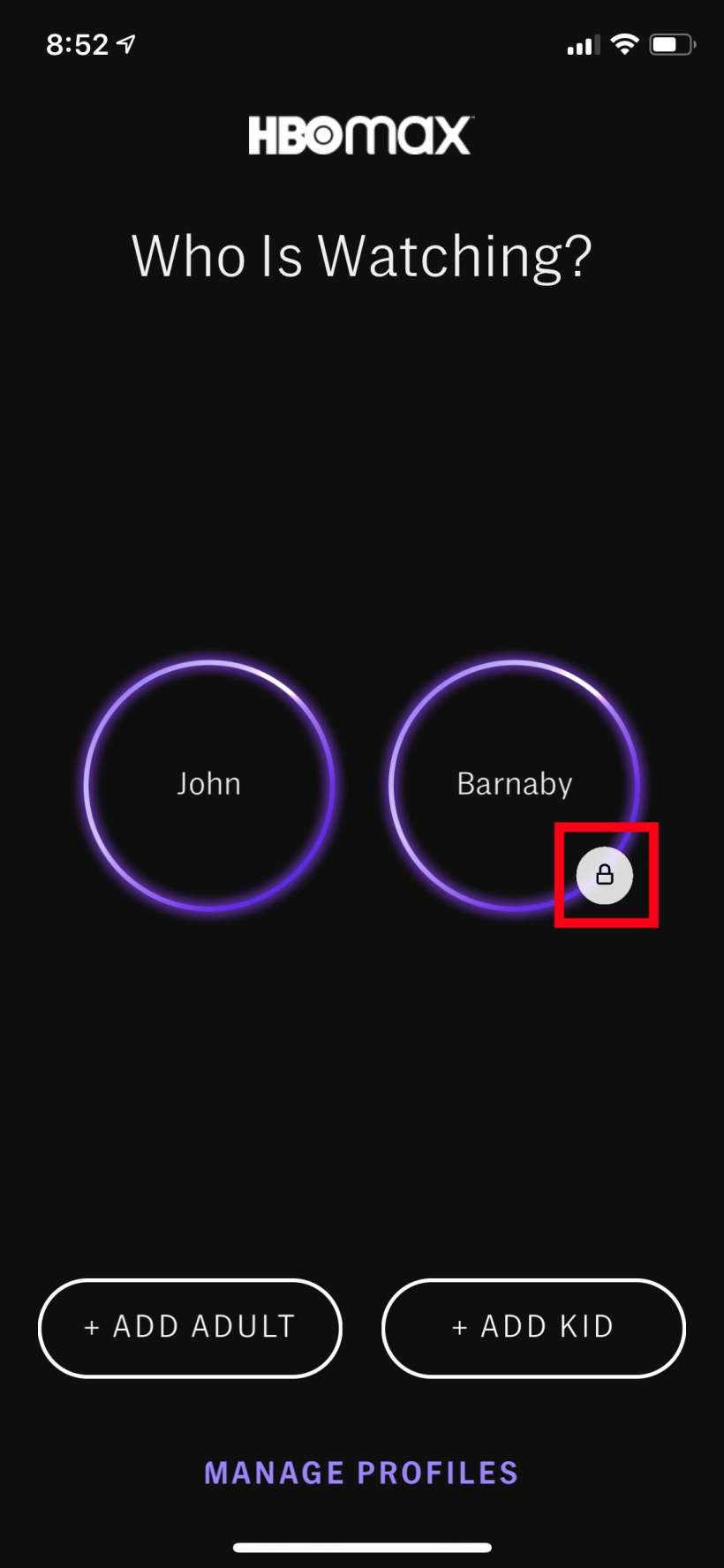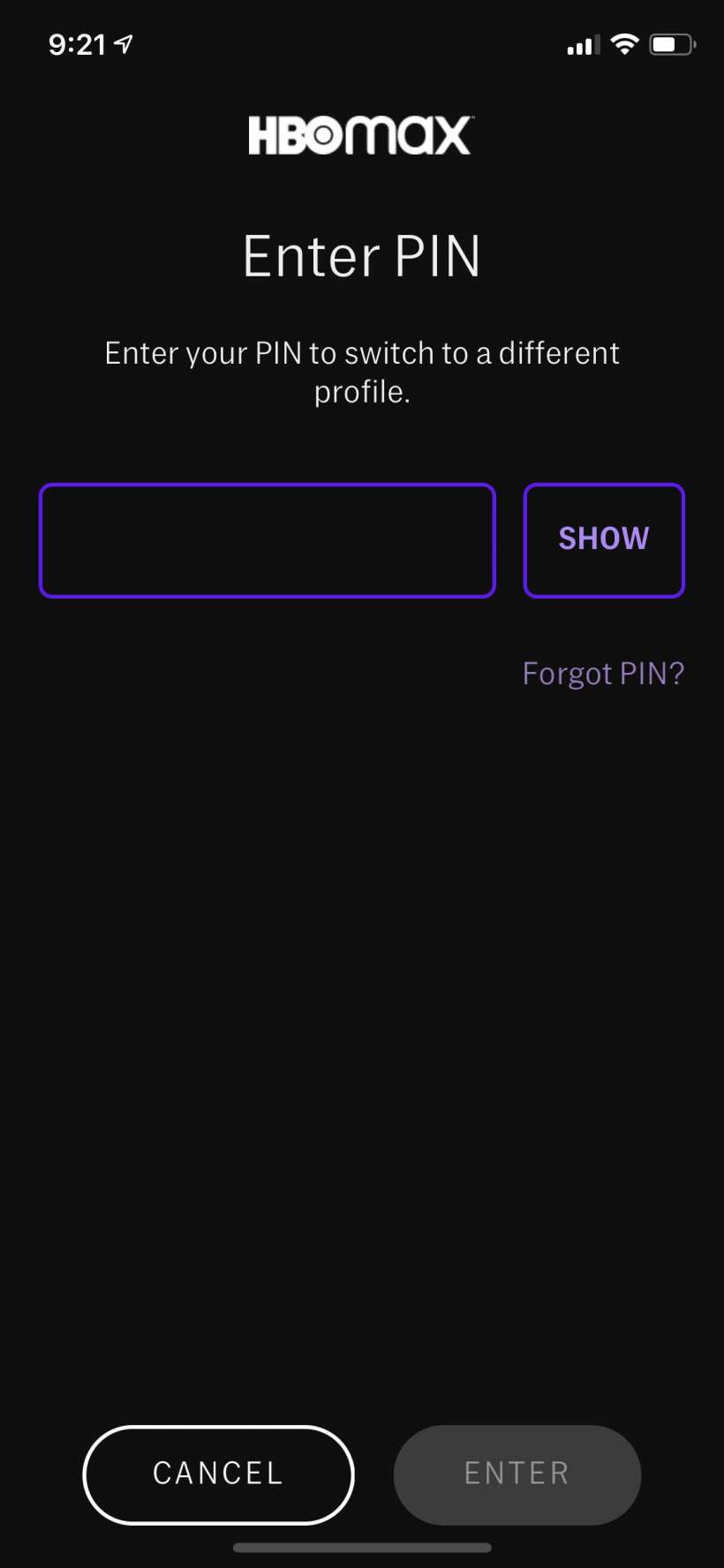Submitted by Jon Reed on
If you have kids that use your iPhone, iPad or Apple TV to watch movies, you probably don't want them watching content with nudity, profanity or graphic violence. Most of the major video content providers, including Netflix, Amazon Prime Video, Hulu and YouTube among others, have settings to block explicit content. The recently debuted HBO Max is no exception. Here's how to set up viewing restrictions on HBO Max:
- In order to block your children from watching explicit content, you'll have to set up a Kids profile for them. Open up the HBO Max app on your iPhone or iPad (any changes here will be reflected on your Apple TV app if you use that as well), tap on the Profile button in the bottom right, then tap on Switch Profiles.
- Tap Add Kid.
- Enter a name and birth date and choose a profile image. When you are finished, scroll to the bottom and tap Next.
- Now choose the maximum ratings that your child can watch by tapping on the circles above each rating you want to allow. By default it will show you what he/she can watch based on the birth date you entered. Check the box for require PIN to change profiles, otherwise your child could simply switch to your profile and watch whatever they want. If you don't already have a PIN you will be prompted to create one. Tap Save when you are finished.
- You will see a message about using a PIN, just tap "Got It." Now you will see a lock symbol on your Kid's profile.
- Once you are in your Kid's profile you will need your PIN to switch profiles. That's all there is to it, you can update the restrictions by tapping Manage Profiles and changing the allowed content in the profile.